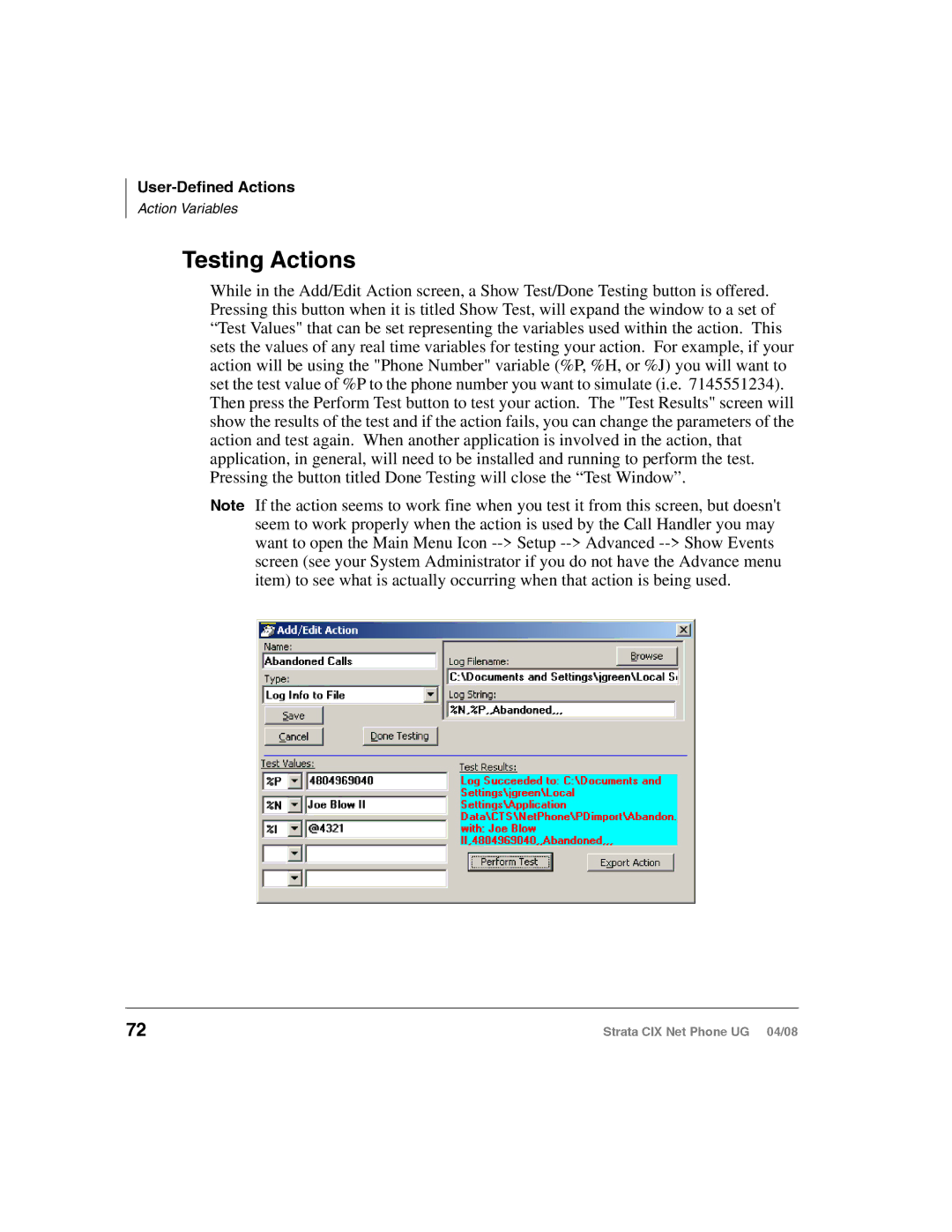Action Variables
Testing Actions
While in the Add/Edit Action screen, a Show Test/Done Testing button is offered. Pressing this button when it is titled Show Test, will expand the window to a set of “Test Values" that can be set representing the variables used within the action. This sets the values of any real time variables for testing your action. For example, if your action will be using the "Phone Number" variable (%P, %H, or %J) you will want to set the test value of %P to the phone number you want to simulate (i.e. 7145551234). Then press the Perform Test button to test your action. The "Test Results" screen will show the results of the test and if the action fails, you can change the parameters of the action and test again. When another application is involved in the action, that application, in general, will need to be installed and running to perform the test. Pressing the button titled Done Testing will close the “Test Window”.
Note If the action seems to work fine when you test it from this screen, but doesn't seem to work properly when the action is used by the Call Handler you may want to open the Main Menu Icon
72 | Strata CIX Net Phone UG 04/08 |