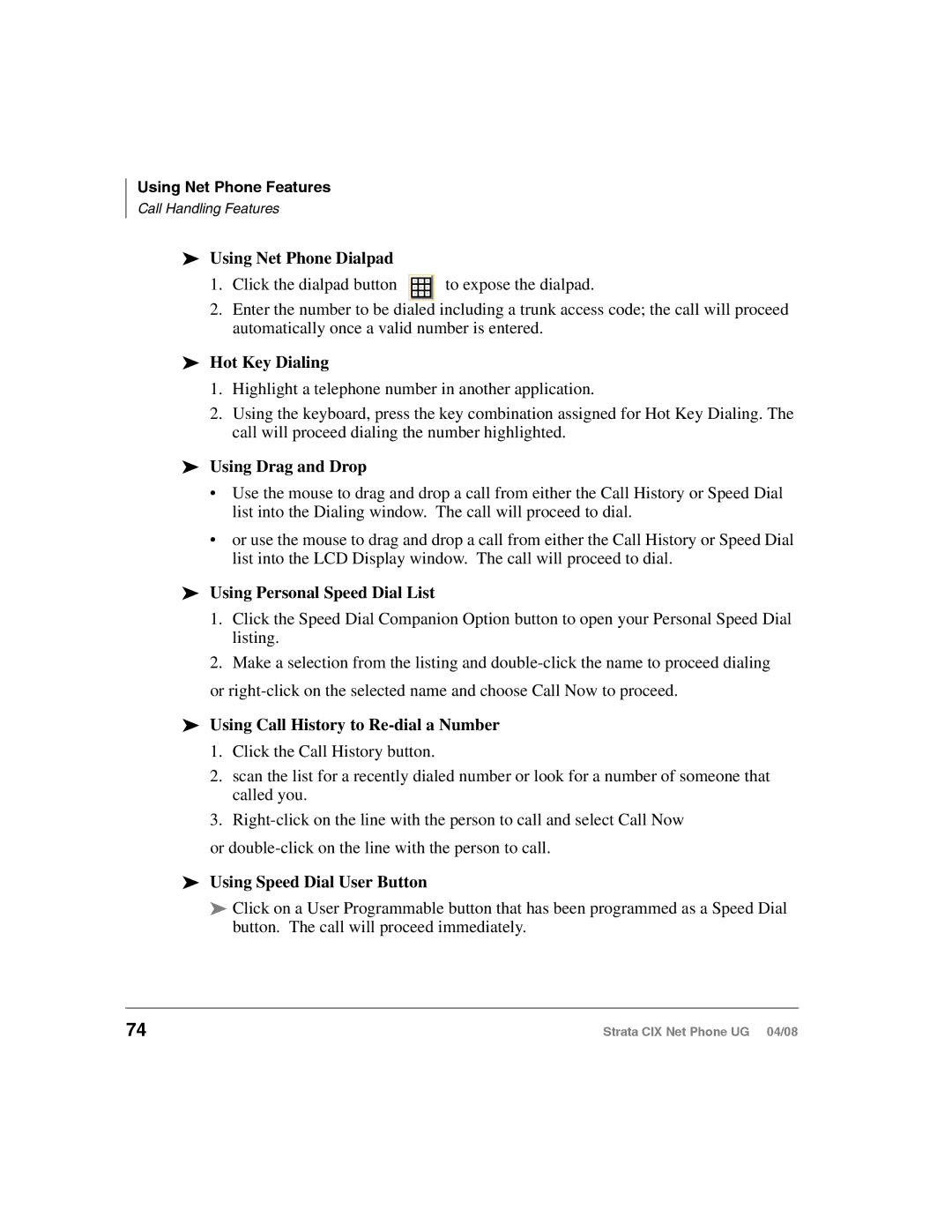Using Net Phone Features
Call Handling Features
Using Net Phone Dialpad
1.Click the dialpad button ![]() to expose the dialpad.
to expose the dialpad.
2.Enter the number to be dialed including a trunk access code; the call will proceed automatically once a valid number is entered.
Hot Key Dialing
1.Highlight a telephone number in another application.
2.Using the keyboard, press the key combination assigned for Hot Key Dialing. The call will proceed dialing the number highlighted.
Using Drag and Drop
•Use the mouse to drag and drop a call from either the Call History or Speed Dial list into the Dialing window. The call will proceed to dial.
•or use the mouse to drag and drop a call from either the Call History or Speed Dial list into the LCD Display window. The call will proceed to dial.
Using Personal Speed Dial List
1.Click the Speed Dial Companion Option button to open your Personal Speed Dial listing.
2.Make a selection from the listing and
or
Using Call History to Re-dial a Number
1.Click the Call History button.
2.scan the list for a recently dialed number or look for a number of someone that called you.
3.
or
Using Speed Dial User Button
Click on a User Programmable button that has been programmed as a Speed Dial button. The call will proceed immediately.
74 | Strata CIX Net Phone UG 04/08 |