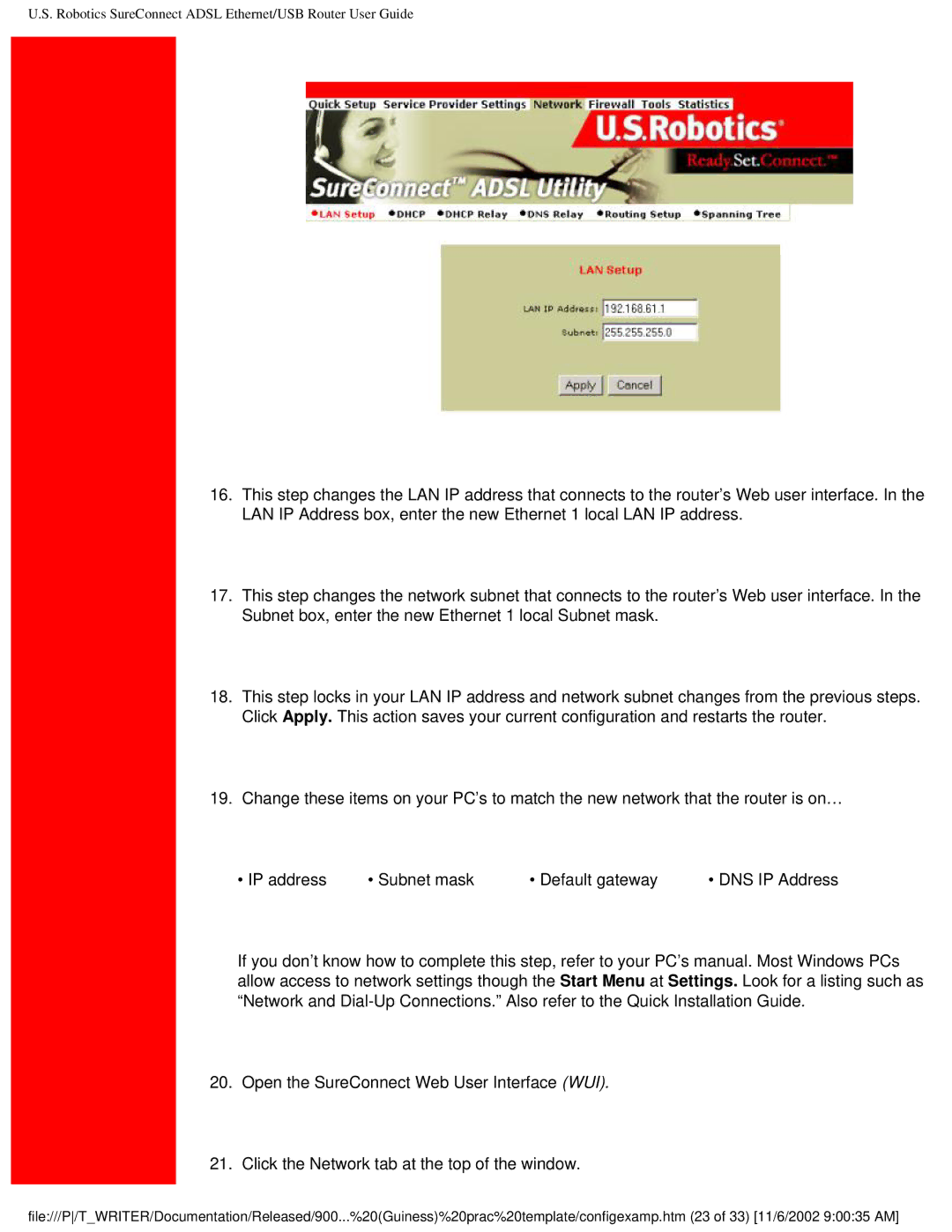U.S. Robotics SureConnect ADSL Ethernet/USB Router User Guide
16.This step changes the LAN IP address that connects to the router’s Web user interface. In the LAN IP Address box, enter the new Ethernet 1 local LAN IP address.
17.This step changes the network subnet that connects to the router’s Web user interface. In the Subnet box, enter the new Ethernet 1 local Subnet mask.
18.This step locks in your LAN IP address and network subnet changes from the previous steps. Click Apply. This action saves your current configuration and restarts the router.
19.Change these items on your PC’s to match the new network that the router is on…
• IP address | • Subnet mask | • Default gateway | • DNS IP Address |
If you don’t know how to complete this step, refer to your PC’s manual. Most Windows PCs allow access to network settings though the Start Menu at Settings. Look for a listing such as “Network and
20.Open the SureConnect Web User Interface (WUI).
21.Click the Network tab at the top of the window.
file:///P/T_WRITER/Documentation/Released/900...%20(Guiness)%20prac%20template/configexamp.htm (23 of 33) [11/6/2002 9:00:35 AM]