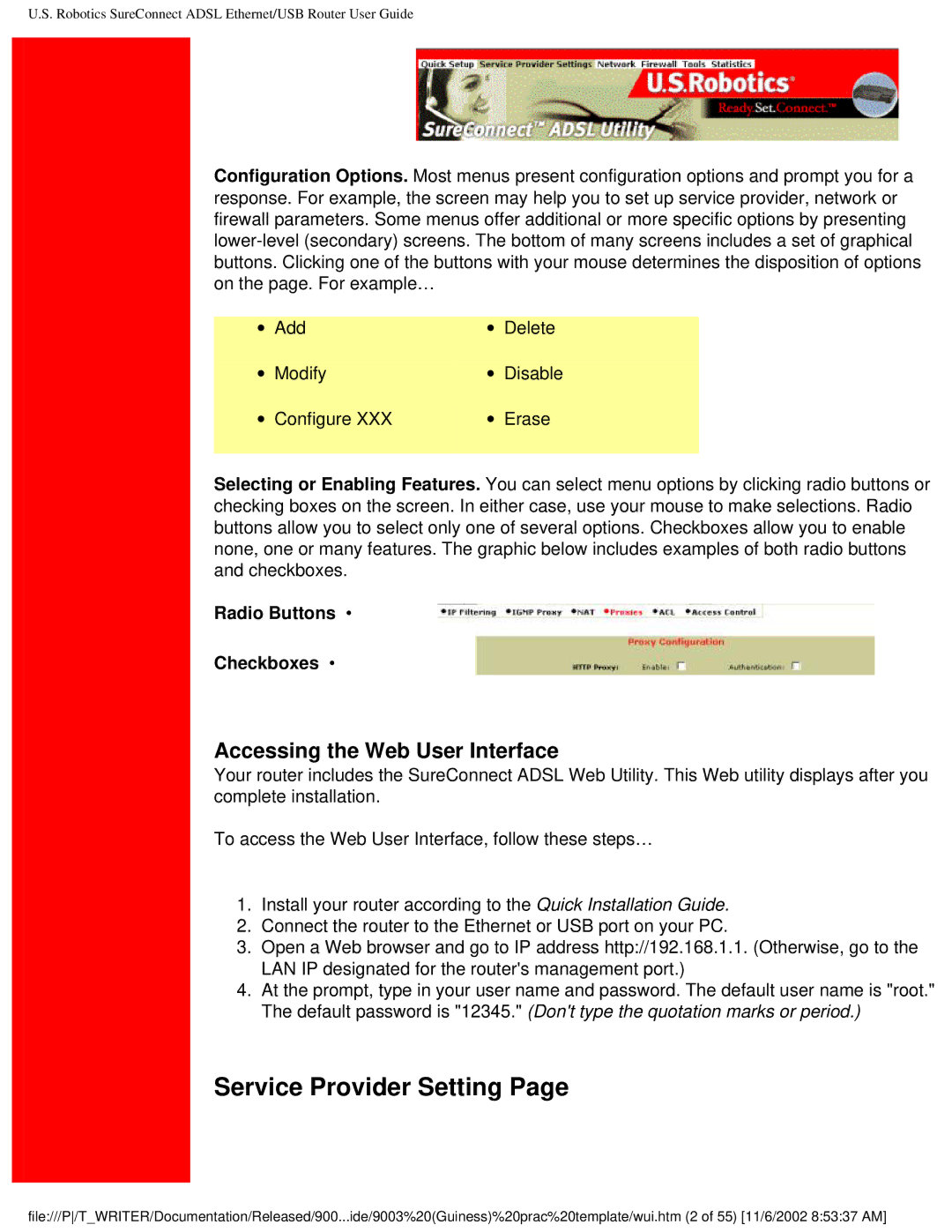U.S. Robotics SureConnect ADSL Ethernet/USB Router User Guide
Configuration Options. Most menus present configuration options and prompt you for a response. For example, the screen may help you to set up service provider, network or firewall parameters. Some menus offer additional or more specific options by presenting
|
|
|
|
∙ | Add | ∙ | Delete |
∙ | Modify | ∙ | Disable |
∙ | Configure XXX | ∙ | Erase |
|
|
|
|
Selecting or Enabling Features. You can select menu options by clicking radio buttons or checking boxes on the screen. In either case, use your mouse to make selections. Radio buttons allow you to select only one of several options. Checkboxes allow you to enable none, one or many features. The graphic below includes examples of both radio buttons and checkboxes.
Radio Buttons •
Checkboxes •
Accessing the Web User Interface
Your router includes the SureConnect ADSL Web Utility. This Web utility displays after you complete installation.
To access the Web User Interface, follow these steps…
1.Install your router according to the Quick Installation Guide.
2.Connect the router to the Ethernet or USB port on your PC.
3.Open a Web browser and go to IP address http://192.168.1.1. (Otherwise, go to the LAN IP designated for the router's management port.)
4.At the prompt, type in your user name and password. The default user name is "root." The default password is "12345." (Don't type the quotation marks or period.)
Service Provider Setting Page
file:///P/T_WRITER/Documentation/Released/900...ide/9003%20(Guiness)%20prac%20template/wui.htm (2 of 55) [11/6/2002 8:53:37 AM]