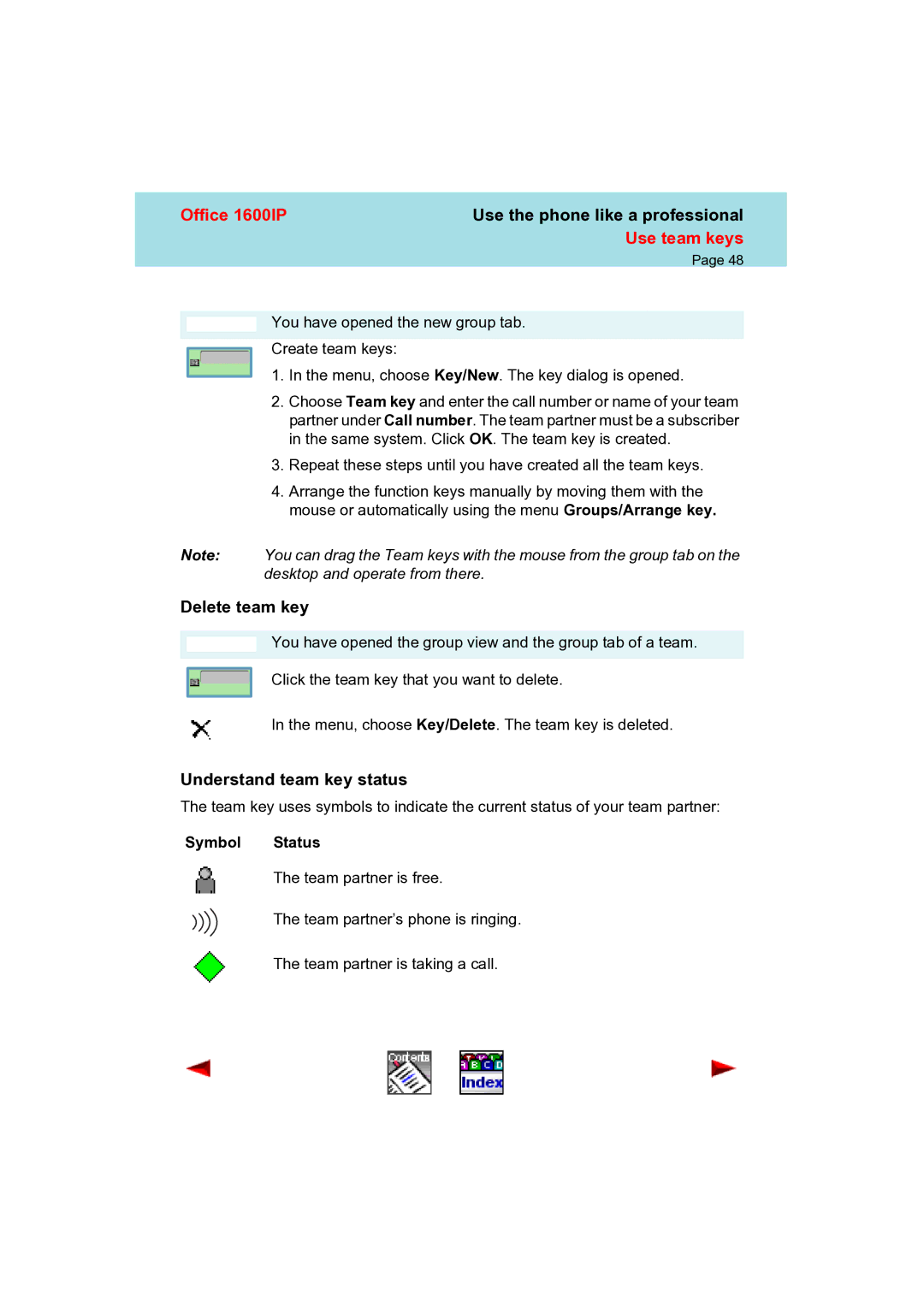Office 1600IP | Use the phone like a professional |
| Use team keys |
| Page 48 |
You have opened the new group tab.
Create team keys:
1.In the menu, choose Key/New. The key dialog is opened.
2.Choose Team key and enter the call number or name of your team partner under Call number. The team partner must be a subscriber in the same system. Click OK. The team key is created.
3.Repeat these steps until you have created all the team keys.
4.Arrange the function keys manually by moving them with the mouse or automatically using the menu Groups/Arrange key.
Note: You can drag the Team keys with the mouse from the group tab on the desktop and operate from there.
Delete team key
You have opened the group view and the group tab of a team.
Click the team key that you want to delete.
In the menu, choose Key/Delete. The team key is deleted.
Understand team key status
The team key uses symbols to indicate the current status of your team partner:
Symbol Status
The team partner is free.
The team partner’s phone is ringing.
The team partner is taking a call.