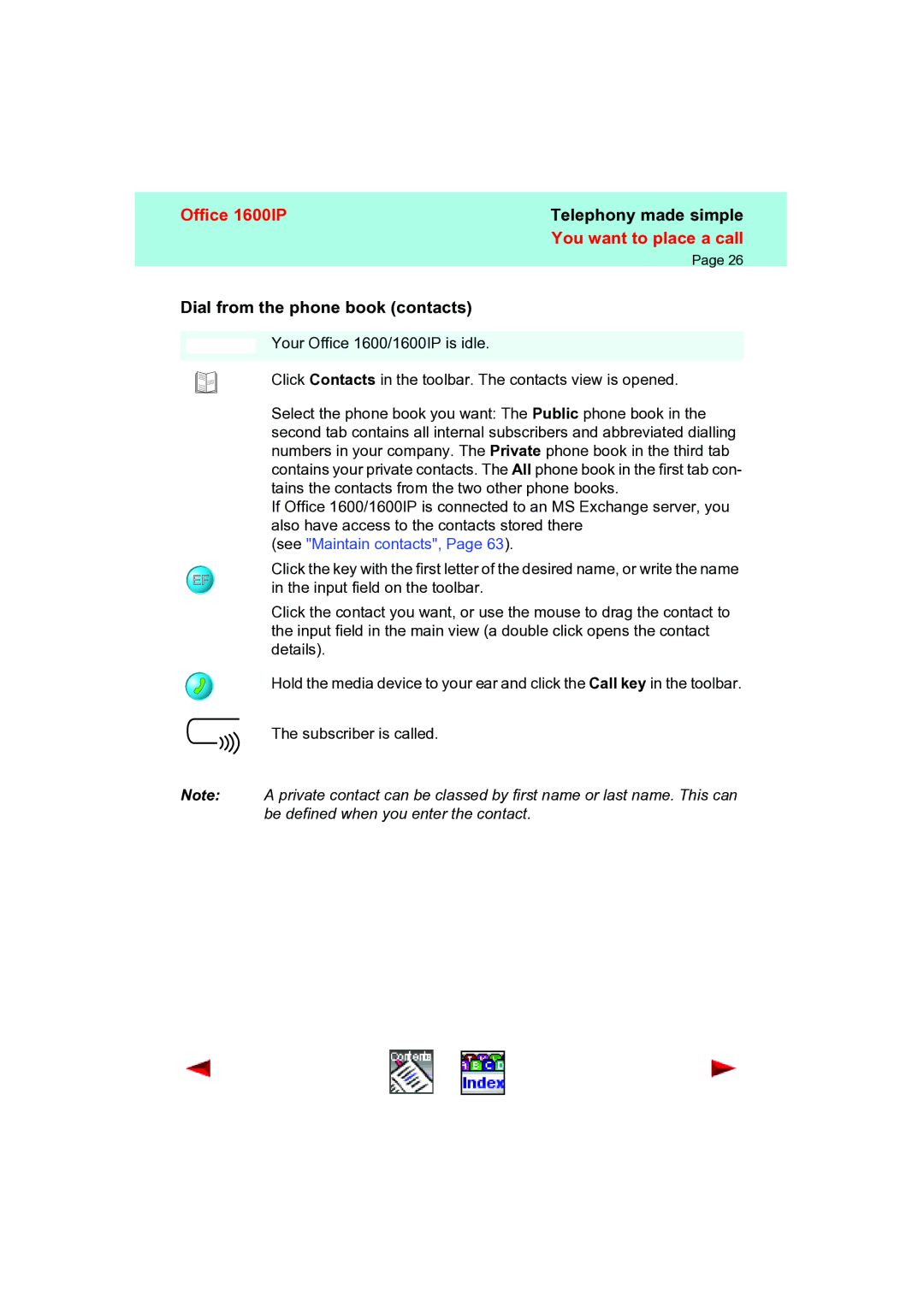Office 1600IP | Telephony made simple |
| You want to place a call |
| Page 26 |
Dial from the phone book (contacts)
|
| Your Office 1600/1600IP is idle. |
|
| |
|
|
|
|
| Click Contacts in the toolbar. The contacts view is opened. |
|
| Select the phone book you want: The Public phone book in the |
|
| second tab contains all internal subscribers and abbreviated dialling |
|
| numbers in your company. The Private phone book in the third tab |
|
| contains your private contacts. The All phone book in the first tab con- |
|
| tains the contacts from the two other phone books. |
|
| If Office 1600/1600IP is connected to an MS Exchange server, you |
|
| also have access to the contacts stored there |
|
| (see "Maintain contacts", Page 63). |
| EF | Click the key with the first letter of the desired name, or write the name |
| in the input field on the toolbar. | |
|
| |
|
| Click the contact you want, or use the mouse to drag the contact to |
|
| the input field in the main view (a double click opens the contact |
|
| details). |
|
| Hold the media device to your ear and click the Call key in the toolbar. |
|
| The subscriber is called. |
Note: | A private contact can be classed by first name or last name. This can | |
|
| be defined when you enter the contact. |