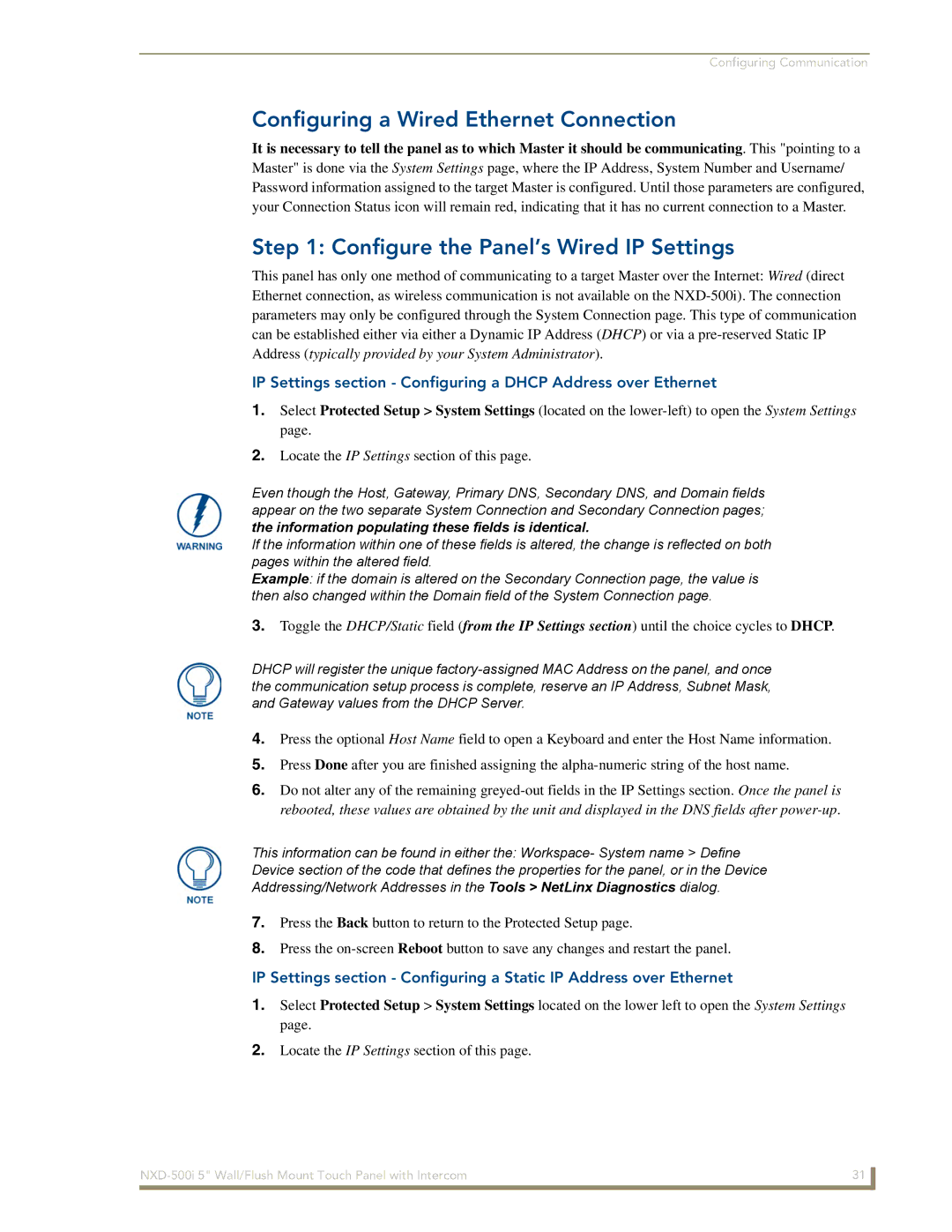Configuring Communication
Configuring a Wired Ethernet Connection
It is necessary to tell the panel as to which Master it should be communicating. This "pointing to a Master" is done via the System Settings page, where the IP Address, System Number and Username/ Password information assigned to the target Master is configured. Until those parameters are configured, your Connection Status icon will remain red, indicating that it has no current connection to a Master.
Step 1: Configure the Panel’s Wired IP Settings
This panel has only one method of communicating to a target Master over the Internet: Wired (direct Ethernet connection, as wireless communication is not available on the
IP Settings section - Configuring a DHCP Address over Ethernet
1.Select Protected Setup > System Settings (located on the
2.Locate the IP Settings section of this page.
Even though the Host, Gateway, Primary DNS, Secondary DNS, and Domain fields appear on the two separate System Connection and Secondary Connection pages; the information populating these fields is identical.
If the information within one of these fields is altered, the change is reflected on both pages within the altered field.
Example: if the domain is altered on the Secondary Connection page, the value is then also changed within the Domain field of the System Connection page.
3.Toggle the DHCP/Static field (from the IP Settings section) until the choice cycles to DHCP.
DHCP will register the unique
4.Press the optional Host Name field to open a Keyboard and enter the Host Name information.
5.Press Done after you are finished assigning the
6.Do not alter any of the remaining
This information can be found in either the: Workspace- System name > Define Device section of the code that defines the properties for the panel, or in the Device Addressing/Network Addresses in the Tools > NetLinx Diagnostics dialog.
7.Press the Back button to return to the Protected Setup page.
8.Press the
IP Settings section - Configuring a Static IP Address over Ethernet
1.Select Protected Setup > System Settings located on the lower left to open the System Settings page.
2.Locate the IP Settings section of this page.
31 | |
|
|