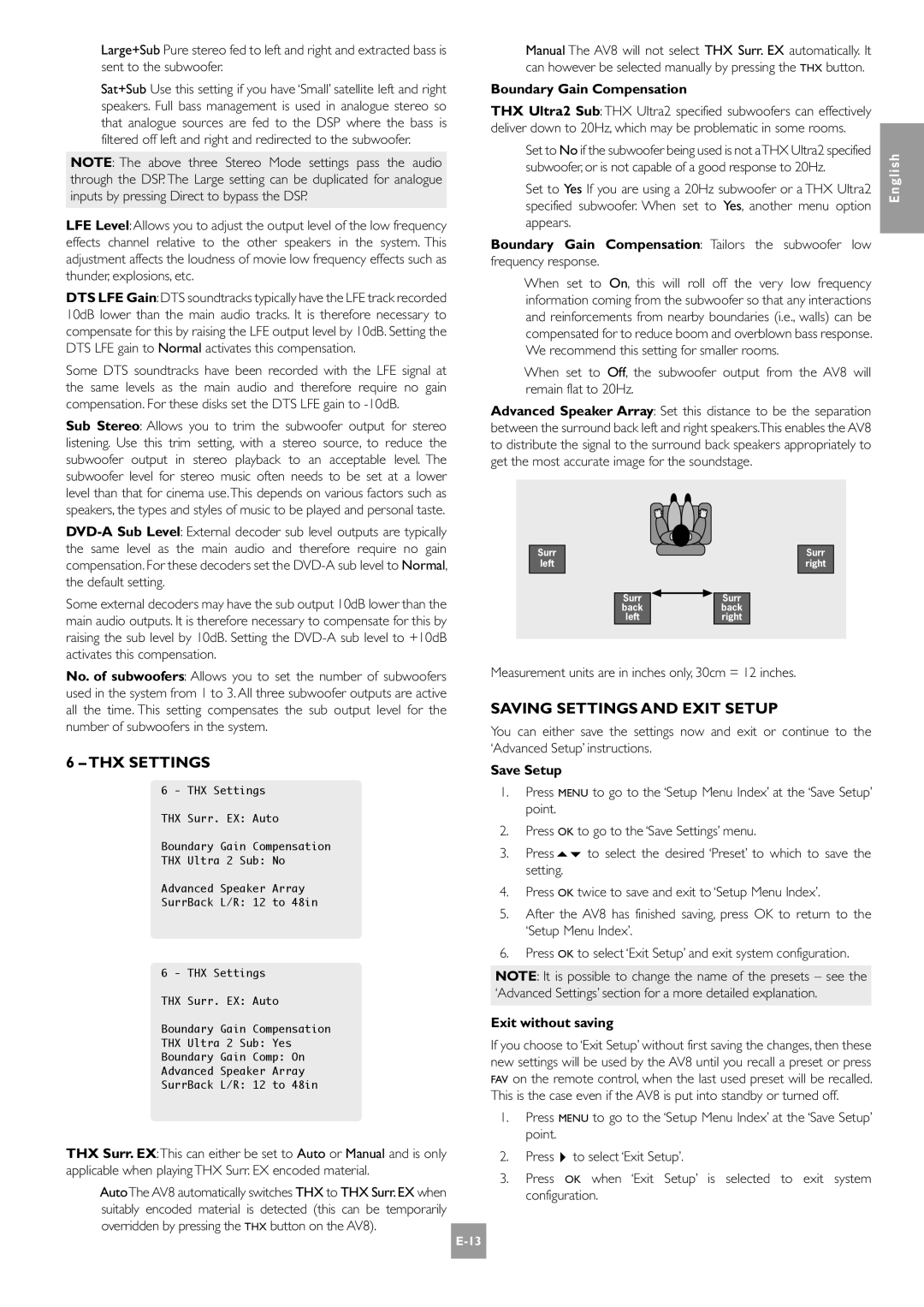Page
Important Safety Instructions
Safety guidelines
Safety Compliance
Welcome to the AV8 Preamp Processor
Contents
Positioning the Unit
Installation
Video
Audio
Cables
Speaker Installation
Analogue Audio Inputs
Audio Connections
Analogue Record Outputs Digital Audio Inputs
Digital Output
Video Connections
Zone 2 Connections
Control Connections
RGB 4-wire connection
Trigger Outputs
High Quality Component Video Connections
Wrong PLUG?
Connecting to a Power Supply
Mains Lead
Plugging
Configuring the AV8
General Settings
Basic Setup
Speaker Sizes
Level Settings
Speaker Delay Settings
Subwoofer Settings
Distance measurements for 5.1 Speaker delay settings
Saving Settings and Exit Setup
THX Settings
Save Setup
Boundary Gain Compensation
ADV 2 Video Settings
Advanced Setup
ADV 3 Digital Settings
ADV 1 Speaker EQ
Enabled sources are listed on the ‘Access’ line of the OSD
ADV 4 Zone 2 Settings
ADV 5 Input Trims
Saving Settings and Exiting Setup
THX. Selects between the available THX modes
Front panel controls
Remote control
Operating your AV8
Using the Controls
Headphones
Volume Control
Stereo Direct
EFFECTS/FX
Using the Main Menu Screen
Pro Logic II Music Mode
Different volume level from the main zone zone
Using Zone
CR80 remote control
Control VIA Zone 2 Menu
Introduction
Surround modes
TWO-CHANNEL Source Modes
Multichannel Source Modes
Multichannel Sources
THX Modes
About THX Cinema Processing
DSP Effects Modes
THX Technology
THX Standards
Troubleshooting
Unable to alter settings in Setup Menus
Source switching changes randomly or freezes on one source
Feedback when making digital recording
No zone 2 audio when playing DTS film
Unable to adjust balance control
Unable to adjust bass and treble controls
Balance is not available in THX mode
Continual Improvement Policy
Technical specifications
Locking the Setup Menu
Processing Component Specifications
Additional technical information
Radio Interference
Scart RGB cable with audio back to processor
Scart Connections
Scart S-video cable with audio back to processor
Table of Remote Codes
IR Remote Codes
Example for programming Display = RC-5 code
Query Commands
Setting Values
Command Processing
Query Volume
Command Parameters Description Response
Mode, *Effect Mode, *THX Mode
Cinema, 6 = Neo6 Music
Main Menu Commands
General Operation Commands
Basic Delay
Setup Commands Basic
Basic General
Basic Speakers
Basic THX
Basic Sub
Setup Commands Advanced
Menu Access
Engineering Settings
Multi-button Presses
Navigation
AV8 Programmer
Utility Software
Worldwide Guarantee
Guarantee
Warranty Covers
Claims Under Guarantee
Français
Normes DE Sécurité
Consignes de sécurité
Respect DES Consignes DE Sécurité
Table DES Matières
Bienvenue au Préamplificateur-processeur AV8
Utilisation DE CE Manuel
Sécurité
Remarques Concernant LES Raccordements
Mise EN Place DE L’APPAREIL
Vidéo
Câbles
Installation DES Enceintes
Raccordements Audio
Raccordementsvidéo
Raccordements Zone
Sorties Préamplificateur Analogiques
Remarques Importantes
Sorties Trigger Commutateur
Raccordements DE Commande
Raccordements S-VIDÉO
Raccordements Vidéo Haute Qualité Composantes
LA Fiche Secteur EST-ELLE LA Bonne ?
Raccordement Secteur
Cordon Secteur
Branchement
Réglage de l’AV8
Réglages DE Base
General Settings Réglages Divers
Speaker Sizes Taille DES Enceintes
Remarque sur la taille des enceintes
Level Settings Réglages DES Niveaux
Speaker Delay Settings Réglages DES Retards Enceintes
THX Settings Réglages THX
Subwoofer Settings Réglages DES Caissons DE Grave
Réglages Avancés
ADV 2 Video Settings Réglages Vidéo
Mémoriser ET Quitter LES Réglages
ADV 1 Speaker EQ. Réglages DE Tonalité
ADV 4 Zone 2 Settings Réglages Zone
ADV 3 Digital Settings Réglages Numériques
ADV 5 Input Trims Réglages Fins DES Entrées
Commandes sur la face avant
Avant d’utiliser la télécommande
Télécommande
TRM réglage des enceintes
Utilisation de l’AV8
Commandes
Utilisation DES Magnétoscopes
Réglage DU Volume
Stéréo Direct
Écoute AU Casque
Utilisation DES Commandes SUR LA Face Avant
Utilisation DE LA Télécommande
Menus Principaux
Main Menu Screen 1 Menu Principal
II Music des sources à deux canaux
Main Menu Screen 2 Menu Principal
Main Menu Screen 3 Menu Principal
Utilisation DE LA Zone
Zone 2 Main Menu Menu Principal Zone
Modes surround
Mémoire Mode
Modes Source À Deux Canaux
Modes Pour Sources Numériques
Modes Source Multicanal
Sources Multicanal
Modes THX
Traitement Cinéma THX
Modes Effets DSP
Technologie THX
Normes THX
Dépannage
La réception radio ou télévision est perturbée
Il y a du ronflement sur une entrée analogique
La Zone 2 modifie les entrées source de la Zone principale
Seule une connexion vidéo composantes relie l’AV8 à l’écran
Le format de l’image vidéo est anormal dans la Zone
Ce réglage n’est pas disponible en mode THX
Il est impossible de modifier les réglages de tonalité
Il est impossible de modifier la balance
Politique D’AMÉLIORATION Continue
Spécifications techniques
Interférence Radio
Informations techniques complémentaires
Spécifications DES Circuits Processeurs
Programmation VIA L’ENTRÉE RS232
Câble Scart RVB avec retour audio vers le processeur
Connexions Scart
Câble Scart S-Vidéo avec retour audio vers le processeur
Table DES Codes Télécommande
Codes Télécommande IR
Exemple de programmation Display = Code RC-5
Traitement DES Commandes
Commandes D’INTERROGATION
Interface Sérielle DE Programmation DE L’AV8
Réglage DES Valeurs
Interroger mode effet EFFy, où y varie de 0 à
Commande Paramètres Description Réponse
Interroger mode THX THXy, où y varie de 0 à
Interroger mode
Commandes Menu Principal
Commandes DE Fonctionnenment Général
Commandes de base générales
Réglages Commandes DE Base
Commandes de base Enceintes
Commandes de base Retards
Commandes de base THX
Commandes de base Caisson de grave
Réglages Commandes Avancées
Commandes avancées Touches multiples
Commandes avancées Réglages techniques
Commandes avancées Accès aux menus
Commandes avancées Navigation
Programmateur AV8
Outil Logiciel
Enregistrement SUR Internet
Garantie
Deutsch
Wichtige Sicherheitsanweisungen
Sicherheitsrichtlinien
Einhaltung VON Sicherheitsbestimmungen
Inhalt
Willkommen
Hinweise ZUM Handbuch
Sicherheit
Aufstellen DES Geräts
Aufstellen des Geräts
Hinweis ZU DEN Anschlüssen
Serielle Steuer Digitale
Aufstellen DER Lautsprecher
Kabel
Audioanschlüsse
Analoge Vorverstärkerausgänge
Anschlüsse FÜR Zone
Wichtige Hinweise
Videoanschlüsse
COMPOSITE-VIDEOANSCHLÜSSE
Videoanschlüsse
TRIGGER-AUSGÄNGE
Steueranschlüsse
Ctrl oder „SCART im Menü
Die Trigger-Ausgänge verschiedene Funktionen
Netzkabel
Falscher NETZSTECKER?
Hinweise zum SCART-Modus
Modus „Screen Ctrl
Konfigurieren des AV8
Basic Grundeinstellungen
General Settings Allgemeine Einstellungen
Speaker Sizes Lautsprecherformat
Hinweis zum Lautsprecherformat
Speaker Config Custom
Subwoofer Settings SUBWOOFER- Einstellungen
Level Settings Pegeleinstellungen
Boundary Gain Compensation Grenzverstärkungsausgleich
Save Setup Setup speichern
Beenden ohne Speichern
ADV 3 Digital Settings Digitale Einstellungen
ADV 2 Video Settings Videoeinstellungen
ADV 1 Speaker EQ. LAUTSPRECHER- Equalizer
ADV 5 Input Trims EINGANGS-TRIMMS
ADV 4 Zone 2 Settings Einstellungen FÜR Zone
Speichern DER Einstellungen UND Beenden DES SETUP-MENÜS
Hauptregler. Der Hauptregler hat zwei Funktionen
Die Bedienelemente an der Gerätevorderseite
Sie in der Dokumentation zur CR80
Die Fernbedienung
DIE Bedienelemente
Betrieb des AV8
Lautstärkeregelung
Videorekorder
Kopfhörer
Über DIE Fernbedienung
DAS Hauptmenü
Mute Über DIE Gerätevorderseite
Hauptmenü Seite
Hinweis Im THX-Modus können Sie die Balance nicht ändern
Pro Logic II Music Mode Pro Logic II-Musikmodus
Compression Komprimierung Hier können Sie unter zwei Komp
Steuerung Über DAS Zone 2 Main Menu Zone 2-HAUPTMENÜ
Zone
Zone 1 Status Zustand von Zone 1 Hier wird der Zustand von
Einführung
Surround-Modi
Zweikanalmodi
Mehrkanalmodi
Mehrkanalquellen
THX-MODI
Wiedergabe VON 5.1-QUELLEN AUF Lautsprechersystemen
Verarbeitung MIT THX Cinema
DSP-EFFEKTMODI
THX-VERFAHREN
THX-NORMEN
Fehlerbehebung
Der Radio- bzw. Fernsehempfang ist gestört
Brummen an einem analogen Eingang
Zone 2 ändert die Eingänge in der Hauptzone
Component-Videoverbindung nur mit dem AV8
Ungewöhnliches Seitenverhältnis des Bilds in Zone
Kein Ton in Zone 2 bei der Wiedergabe eines DTS-Films
Tiefen und Höhen können nicht geregelt werden
Regeln der Balance nicht möglich
Laufende Verbesserungen
Technische Daten
Störungen Funkinterferenzen
Weitere technische Informationen
Technische Daten DER Verarbeitungskomponenten
Programmieren Über DEN RS232-EINGANG
Scart-RGB-Kabel mit Audio zurück zum Prozessor
SCART-ANSCHLÜSSE
Scart-S-Videokabel mit Audio zurück zum Prozessor
Codes DER Fernbedienung
Codes FÜR DIE IR-FERNBEDIENUNG
Programmierungsbeispiel Anzeige = RC-5 Code
Abfragebefehle
Einstellen VON Werten
Befehlsverarbeitung
Wobei lf der ASCII-Zeilenumbruch ist
Ein/Aus abfragen ZPWRx, wobei z die angegebene Zone ist
Befehl Parameters Beschreibung Ausgabe
ZMUTx, wobei z die angegebene Zone ist
Abfragen
Befehle DES Hauptmenüs
Allgemeine Betriebsbefehle
Basic Level Settings Grundeinstellungen Pegeleinstellungen
Befehle DES SETUP-MENÜS Basic
Basic Speaker Sizes Grundeinstellungen Lautsprecherformat
HQ-Video Zwischen 0 und 1 liegen kann = RGB, 1 = Component
Basic THX Settings Grundeinstellungen THX Settings
Save Settings Einstellungen Speichern
Befehle DES SETUP-MENÜS Advanced
Adv 5 Input Trims Erweitertes Einrichten Eingangs-Trimms
Drücken mehrerer Tasten
Engineering Settings Technikeinstellungen
Menüzugriff
Pfeiltasten
Dienstprogramm
ONLINE-REGISTRIERUNG
PROBLEME?
Weltweite Garantie
DIE Garantie Umfasst Folgendes
Nederlands
Veiligheidsvoorschriften
Veiligheidsrichtlijnen
Veiligheidsnaleving
Inhoudsopgave
Welkom bij de AV8 Voorversterker Processor
Deze Handleiding Gebruiken
Veiligheid
DE Eenheid Plaatsen
Installatie
Notas Betreffende DE Aansluitingen
Sturings
Kabels
Luidsprekerinstallatie
AUDIO-AANSLUITINGEN
Video Aansluiting
Zone 2 Aansluitingen
Analoge Voorversterkeruitgangen
Belangrijke NOTA’S
Video Aansluitingen
Controle Aansluitingen
Hoge Kwaliteit Component Video Aansluitingen
Kan geen component en RGB bronnen mengen
Schermcontrole mode
Nota’s betreffende de Scart mode
Nota’s betreffende de schermcontrole mode
Sturingsuitgangen
Verkeerde Stekker ?
Aansluiting OP HET Lichtnet
Netsnoer
Aansluiten
Toegang TOT HET Afstelmenu
Uw AV8 configureren
Instellingsvergrendeling
Afstelmenu
Basisinstelling
Algemene Instellingen General Settings
Navigatie VIA HET Frontpaneel
Luidspreker Eigenschappen Speaker Sizes
Niet in het vorig ‘Speaker Sizes’ menu geselecteerd werd
Luisterstand
Subwoofer Instellingen Subwoofer Settings
Niveau Instellingen Level Settings
DE Instellingen Opslaan EN DE SET-UP Verlaten
THX Instellingen THX Settings
ADV 3 Digitale Instellingen Digital Settings
ADV 2 Video Instellingen Video Settings
Geavanceerde Instelling
ADV 5 Ingangsinstellingen Inputtrims
ADV 4 Zone 2 Instellingen Zone 2 Settings
DE Instellingen Opslaan EN DE SET-UP Verlaten
Controleknop. Deze controleknop verzekert twee functies
Knoppen aan de voorkant
Samen met de6EFFECT toets en de5MODE toetsen gebruikt wordt
Voor verdere informatie betreffende het gebruik van de
Afstandsbediening
Wordt
Gebruikvan DE Regelingen
Uw AV8 bedienen
VCR-WERKING
Volumeregeling
Stereo Rechtstreeks
Koptelefoons
Gebruik VAN DE Afstandsbediening
Gebruikvan HET Hoofdmenu Scherm
Gebruik VAN HET Frontpaneel
Hoofdmenu Scherm
Nota In direct mode is geen digitale uitgang beschikbaar
Controle VIA DE Zone 2 Menu
Gebruikvan Zone
Ingesteld worden
Video Input Duidt de huidige Geselecteerde video
Inleiding
Mode Geheugen
Tweekanaalsbronnen Modes
Modes Voor Digitale Bronnen
Meerdere Kanalenbronnen Modes
Meerdere Kanalen Bronnen
DSP Effect Modes
THX Muziek mode
THX Surround EX en Surround ES
THX Technologie
THX Cinema Processing Informatie
THX Normen
Problemen oplossen
Er ontstaan radio en televisie interferenties
Brom op een analoge ingang
Zone 2 verandert de broningangen in de hoofdzone
Kan een bepaalde ingang in zone 2 niet selecteren
Geen zone 2 audio bij de weergave van een DTS film
De balansregeling is in THX mode niet beschikbaar
Rare aspectverhouding van de video in zone
De balans kan niet ingesteld worden
Beleid Voor Voortdurende Verbetering
Technische specificaties
Video-ingangen en -uitgangen
Digitale ingangen
Radiostoring
Bijkomende technische informatie
HET SET-UP Menu Vergrendelen
Processingcomponenten Specificaties
Scart RGB kabel met audio retour naar de processor
Scart Aansluitingen
Scart S-Video kabel met audio retour naar de processor
Afstandsbediening Codes Tabel
IR Afstandsbedieningcodes
Programmatievoorbeeld Display = RC-5 code
Commandobehandeling
VRAAGCOMMANDO’S Query
AV8 Seriele Programmatie Interface
Instelwaarden
OPVRAAGCOMMANDO’S Query
Hoofdmenu COMMANDO’S
COMMANDO’S Algemene Werking
Basis luidsprekers
SET-UP COMMANDO’S Basis
Basis vertraging
Basis niveaus
Basis THX
Basis Sub
SET-UP COMMANDO’S Geavanceerd
Meerdere toetsen drukacties
Engineering instellingen
Menutoegang
Navigatie
AV8 Programmeerder
Upgrade Software
Universele Garantie
ONLINE-REGISTRATIE
DE Garantie Dekt
Claims Onder Garantie
Page
Page
Pembroke AVENUE, WATERBEACH, Cambridge CB5 9QR, England