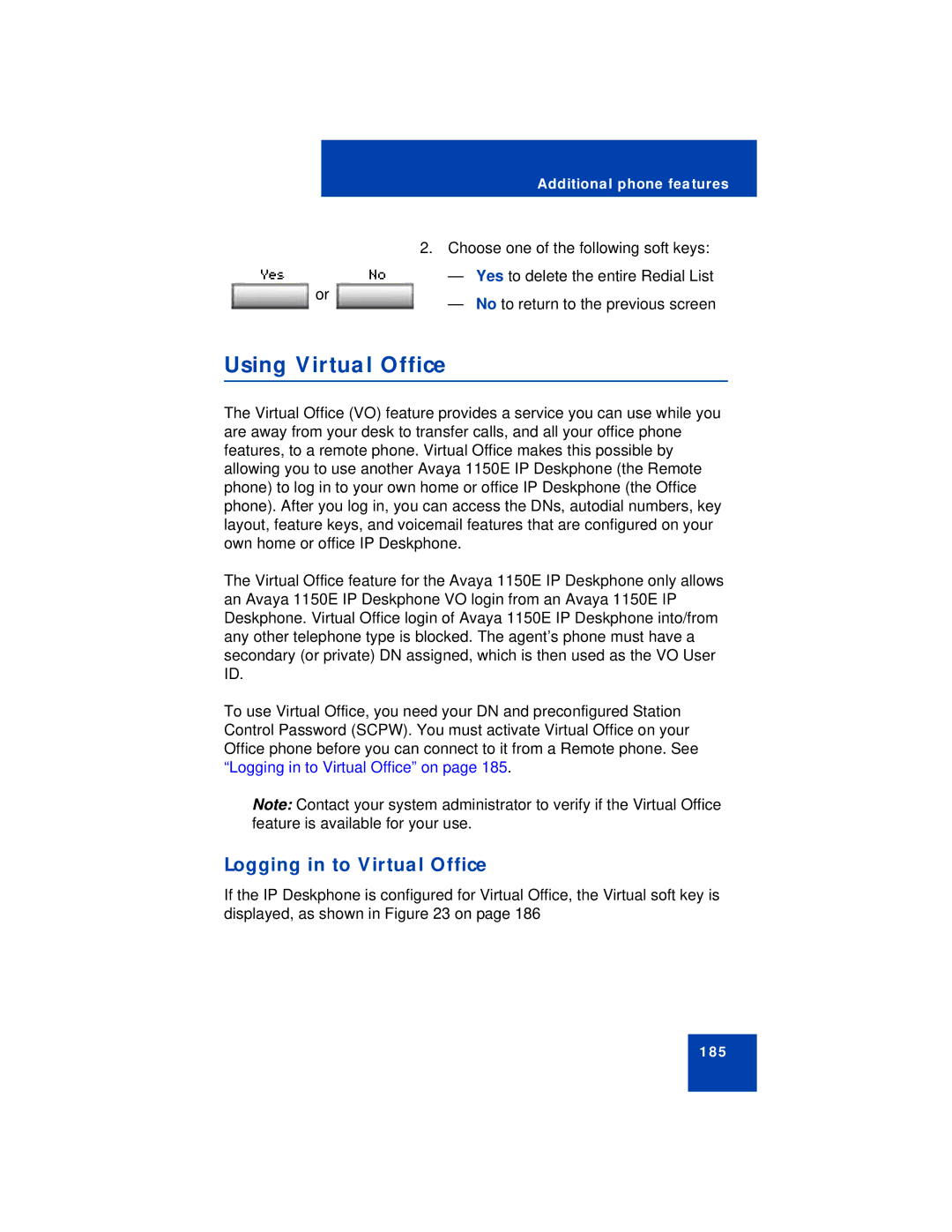|
|
|
| Additional phone features |
|
|
|
|
|
| |
|
|
| 2. Choose one of the following soft keys: |
| |
Yes |
| No | — | Yes to delete the entire Redial List |
|
| or | — | No to return to the previous screen |
| |
|
|
|
| ||
Using Virtual Office
The Virtual Office (VO) feature provides a service you can use while you are away from your desk to transfer calls, and all your office phone features, to a remote phone. Virtual Office makes this possible by allowing you to use another Avaya 1150E IP Deskphone (the Remote phone) to log in to your own home or office IP Deskphone (the Office phone). After you log in, you can access the DNs, autodial numbers, key layout, feature keys, and voicemail features that are configured on your own home or office IP Deskphone.
The Virtual Office feature for the Avaya 1150E IP Deskphone only allows an Avaya 1150E IP Deskphone VO login from an Avaya 1150E IP Deskphone. Virtual Office login of Avaya 1150E IP Deskphone into/from any other telephone type is blocked. The agent’s phone must have a secondary (or private) DN assigned, which is then used as the VO User ID.
To use Virtual Office, you need your DN and preconfigured Station Control Password (SCPW). You must activate Virtual Office on your Office phone before you can connect to it from a Remote phone. See “Logging in to Virtual Office” on page 185.
Note: Contact your system administrator to verify if the Virtual Office feature is available for your use.
Logging in to Virtual Office
If the IP Deskphone is configured for Virtual Office, the Virtual soft key is displayed, as shown in Figure 23 on page 186
185