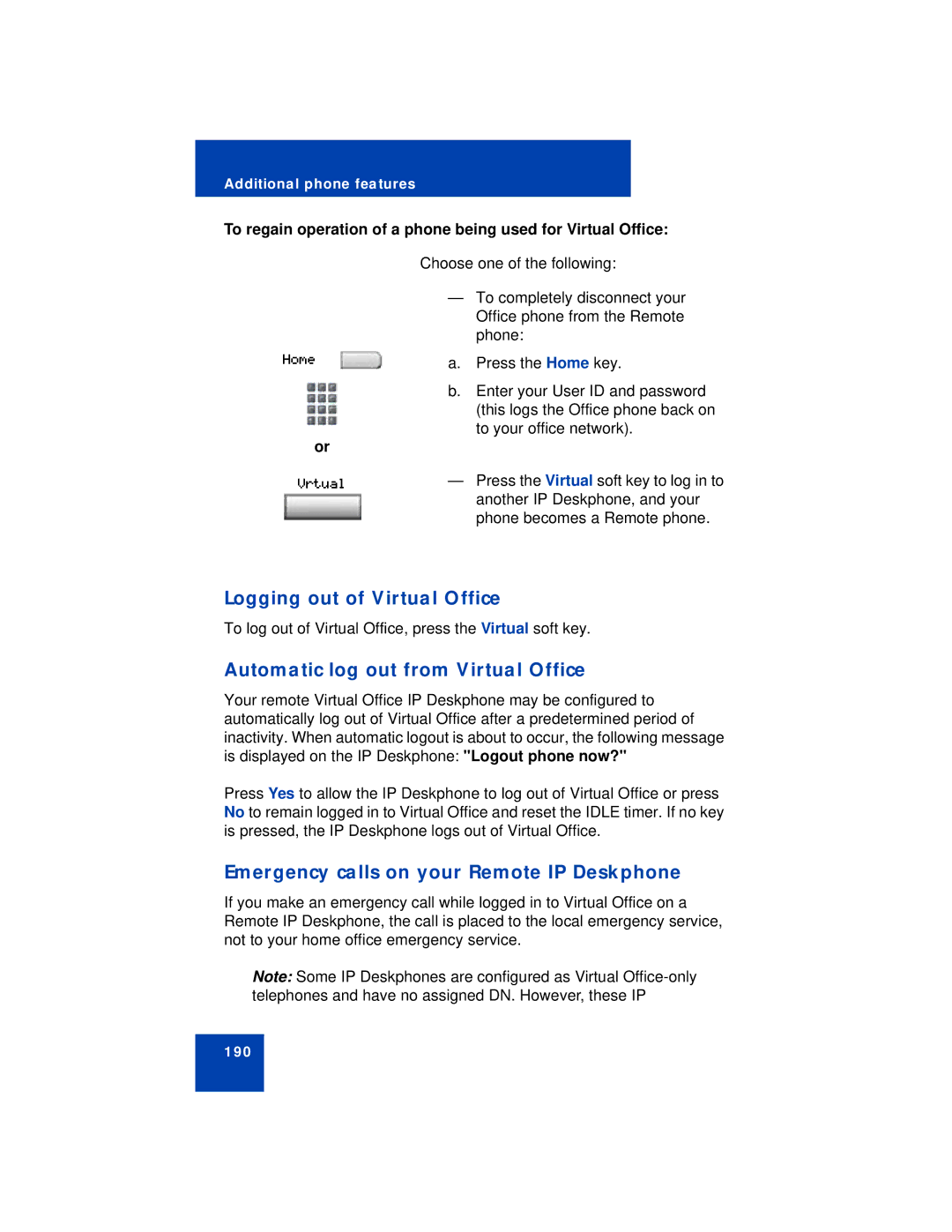Additional phone features
To regain operation of a phone being used for Virtual Office:
Home
or
Vrtual
Choose one of the following:
—To completely disconnect your Office phone from the Remote phone:
a.Press the Home key.
b.Enter your User ID and password (this logs the Office phone back on to your office network).
—Press the Virtual soft key to log in to another IP Deskphone, and your phone becomes a Remote phone.
Logging out of Virtual Office
To log out of Virtual Office, press the Virtual soft key.
Automatic log out from Virtual Office
Your remote Virtual Office IP Deskphone may be configured to automatically log out of Virtual Office after a predetermined period of inactivity. When automatic logout is about to occur, the following message is displayed on the IP Deskphone: "Logout phone now?"
Press Yes to allow the IP Deskphone to log out of Virtual Office or press No to remain logged in to Virtual Office and reset the IDLE timer. If no key is pressed, the IP Deskphone logs out of Virtual Office.
Emergency calls on your Remote IP Deskphone
If you make an emergency call while logged in to Virtual Office on a Remote IP Deskphone, the call is placed to the local emergency service, not to your home office emergency service.
Note: Some IP Deskphones are configured as Virtual
190