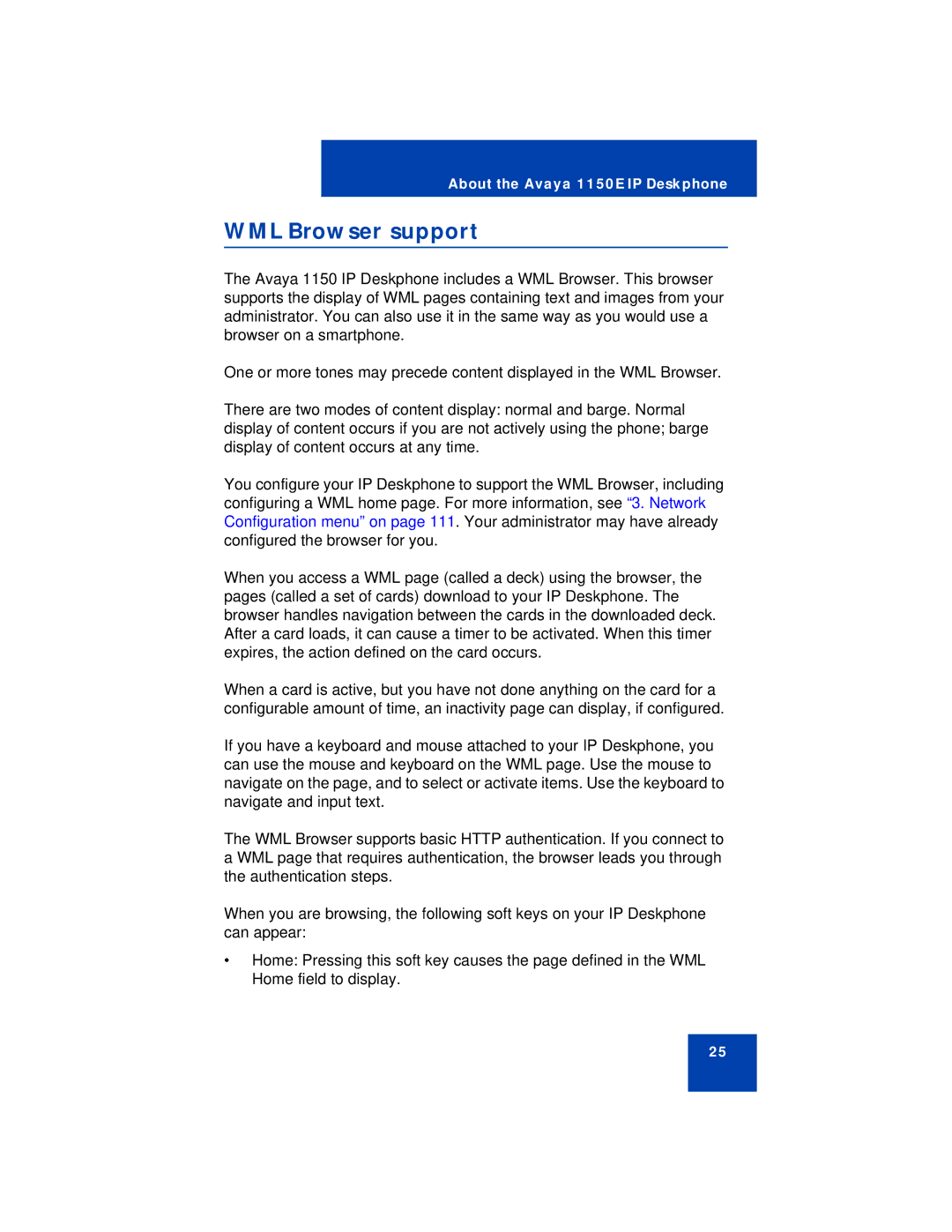About the Avaya 1150E IP Deskphone
WML Browser support
The Avaya 1150 IP Deskphone includes a WML Browser. This browser supports the display of WML pages containing text and images from your administrator. You can also use it in the same way as you would use a browser on a smartphone.
One or more tones may precede content displayed in the WML Browser.
There are two modes of content display: normal and barge. Normal display of content occurs if you are not actively using the phone; barge display of content occurs at any time.
You configure your IP Deskphone to support the WML Browser, including configuring a WML home page. For more information, see “3. Network Configuration menu” on page 111. Your administrator may have already configured the browser for you.
When you access a WML page (called a deck) using the browser, the pages (called a set of cards) download to your IP Deskphone. The browser handles navigation between the cards in the downloaded deck. After a card loads, it can cause a timer to be activated. When this timer expires, the action defined on the card occurs.
When a card is active, but you have not done anything on the card for a configurable amount of time, an inactivity page can display, if configured.
If you have a keyboard and mouse attached to your IP Deskphone, you can use the mouse and keyboard on the WML page. Use the mouse to navigate on the page, and to select or activate items. Use the keyboard to navigate and input text.
The WML Browser supports basic HTTP authentication. If you connect to a WML page that requires authentication, the browser leads you through the authentication steps.
When you are browsing, the following soft keys on your IP Deskphone can appear:
•Home: Pressing this soft key causes the page defined in the WML Home field to display.
25