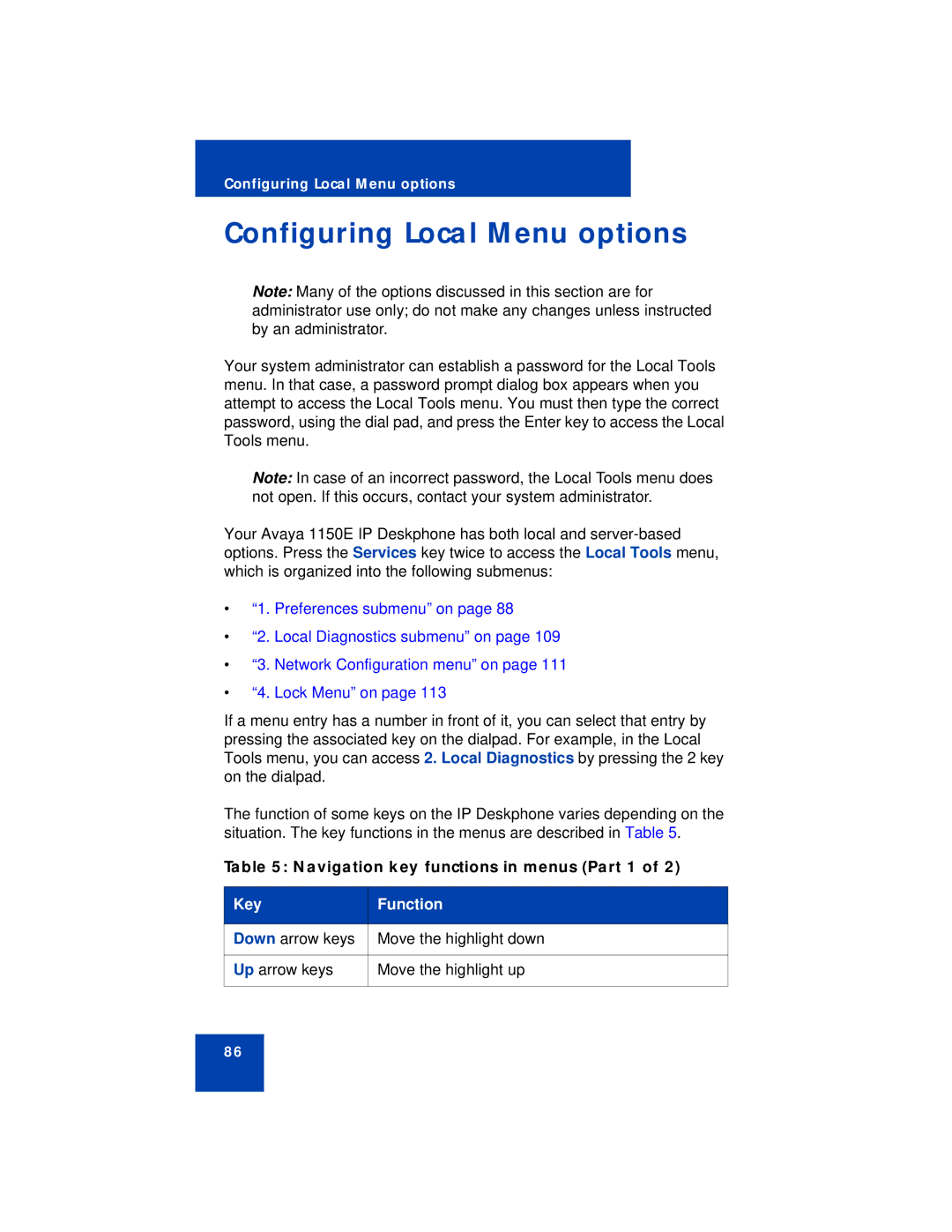Configuring Local Menu options
Configuring Local Menu options
Note: Many of the options discussed in this section are for administrator use only; do not make any changes unless instructed by an administrator.
Your system administrator can establish a password for the Local Tools menu. In that case, a password prompt dialog box appears when you attempt to access the Local Tools menu. You must then type the correct password, using the dial pad, and press the Enter key to access the Local Tools menu.
Note: In case of an incorrect password, the Local Tools menu does not open. If this occurs, contact your system administrator.
Your Avaya 1150E IP Deskphone has both local and
•“1. Preferences submenu” on page 88
•“2. Local Diagnostics submenu” on page 109
•“3. Network Configuration menu” on page 111
•“4. Lock Menu” on page 113
If a menu entry has a number in front of it, you can select that entry by pressing the associated key on the dialpad. For example, in the Local Tools menu, you can access 2. Local Diagnostics by pressing the 2 key on the dialpad.
The function of some keys on the IP Deskphone varies depending on the situation. The key functions in the menus are described in Table 5.
Table 5: Navigation key functions in menus (Part 1 of 2)
Key | Function |
|
|
Down arrow keys | Move the highlight down |
|
|
Up arrow keys | Move the highlight up |
|
|
86