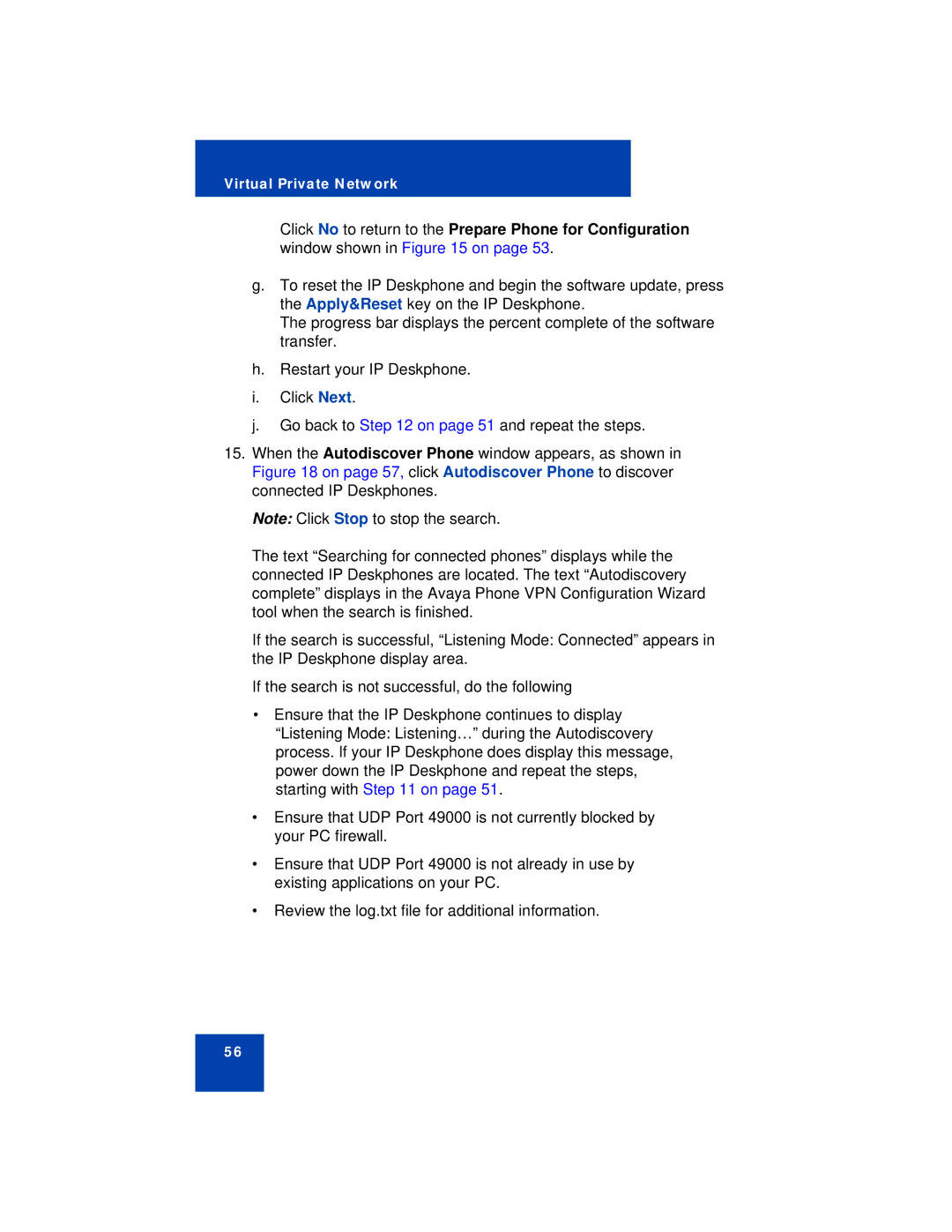Virtual Private Network
Click No to return to the Prepare Phone for Configuration window shown in Figure 15 on page 53.
g.To reset the IP Deskphone and begin the software update, press the Apply&Reset key on the IP Deskphone.
The progress bar displays the percent complete of the software transfer.
h.Restart your IP Deskphone.
i.Click Next.
j.Go back to Step 12 on page 51 and repeat the steps.
15.When the Autodiscover Phone window appears, as shown in Figure 18 on page 57, click Autodiscover Phone to discover connected IP Deskphones.
Note: Click Stop to stop the search.
The text “Searching for connected phones” displays while the connected IP Deskphones are located. The text “Autodiscovery complete” displays in the Avaya Phone VPN Configuration Wizard tool when the search is finished.
If the search is successful, “Listening Mode: Connected” appears in the IP Deskphone display area.
If the search is not successful, do the following
•Ensure that the IP Deskphone continues to display “Listening Mode: Listening…” during the Autodiscovery process. If your IP Deskphone does display this message, power down the IP Deskphone and repeat the steps, starting with Step 11 on page 51.
•Ensure that UDP Port 49000 is not currently blocked by your PC firewall.
•Ensure that UDP Port 49000 is not already in use by existing applications on your PC.
•Review the log.txt file for additional information.
56