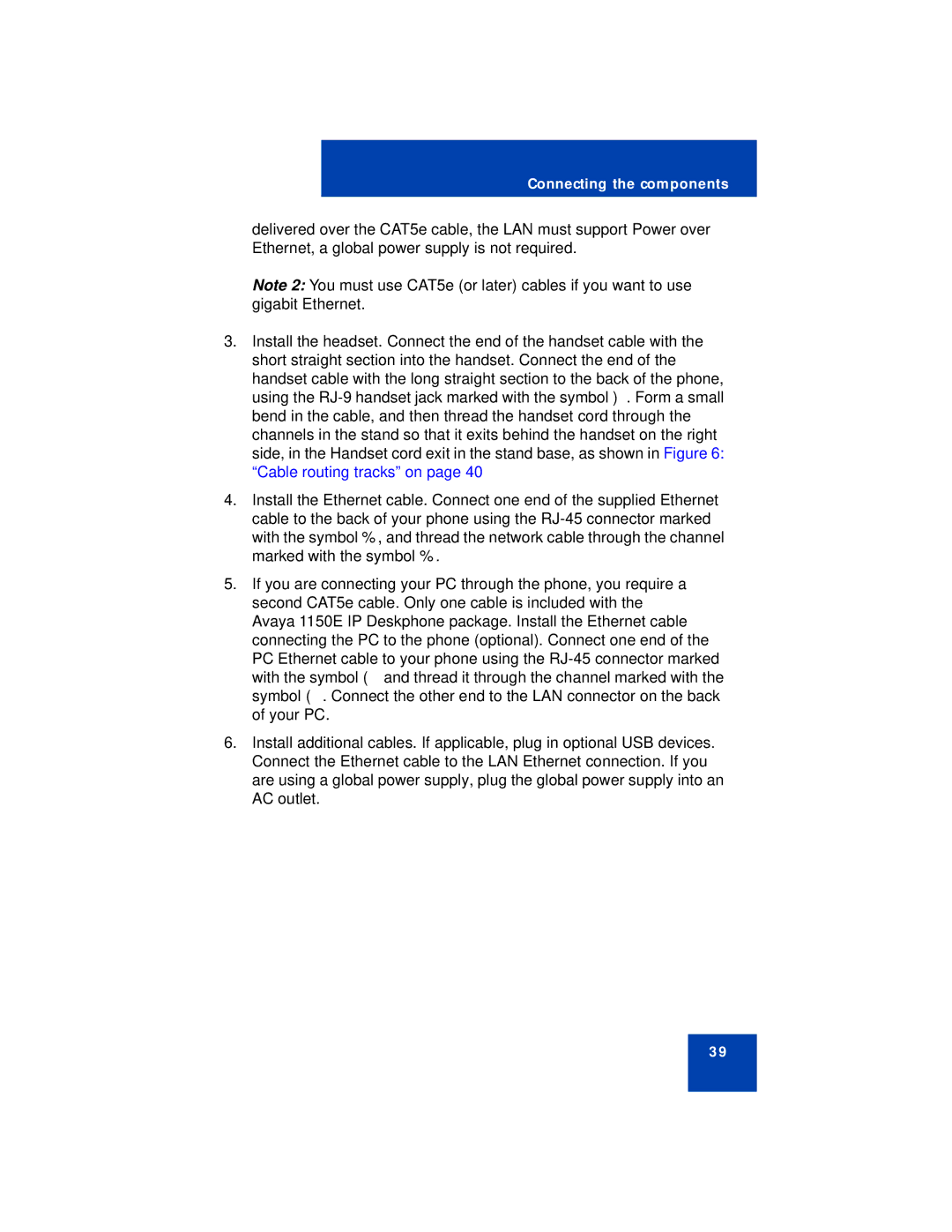Connecting the components
delivered over the CAT5e cable, the LAN must support Power over Ethernet, a global power supply is not required.
Note 2: You must use CAT5e (or later) cables if you want to use gigabit Ethernet.
3.Install the headset. Connect the end of the handset cable with the short straight section into the handset. Connect the end of the handset cable with the long straight section to the back of the phone, using the
4.Install the Ethernet cable. Connect one end of the supplied Ethernet cable to the back of your phone using the
5.If you are connecting your PC through the phone, you require a second CAT5e cable. Only one cable is included with the Avaya 1150E IP Deskphone package. Install the Ethernet cable connecting the PC to the phone (optional). Connect one end of the PC Ethernet cable to your phone using the
6.Install additional cables. If applicable, plug in optional USB devices. Connect the Ethernet cable to the LAN Ethernet connection. If you are using a global power supply, plug the global power supply into an AC outlet.
39