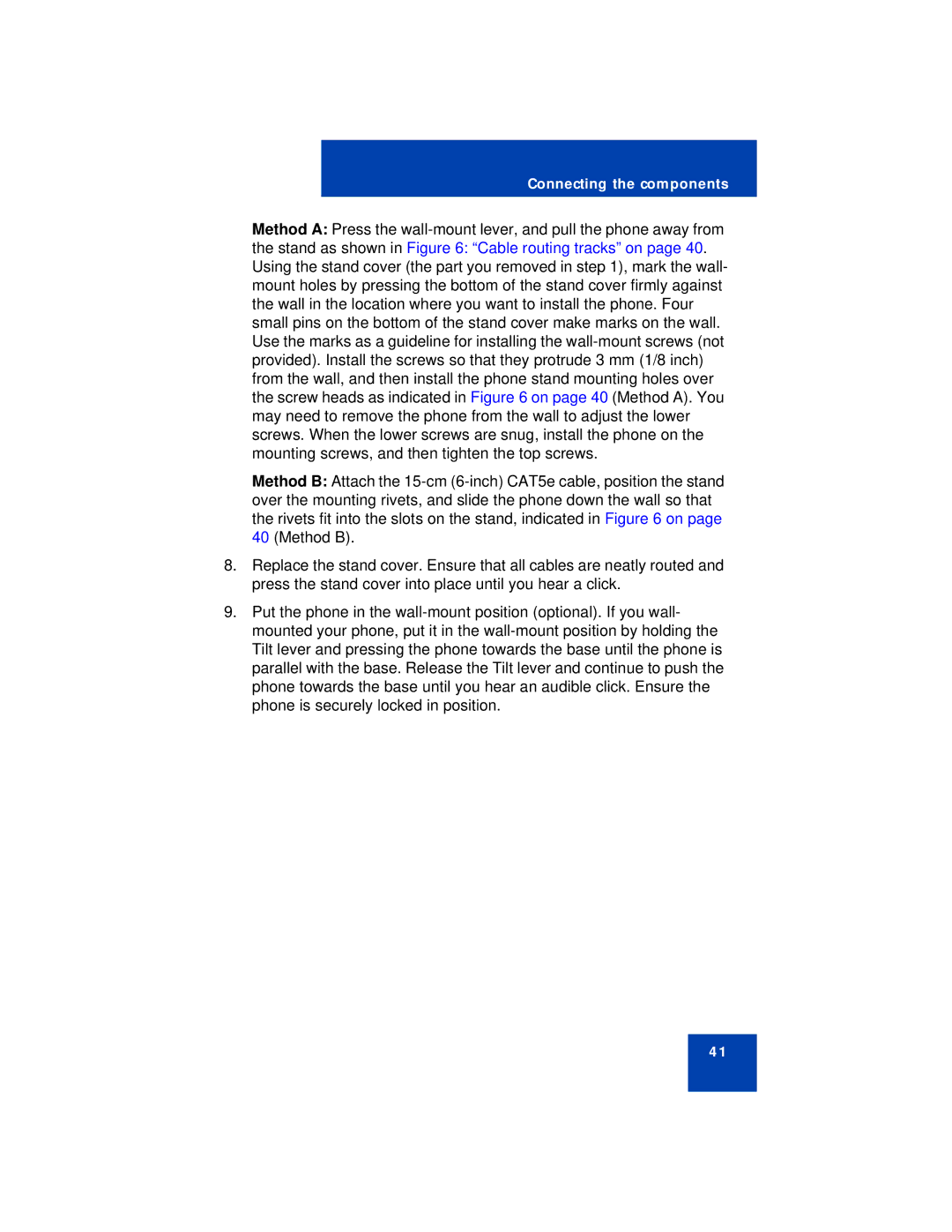Connecting the components
Method A: Press the
the stand as shown in Figure 6: “Cable routing tracks” on page 40. Using the stand cover (the part you removed in step 1), mark the wall- mount holes by pressing the bottom of the stand cover firmly against the wall in the location where you want to install the phone. Four small pins on the bottom of the stand cover make marks on the wall. Use the marks as a guideline for installing the
Method B: Attach the
8.Replace the stand cover. Ensure that all cables are neatly routed and press the stand cover into place until you hear a click.
9.Put the phone in the
41