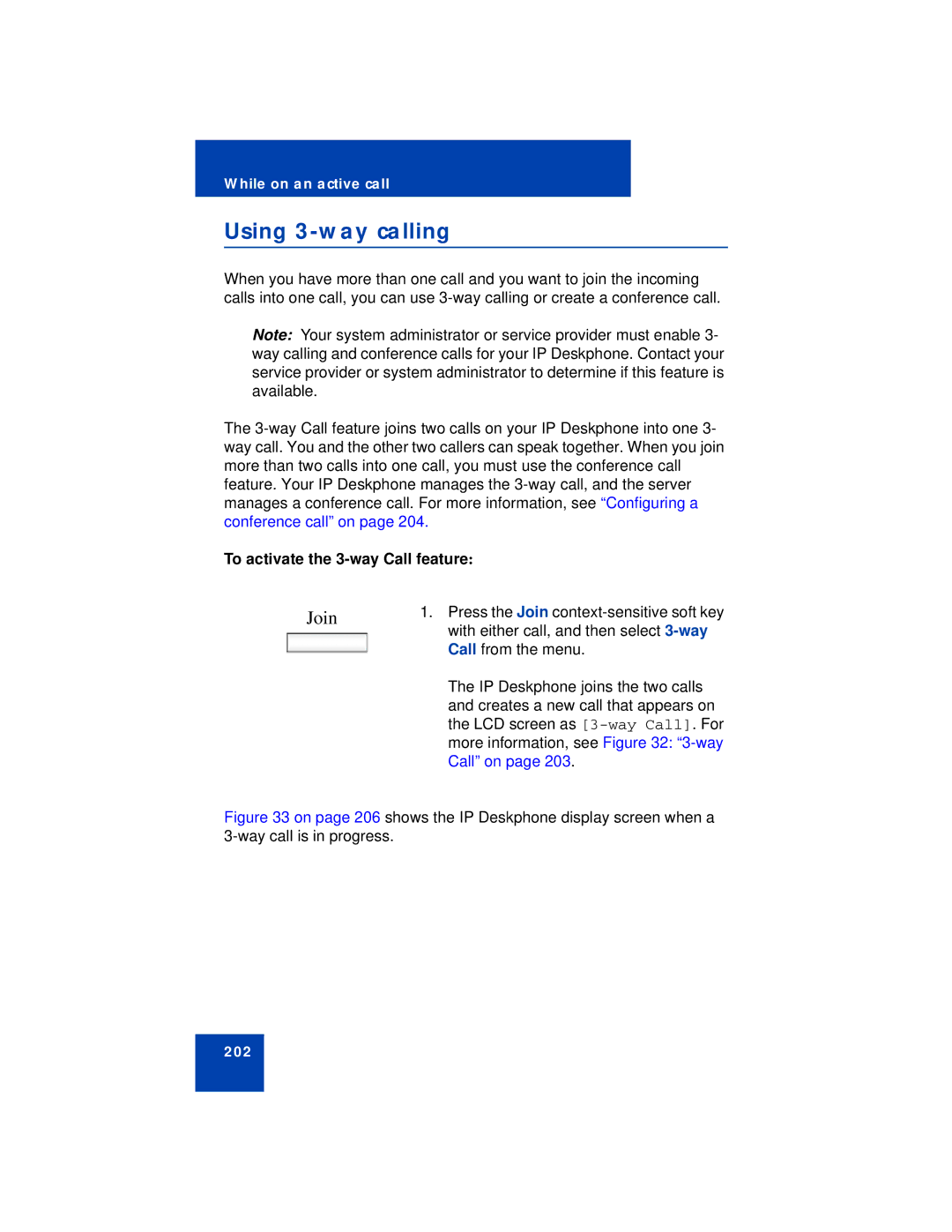While on an active call
Using 3-way calling
When you have more than one call and you want to join the incoming calls into one call, you can use
Note: Your system administrator or service provider must enable 3- way calling and conference calls for your IP Deskphone. Contact your service provider or system administrator to determine if this feature is available.
The
To activate the 3-way Call feature:
Join | 1. Press the Join |
| with either call, and then select |
| Call from the menu. |
The IP Deskphone joins the two calls and creates a new call that appears on the LCD screen as
Figure 33 on page 206 shows the IP Deskphone display screen when a 3-way call is in progress.
202