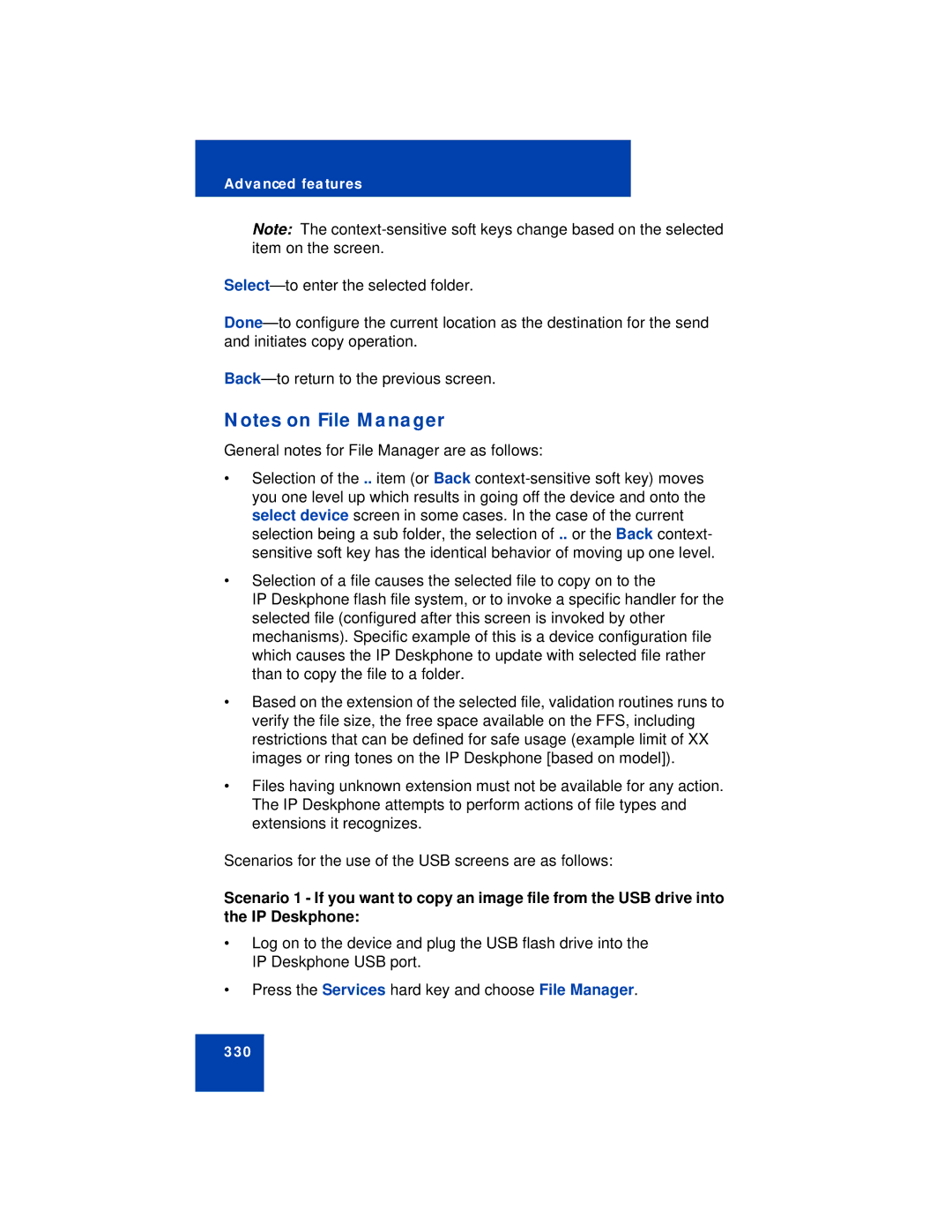Advanced features
Note: The
Notes on File Manager
General notes for File Manager are as follows:
•Selection of the .. item (or Back
•Selection of a file causes the selected file to copy on to the
IP Deskphone flash file system, or to invoke a specific handler for the selected file (configured after this screen is invoked by other mechanisms). Specific example of this is a device configuration file which causes the IP Deskphone to update with selected file rather than to copy the file to a folder.
•Based on the extension of the selected file, validation routines runs to verify the file size, the free space available on the FFS, including restrictions that can be defined for safe usage (example limit of XX images or ring tones on the IP Deskphone [based on model]).
•Files having unknown extension must not be available for any action. The IP Deskphone attempts to perform actions of file types and extensions it recognizes.
Scenarios for the use of the USB screens are as follows:
Scenario 1 - If you want to copy an image file from the USB drive into the IP Deskphone:
•Log on to the device and plug the USB flash drive into the IP Deskphone USB port.
•Press the Services hard key and choose File Manager.