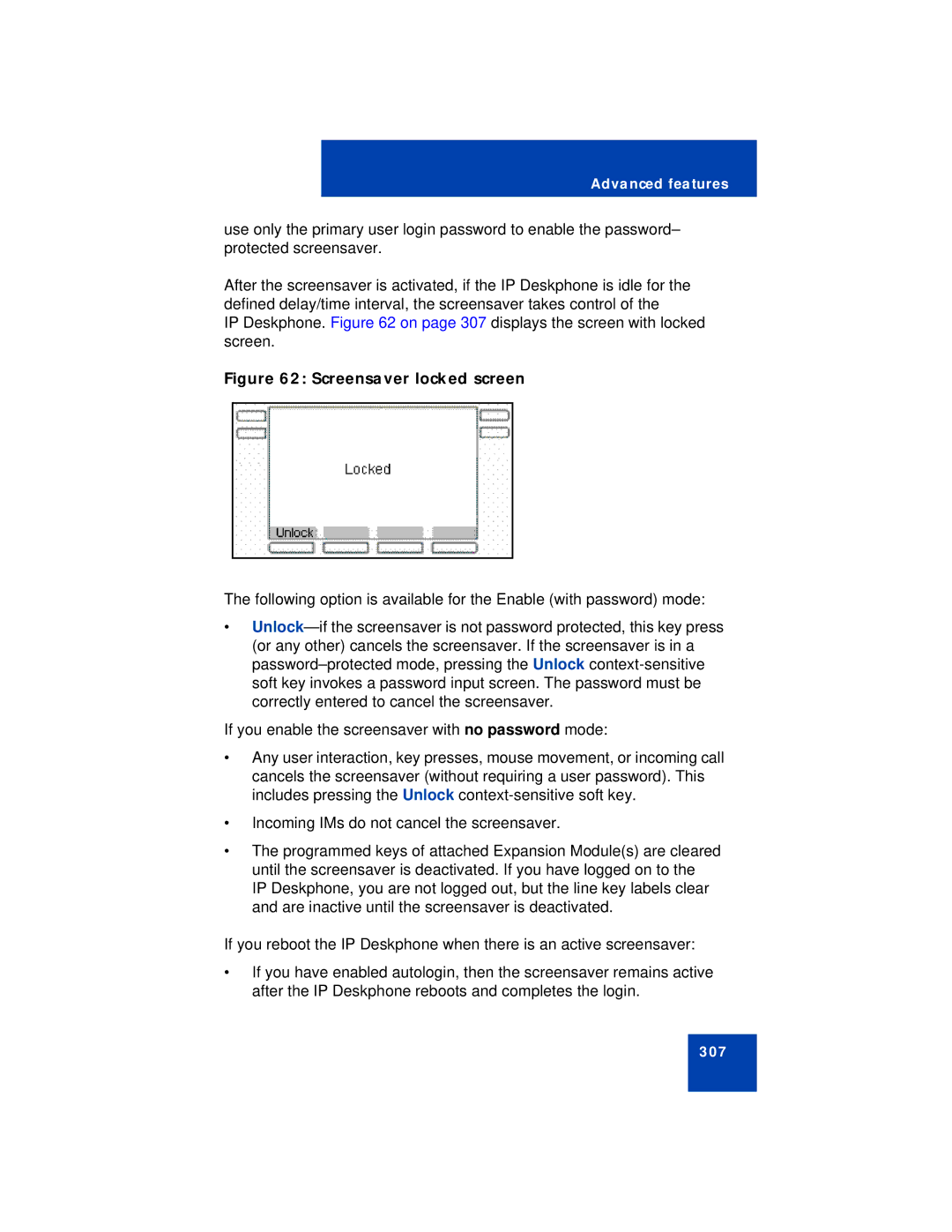Advanced features
use only the primary user login password to enable the password– protected screensaver.
After the screensaver is activated, if the IP Deskphone is idle for the defined delay/time interval, the screensaver takes control of the
IP Deskphone. Figure 62 on page 307 displays the screen with locked screen.
Figure 62: Screensaver locked screen
The following option is available for the Enable (with password) mode:
•
If you enable the screensaver with no password mode:
•Any user interaction, key presses, mouse movement, or incoming call cancels the screensaver (without requiring a user password). This includes pressing the Unlock
•Incoming IMs do not cancel the screensaver.
•The programmed keys of attached Expansion Module(s) are cleared until the screensaver is deactivated. If you have logged on to the IP Deskphone, you are not logged out, but the line key labels clear and are inactive until the screensaver is deactivated.
If you reboot the IP Deskphone when there is an active screensaver:
•If you have enabled autologin, then the screensaver remains active after the IP Deskphone reboots and completes the login.
307