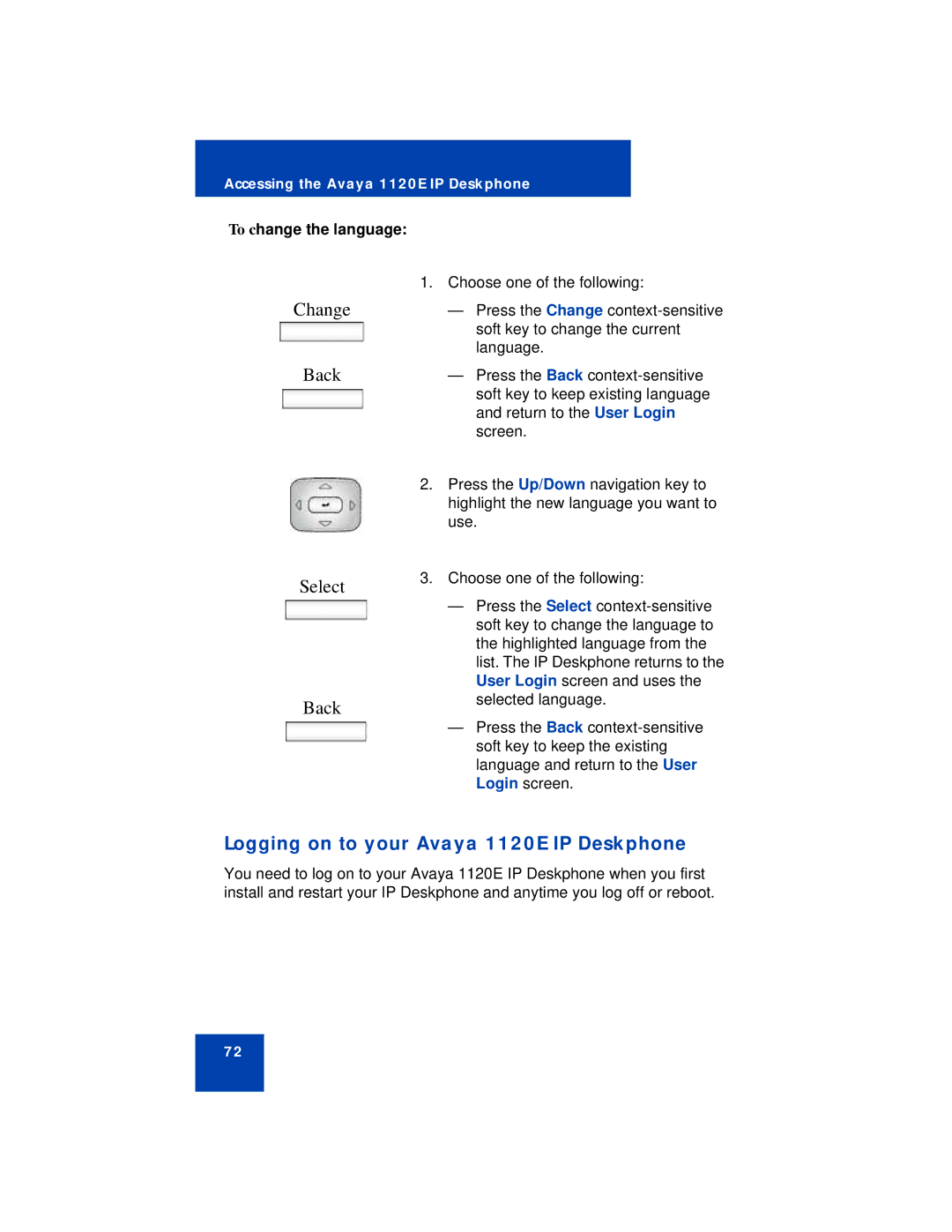Accessing the Avaya 1120E IP Deskphone
To change the language:
Change
Back
Select
Back
1.Choose one of the following:
—Press the Change
—Press the Back
2.Press the Up/Down navigation key to highlight the new language you want to use.
3.Choose one of the following:
—Press the Select
—Press the Back
Logging on to your Avaya 1120E IP Deskphone
You need to log on to your Avaya 1120E IP Deskphone when you first install and restart your IP Deskphone and anytime you log off or reboot.
72