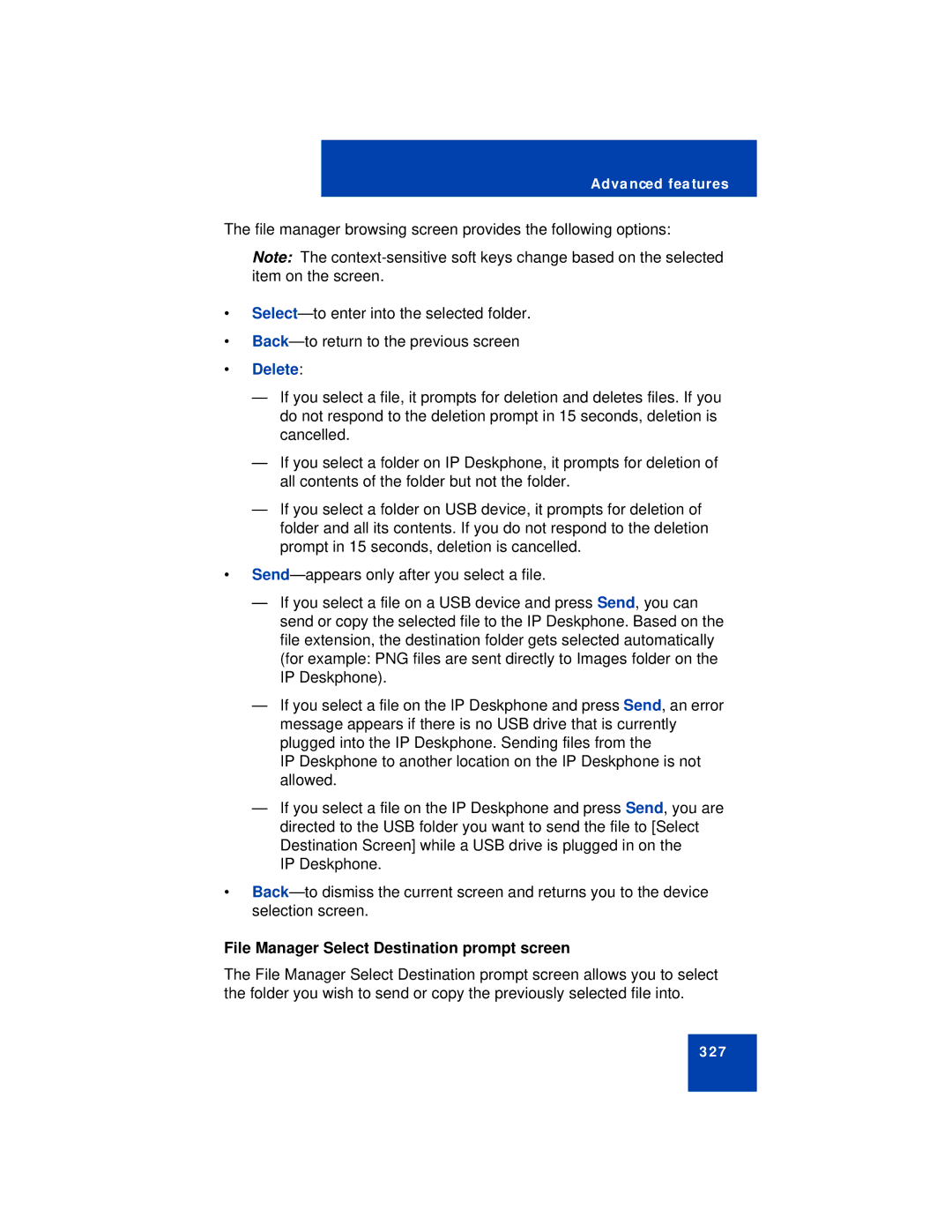Advanced features
The file manager browsing screen provides the following options:
Note: The
•
•
•Delete:
—If you select a file, it prompts for deletion and deletes files. If you do not respond to the deletion prompt in 15 seconds, deletion is cancelled.
—If you select a folder on IP Deskphone, it prompts for deletion of all contents of the folder but not the folder.
—If you select a folder on USB device, it prompts for deletion of folder and all its contents. If you do not respond to the deletion prompt in 15 seconds, deletion is cancelled.
•
—If you select a file on a USB device and press Send, you can send or copy the selected file to the IP Deskphone. Based on the file extension, the destination folder gets selected automatically (for example: PNG files are sent directly to Images folder on the IP Deskphone).
—If you select a file on the IP Deskphone and press Send, an error message appears if there is no USB drive that is currently plugged into the IP Deskphone. Sending files from the
IP Deskphone to another location on the IP Deskphone is not allowed.
—If you select a file on the IP Deskphone and press Send, you are directed to the USB folder you want to send the file to [Select Destination Screen] while a USB drive is plugged in on the
IP Deskphone.
•
File Manager Select Destination prompt screen
The File Manager Select Destination prompt screen allows you to select the folder you wish to send or copy the previously selected file into.
327