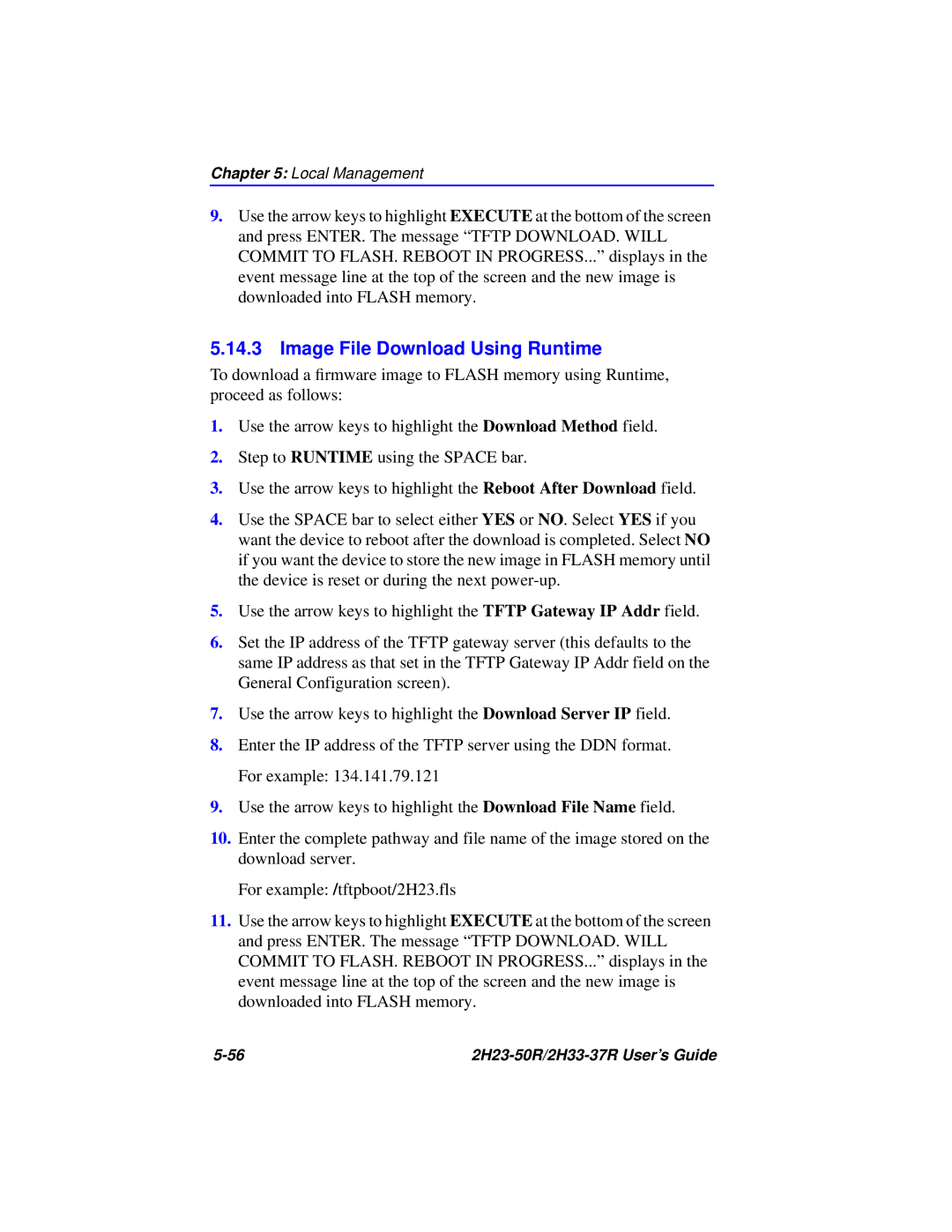Chapter 5: Local Management
9.Use the arrow keys to highlight EXECUTE at the bottom of the screen and press ENTER. The message “TFTP DOWNLOAD. WILL COMMIT TO FLASH. REBOOT IN PROGRESS...” displays in the event message line at the top of the screen and the new image is downloaded into FLASH memory.
5.14.3 Image File Download Using Runtime
To download a firmware image to FLASH memory using Runtime, proceed as follows:
1.Use the arrow keys to highlight the Download Method field.
2.Step to RUNTIME using the SPACE bar.
3.Use the arrow keys to highlight the Reboot After Download field.
4.Use the SPACE bar to select either YES or NO. Select YES if you want the device to reboot after the download is completed. Select NO if you want the device to store the new image in FLASH memory until the device is reset or during the next
5.Use the arrow keys to highlight the TFTP Gateway IP Addr field.
6.Set the IP address of the TFTP gateway server (this defaults to the same IP address as that set in the TFTP Gateway IP Addr field on the General Configuration screen).
7.Use the arrow keys to highlight the Download Server IP field.
8.Enter the IP address of the TFTP server using the DDN format. For example: 134.141.79.121
9.Use the arrow keys to highlight the Download File Name field.
10.Enter the complete pathway and file name of the image stored on the download server.
For example: /tftpboot/2H23.fls
11.Use the arrow keys to highlight EXECUTE at the bottom of the screen and press ENTER. The message “TFTP DOWNLOAD. WILL COMMIT TO FLASH. REBOOT IN PROGRESS...” displays in the event message line at the top of the screen and the new image is downloaded into FLASH memory.
|