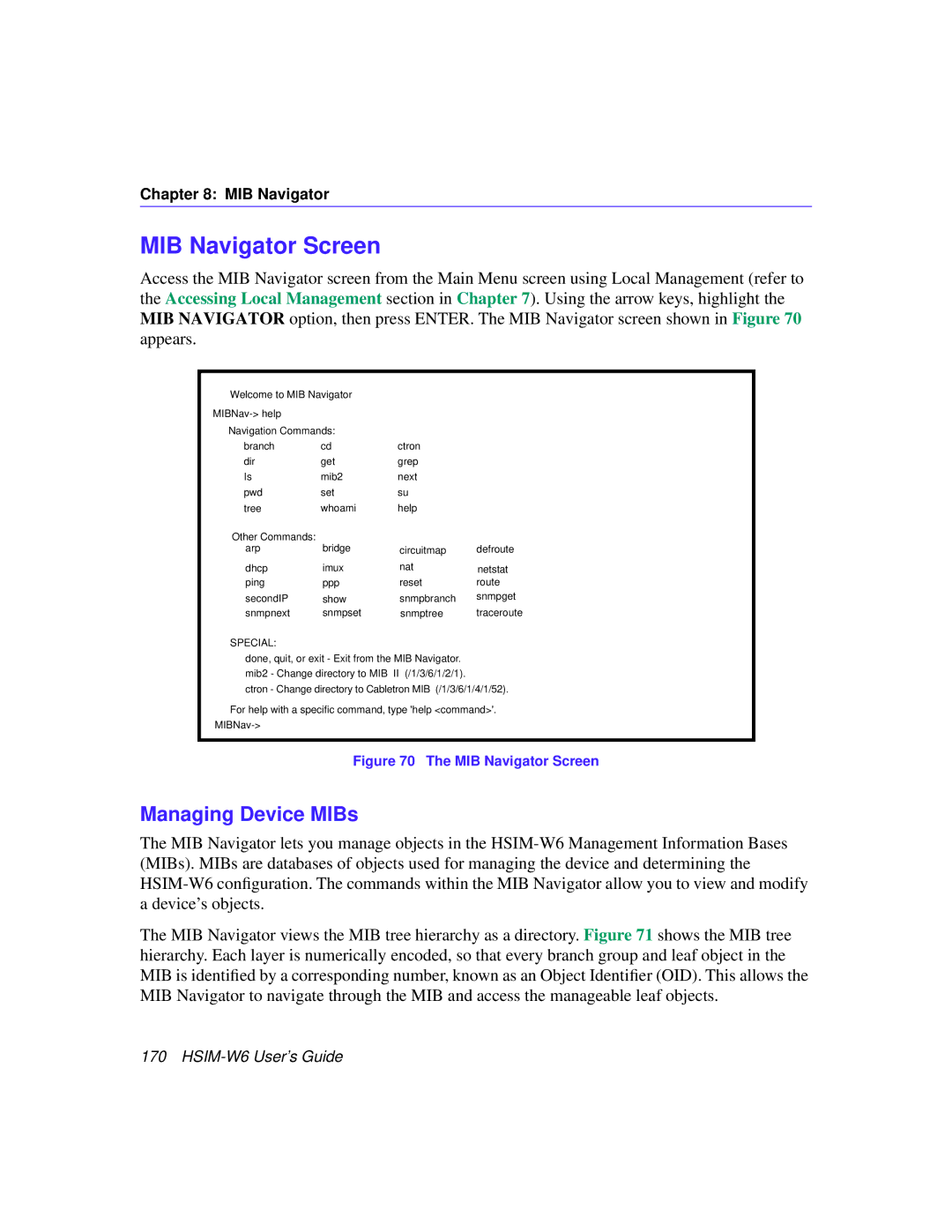HSIM-W6 USER’S Guide
Page
FCC Notice
Vcci Notice
Exclusion of Warranty and Disclaimer of Liability
Declaration of Conformity
Contents
Isdn Line Ordering and Configuration
HSIM-W6 Configuration with Quickset
Viii HSIM-W6 User’s Guide
MIB Navigator
Troubleshooting
Appendix a Wpim Cable Specifications
Xii HSIM-W6 User’s Guide
Introduction
Structure of this Guide
Related Documents
Document Conventions
Following conventions are used throughout this guide
Getting Help
Your email address
HSIM-W6 Hardware
WAN Connection
About the HSIM-W6
Additional Features
Remote Management Capabilities
HSIM-W6 Firmware Support
Optional Feature
WAN Protocols
About the HSIM-W6
Inverse Multiplexing
Firmware Data Compression
Hdlc
Dhcp and NAT
Point-to-Point Protocol
PAP and Chap Security
LQM
Multilink Protocol
Isdn
Isdn Back-up
Hdsl
Bridging and Routing
About the HSIM-W6
System Passwords
Bridging and Routing Protocol Filtering
Simple Network Management Protocol Snmp
MIB IIRFC1213 Rmon MIBRFC1271
CTISDN-REMOTEPROFILE-MIB
About the HSIM-W6
Software and Firmware Upgrades
Arranging Isdn Service
Isdn Line Ordering and Configuration
Telephone Switch Support
Isdn BRI Line Configuration
Isdn BRI Configurations
SPIDs, Directory Numbers and Telephone Numbers
Telephone Switch Parameters
National Isdn 1 NI-1
AT&T 5ESS with Custom Software
DMS-100
Configuration Process and Terminology
Router a Configuration
Names and Passwords
Collect Network Information
Service Profile Identifications SPIDs
Isdn Line Information
Network Information Diagrams
Network Information Layout
Planning for HSIM-W6 Isdn Configuration
WAN Link
HSIM-W6 to Remote Router Without a Pre-Assigned IP Address
Phone Numbers
Planning for HSIM-W6 Isdn Configuration
Configuring System Settings
Network Information Tables
Configuring the Remote Router Database
Remote Router Description Configuration Database
IP Address, Subnet Mask of the remote
Bridging and Routing Controls
Bridging/Routing Description Configuration Database
Sample Network Diagram
Sample Configuration
HSIM-W6 Sample Configuration Settings
FP2
Remote Router FP3
None
Remote Router ISP Internet Service Provider
Configuration Section Setting Remote RouterDatabase
FP3
Names and Passwords Example
Router Names and Passwords
Guidelines for Installations
Unpacking the HSIM-W6
Installing Interface Modules
Installing WAN Port Interface Modules WPIMs
Wpim
CSX-COMP/ENCR Installation
Installing a Wpim
CSX-COMP/ENCR
Installing an Hsim
Installing an Hsim in an Interface Module
Chapter
Installing an Hsim in a SmartSWITCH Chassis
Installing the Hsim
Reconnect the chassis to your network
Installation
HSIM-W6 Configuration with QuickSET
HSIM-W6 Configuration with QuickSET
Hsim Configuration
Second Introductory Window
Hsim Configuration Window
Hsim Configuration Window
Secondary IP Address List Window
System Passwords Window
HSIM-W6 Configuration with QuickSET
Wide Area 1 and 2 Configuration
Wide Area T1 Configuration Window
Wide Area T1 Configuration Window
Telco Configuration Information
HSIM-W6 Configuration with QuickSET
Wide Area E1 Configuration Window
Wide Area E1 Configuration Window
Telco Configuration Information
Wide Area DI Configuration Window
Wide Area DI Configuration Window
HSIM-W6 Configuration with QuickSET
HSIM-W6 Configuration with QuickSET
Wide Area Synchronous Configuration Window
Wide Area Synchronous WAN Configuration Window
Sync Port Types
Sync Port Type Interface Cable Type Cabletron Part Number
HSIM-W6 Configuration with QuickSET
Wide Area DDS Configuration Window
Wide Area DDS Configuration Window
Telco Configuration Information
Wide Area Hdsl Configuration Window
Wide Area Hdsl Configuration Window
Hdsl Transmit Clock Source Slave or Master
Wide Area Frame Relay Time Slot Configuration Window
Wide Area Frame Relay Time Slot Configuration Window
HSIM-W6 Configuration with QuickSET
Wide Area PPP Time Slot Configuration Window
Wide Area PPP Time Slot Configuration Window
HSIM-W6 Configuration with QuickSET
Wide Area Hdsl Time Slot Configuration Window
Wide Area Hdsl Time Slot Configuration Window
HSIM-W6 Configuration with QuickSET
Bridging and Routing Configuration
Bridging and Routing Configuration Window
Firewall Configuration Window
Firewall Configuration Window
HSIM-W6 Configuration with QuickSET
TCP Services Port Numbers
TCP Services Port #
UDP Services Port Numbers
UDP Service Port #
Bridging and Routing WAN Frame Type Configuration Window
WAN Frame Type Configuration Window
Routing Configuration Window
Routing Configuration Window
IP Routing Configuration
IPX Routing Configuration
Host Map Window
HSIM-W6 Configuration with QuickSET
Advanced Routing Configuration Window
Advanced Routing Configuration Window
Advanced IP Routing Settings
Dhcp Settings Configuration Window
HSIM-W6 Configuration with QuickSET
NAT Settings Configuration Window
Delete Proxy... Allows you to delete NAT proxy servers
QuickSET Pull-Down Menus
File Menu
Store Configuration Window
Firmware Upgrade Menu
TFTP/BootP Services Window
110 HSIM-W6 User’s Guide
Advanced Configuration Menu
Advanced Configuration Menu
Compression & Congestion Window
Compression & Congestion Window
HSIM-W6 Configuration with QuickSET
114 HSIM-W6 User’s Guide
General Configuration Using Local Management
Chapter Organization
Management Agent
Local Management Overview
Local vs. Remote Management
Local Management Screen Elements
Sample Local Management Screen
Event Messages
Message Meaning
Local Management Keyboard Conventions
Keyboard Conventions
Navigating Within Local Management Screens
Local Management Screen Hierarchy
Accessing Local Management
Establishing a Telnet Connection
Using the Menu Screens
HSIM-W6 Password Screen
Main Menu Screen
Main Menu Screen
Setup Menu Screen
Setup Menu Screen
General Configuration Using Local Management
System Level Screen
System Level Screen
General Configuration Using Local Management
Setting the System Date
Setting the System Time
Setting the Host IP Address
Setting the Subnet Mask
Setting the Default Gateway
Setting the Default Interface
Snmp Community Names Screen
Snmp Community Names Screen
Community Name Access Policy
Setting Snmp Community Names
Snmp Traps Screen
Trap Table Screen Fields
Setting the Snmp Trap Destination
Flash Download Screen
Flash Download Screen
Selecting a Flash Download Method
Runtime Download
138 HSIM-W6 User’s Guide
Bridge Setup Screen
Bridge Setup Screen Fields
Selecting the Bridge Port Administrative Status
Selecting a Spanning Tree Protocol
Selecting the Bridge Port Pair Administrative Status
Bridge Port Pair Admin Status Port 01 - Port 02 Disabled
Router Setup Screen
Router Setup Screen Fields
IP Configuration Screen
IP Configuration Screen Fields
IP General Config Screen
IP General Configuration Status Fields
IP General Configuration Fields
Selecting a Port for Configuration
Selecting the Frame Type for a Port
UDP Port # UDP Services
UDP Port Numbers
Enabling Proxy ARP on a Port
Configuring the Network Broadcast Type on a Port
Enabling the RIP on a Port
152 HSIM-W6 User’s Guide
IPX Configuration Screen
IPX Configuration Fields
154 HSIM-W6 User’s Guide
IPX General Configuration Screen
IPX General Configuration Status Fields
IPX General Configuration Fields
Entering the IPX Address
Enabling IPX Routing Services on a Port
Circuitmap Command
IPX Routing over Frame Relay
Enabling the IPX SAP Protocol on a Port
IPX SAP Configuration Screen
162 HSIM-W6 User’s Guide
IPX RIP Setup Screen
WAN Setup
WAN Physical Configuration Screen
WAN Physical Configuration Screen Fields
WAN Interface Configuration Screen
WAN Interface Configuration Screen Fields
General Configuration Using Local Management
168 HSIM-W6 User’s Guide
MIB Navigator
MIB Navigator Screen
Managing Device MIBs
MIB Navigator Command Set Overview
Hierarchical MIB Tree Structure
Conventions for MIB Navigator Commands
Command
Navigation Commands
Branch
Ctron
Help
Mib2
Next
Pwd
Set
Snmp Community Names Screen section in for more
Tree
Whoami
Grep
Dir
Get
Other Commands
Arp
Defroute
Dhcp
Winsaddress Domainname The Ifnum is the Ethernet
Nat command provides status relating to Network Address
Nat
Nat
Netstat
Ping
Snmpbranch
Snmpget
Snmpset
Snmptree
Traceroute
Bridge
Circuitmap
Reset
Ppp
Route
SecondIP
Show
Snmpnext
Imux
Dc Groupid Interfacenum Deletes the WAN channel
Special Commands
Done, quit, exit
Troubleshooting
HSIM-W6 Async LED States Console Connection Only
HSIM-W6 Async Console Connection Pinout
HSIM-W6 Async Modem Connection Pinout
HSIM-W6 WAN Link LNK LED States
HSIM-W6 WAN Status STS LED States for DDS Ports
HSIM-W6 WAN Status STS LED States for T1, DI, and E1 Ports
HSIM-W6 WAN Status STS LED States for Sync Ports
Troubleshooting HSIM-W6 Hardware
Power PWR LED is OFF
Processor CPU LED is OFF
HSIM-W6 WAN Status STS LED States for Hdsl Ports
Async Console Connection
Status STS LED is Amber Blinking
Troubleshooting the WAN
Link LNK LED is RED
WPIM-T1, WPIM-E1, WPIM-DI, or WPIM-DDS Installed in HSIM-W6
Status STS LED is RED
Status STS LED is Green
Connection to Device Fails During Software Configuration
Investigating Software Configuration Problems
User Cannot Communicate with Remote Network Station
208 HSIM-W6 User’s Guide
1 Connector Pin Assignments
1 Interface Cable Part Numbers
DTE Pin Assignments
Network Pin Assignments
WPIM-SY
WPIM-SY Interface Cables
EIA-449 Interface
EIA-449
EIA-449 Interface Cable Pin Assignment
35 Interface
35 Interface Cable Pin Assignment
214 HSIM-W6 User’s Guide
EIA-232 Interface
EIA-232
EIA-232 Interface Cable Pin Assignment
21 Interface
21 Interface Cable Pin Assignment
EIA-530, EIA-530 ALT A, EIA-530 A, and EIA-530 a ALT a
218 HSIM-W6 User’s Guide
DDS Interface Cable Part Number
Network Pinout Assignments
WPIM-E1 Connector Information
Network Interface
Provides WPIM-E1 DTE interface cable pin assignments
DTE Interface
WPIM-DI Connector Information
WPIM-DI Network
WPIM-DI Drop and Insert
WPIM-HDSL Network Interface Cable Pin Assignments
WPIM-S/T
WPIM-S/T Network Interface Cable Pin Assignments
Regulatory Compliance
Hardware Specifications
Individual Wpim Regulatory Compliance
WPIM-TI
WPIM-DDS
WPIM-S/T
Network Information Worksheets
Remote Router
Chapter C Network Information Worksheets
WPIM-DDS Only
WPIM-DI and WPIM-T1
WPIM-S/T Only
Chapter D FCC Part 68 User’s Information For HSIM-W6
Chapter D FCC Part 68 User’s Information For HSIM-W6
My commission expires
Glossary
Chapter E Glossary
HSIM-W6 User’s Guide237
Chapter E Glossary
HSIM-W6 User’s Guide239
Chapter E Glossary
Index
Index
UDP
Index