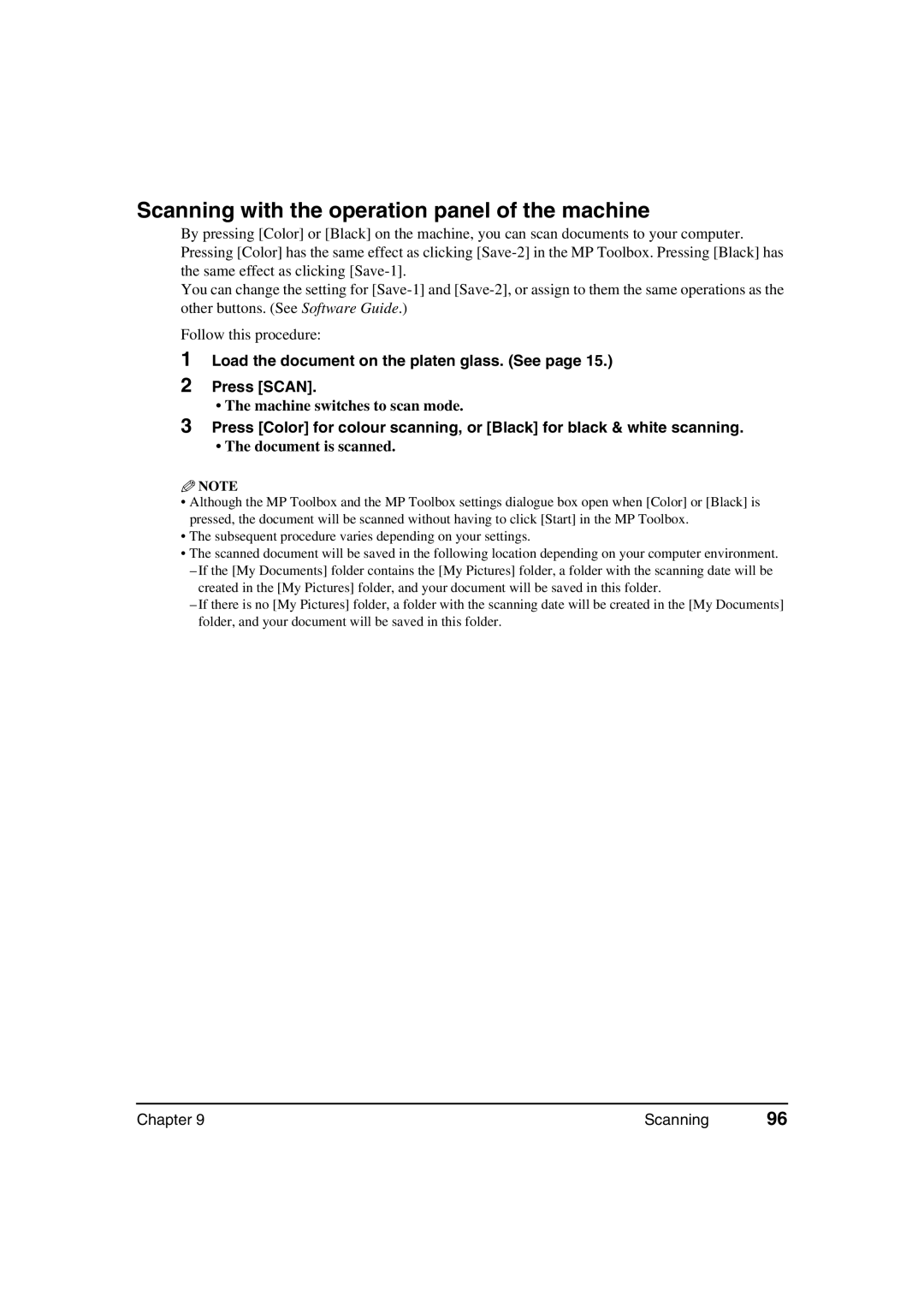Scanning with the operation panel of the machine
By pressing [Color] or [Black] on the machine, you can scan documents to your computer. Pressing [Color] has the same effect as clicking
You can change the setting for
Follow this procedure:
1
2
3
Load the document on the platen glass. (See page 15.)
Press [SCAN].
• The machine switches to scan mode.
Press [Color] for colour scanning, or [Black] for black & white scanning.
• The document is scanned.
![]() NOTE
NOTE
•Although the MP Toolbox and the MP Toolbox settings dialogue box open when [Color] or [Black] is pressed, the document will be scanned without having to click [Start] in the MP Toolbox.
•The subsequent procedure varies depending on your settings.
•The scanned document will be saved in the following location depending on your computer environment.
–If the [My Documents] folder contains the [My Pictures] folder, a folder with the scanning date will be created in the [My Pictures] folder, and your document will be saved in this folder.
–If there is no [My Pictures] folder, a folder with the scanning date will be created in the [My Documents] folder, and your document will be saved in this folder.
Chapter 9 | Scanning | 96 |