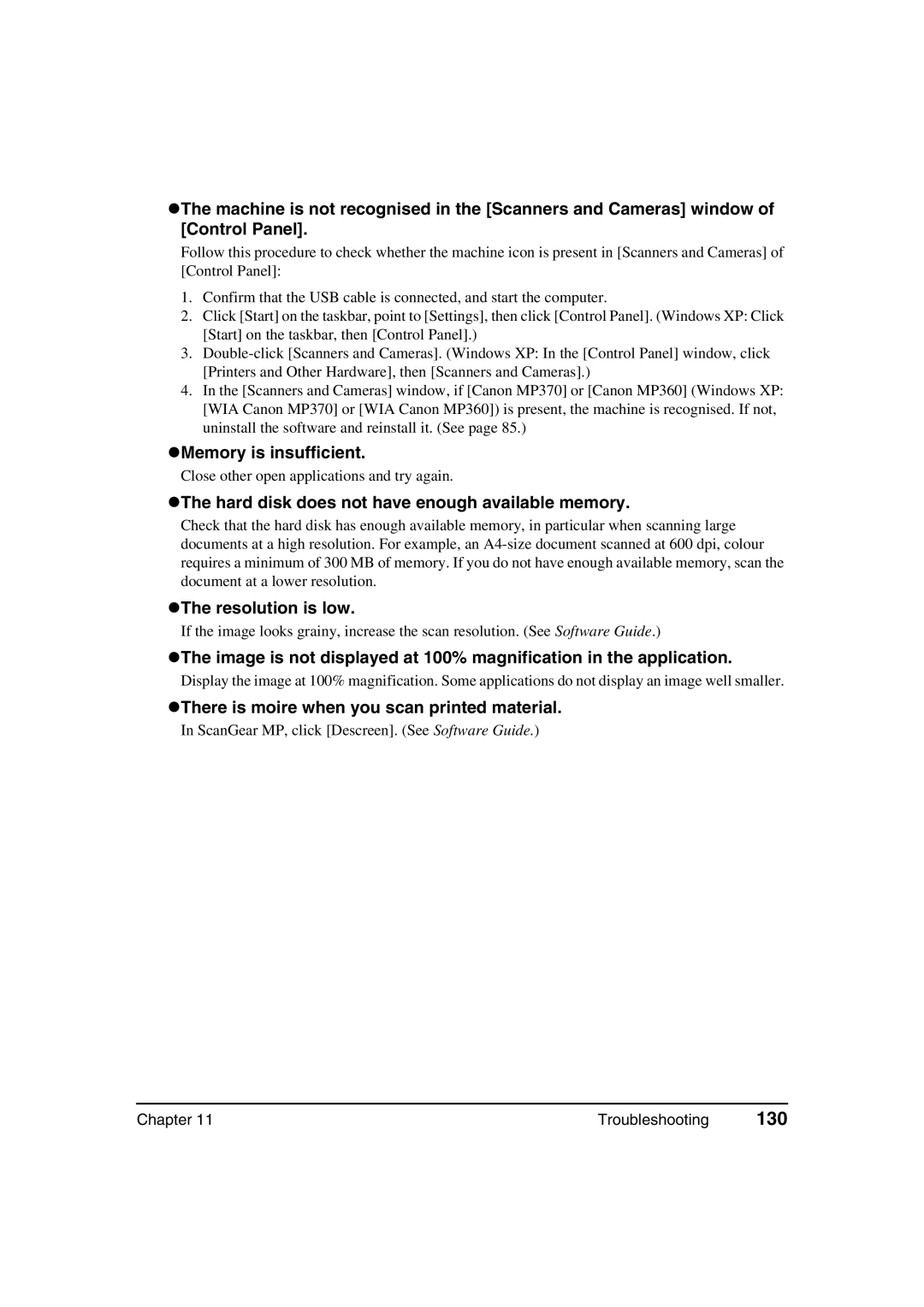zThe machine is not recognised in the [Scanners and Cameras] window of [Control Panel].
Follow this procedure to check whether the machine icon is present in [Scanners and Cameras] of [Control Panel]:
1.Confirm that the USB cable is connected, and start the computer.
2.Click [Start] on the taskbar, point to [Settings], then click [Control Panel]. (Windows XP: Click [Start] on the taskbar, then [Control Panel].)
3.
4.In the [Scanners and Cameras] window, if [Canon MP370] or [Canon MP360] (Windows XP: [WIA Canon MP370] or [WIA Canon MP360]) is present, the machine is recognised. If not, uninstall the software and reinstall it. (See page 85.)
zMemory is insufficient.
Close other open applications and try again.
zThe hard disk does not have enough available memory.
Check that the hard disk has enough available memory, in particular when scanning large documents at a high resolution. For example, an
zThe resolution is low.
If the image looks grainy, increase the scan resolution. (See Software Guide.)
zThe image is not displayed at 100% magnification in the application.
Display the image at 100% magnification. Some applications do not display an image well smaller.
zThere is moire when you scan printed material.
In ScanGear MP, click [Descreen]. (See Software Guide.)
Chapter 11 | Troubleshooting | 130 |