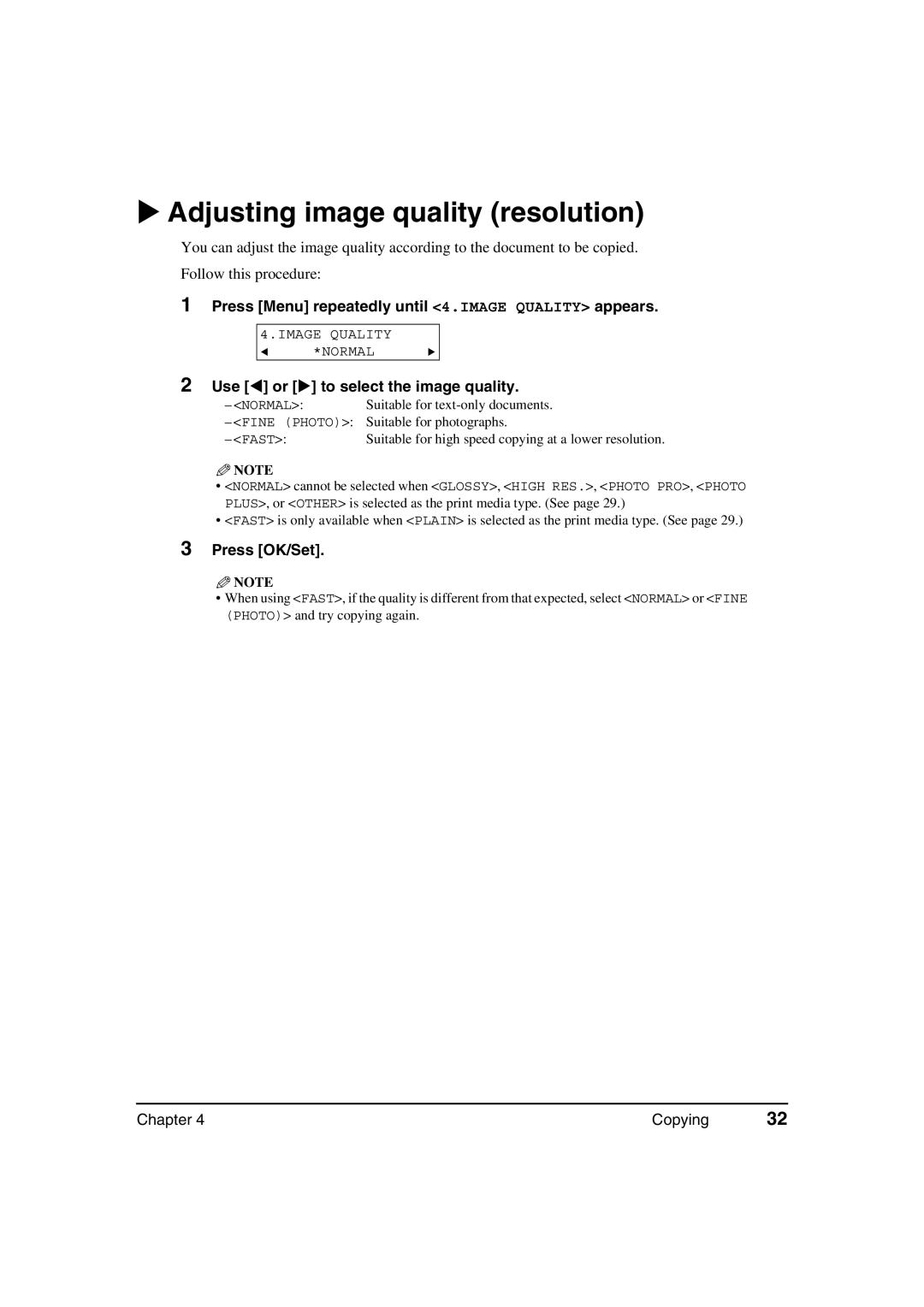Adjusting image quality (resolution)
You can adjust the image quality according to the document to be copied.
Follow this procedure:
1Press [Menu] repeatedly until <4.IMAGE QUALITY> appears.
4.IMAGE QUALITY *NORMAL
2 Use [ ] or [ ] to select the image quality.
– <NORMAL>: | Suitable for |
– <FINE (PHOTO)>: | Suitable for photographs. |
– <FAST>: | Suitable for high speed copying at a lower resolution. |
![]() NOTE
NOTE
•<NORMAL> cannot be selected when <GLOSSY>, <HIGH RES.>, <PHOTO PRO>, <PHOTO PLUS>, or <OTHER> is selected as the print media type. (See page 29.)
•<FAST> is only available when <PLAIN> is selected as the print media type. (See page 29.)
3Press [OK/Set].
![]() NOTE
NOTE
•When using <FAST>, if the quality is different from that expected, select <NORMAL> or <FINE (PHOTO)> and try copying again.
Chapter 4 | Copying | 32 |