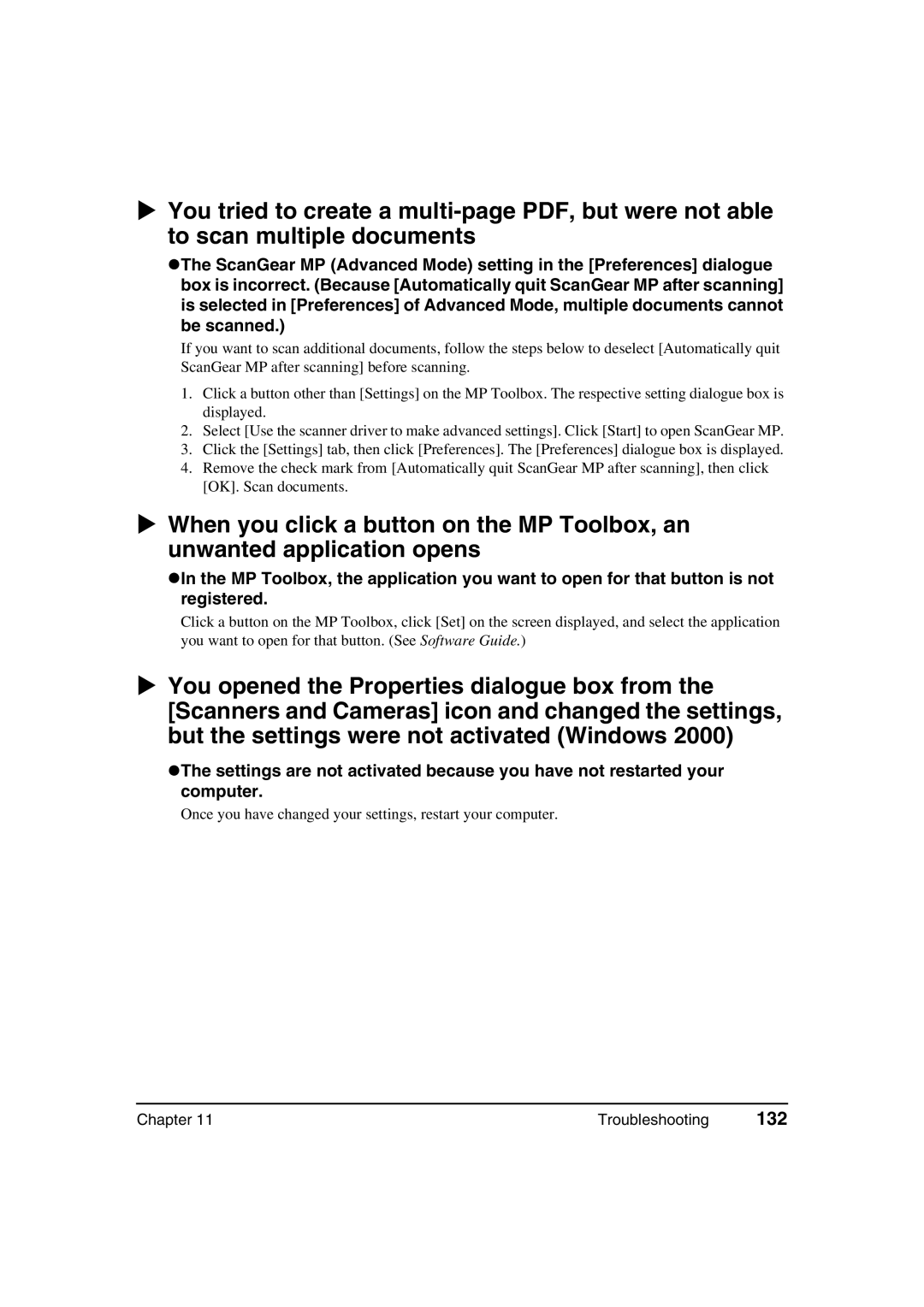You tried to create a
zThe ScanGear MP (Advanced Mode) setting in the [Preferences] dialogue box is incorrect. (Because [Automatically quit ScanGear MP after scanning] is selected in [Preferences] of Advanced Mode, multiple documents cannot be scanned.)
If you want to scan additional documents, follow the steps below to deselect [Automatically quit ScanGear MP after scanning] before scanning.
1.Click a button other than [Settings] on the MP Toolbox. The respective setting dialogue box is displayed.
2.Select [Use the scanner driver to make advanced settings]. Click [Start] to open ScanGear MP.
3.Click the [Settings] tab, then click [Preferences]. The [Preferences] dialogue box is displayed.
4.Remove the check mark from [Automatically quit ScanGear MP after scanning], then click [OK]. Scan documents.
When you click a button on the MP Toolbox, an unwanted application opens
zIn the MP Toolbox, the application you want to open for that button is not registered.
Click a button on the MP Toolbox, click [Set] on the screen displayed, and select the application you want to open for that button. (See Software Guide.)
You opened the Properties dialogue box from the [Scanners and Cameras] icon and changed the settings, but the settings were not activated (Windows 2000)
zThe settings are not activated because you have not restarted your computer.
Once you have changed your settings, restart your computer.
Chapter 11 | Troubleshooting | 132 |