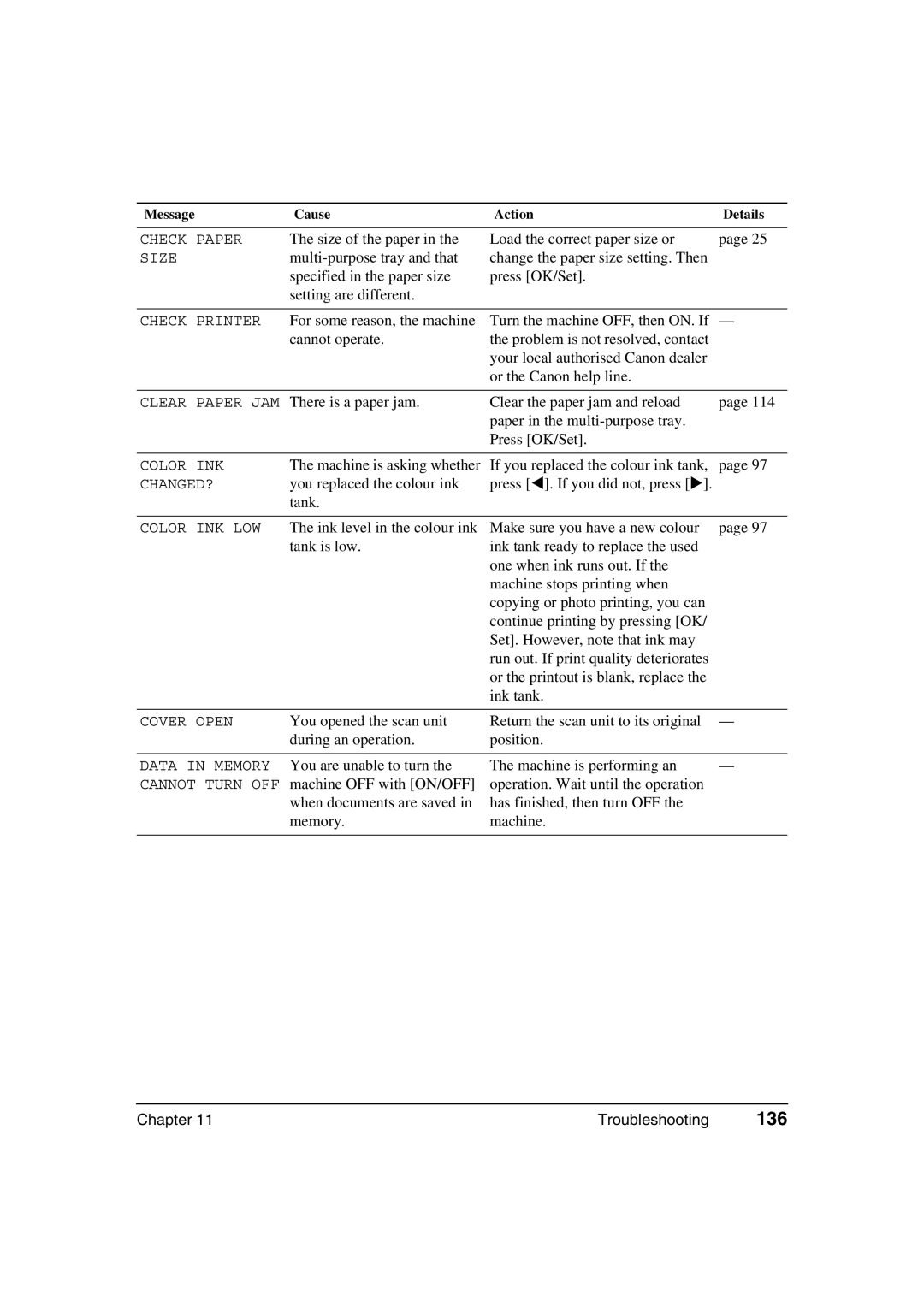Message | Cause | Action | Details |
CHECK PAPER The size of the paper in the
SIZEmulti-purpose tray and that specified in the paper size setting are different.
Load the correct paper size or | page 25 |
change the paper size setting. Then |
|
press [OK/Set]. |
|
CHECK PRINTER For some reason, the machine cannot operate.
Turn the machine OFF, then ON. If — the problem is not resolved, contact your local authorised Canon dealer
or the Canon help line.
CLEAR PAPER JAM There is a paper jam. | Clear the paper jam and reload | page 114 |
| paper in the |
|
| Press [OK/Set]. |
|
COLOR INK | The machine is asking whether |
CHANGED? | you replaced the colour ink |
| tank. |
If you replaced the colour ink tank, page 97 press [ ]. If you did not, press [ ].
COLOR INK LOW The ink level in the colour ink tank is low.
Make sure you have a new colour page 97 ink tank ready to replace the used
one when ink runs out. If the machine stops printing when copying or photo printing, you can continue printing by pressing [OK/ Set]. However, note that ink may run out. If print quality deteriorates or the printout is blank, replace the ink tank.
COVER OPEN You opened the scan unit during an operation.
Return the scan unit to its original — position.
DATA IN MEMORY You are unable to turn the CANNOT TURN OFF machine OFF with [ON/OFF]
when documents are saved in memory.
The machine is performing an | — |
operation. Wait until the operation |
|
has finished, then turn OFF the |
|
machine. |
|
Chapter 11 | Troubleshooting | 136 |