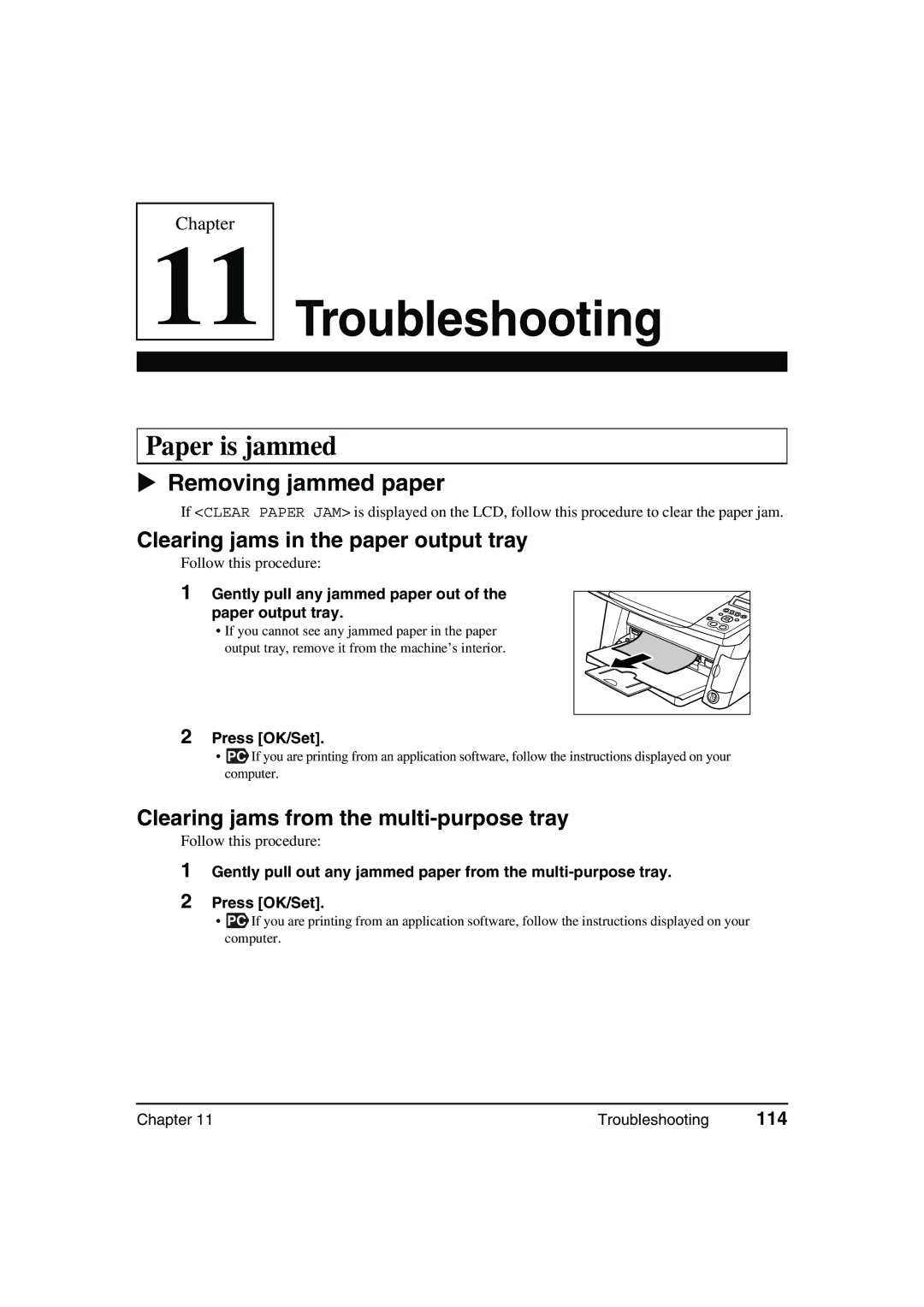Chapter
11
Troubleshooting
Paper is jammed
Removing jammed paper
If <CLEAR PAPER JAM> is displayed on the LCD, follow this procedure to clear the paper jam.
Clearing jams in the paper output tray
Follow this procedure:
1 Gently pull any jammed paper out of the paper output tray.
• If you cannot see any jammed paper in the paper output tray, remove it from the machine’s interior.
2Press [OK/Set].
•PC If you are printing from an application software, follow the instructions displayed on your computer.
Clearing jams from the multi-purpose tray
Follow this procedure:
1
2
Gently pull out any jammed paper from the
Press [OK/Set].
•PC If you are printing from an application software, follow the instructions displayed on your computer.
Chapter 11 | Troubleshooting | 114 |