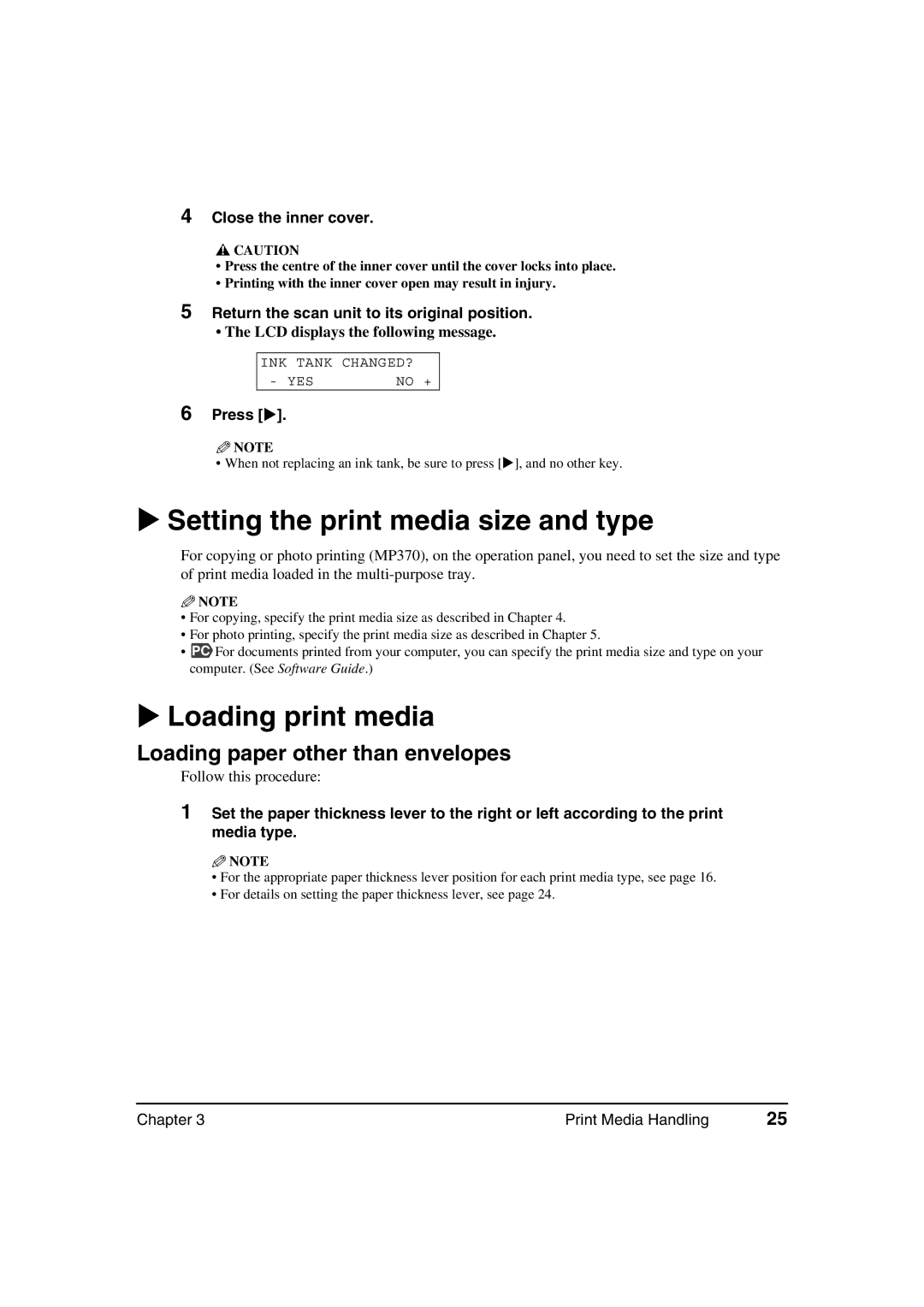4Close the inner cover.
![]() CAUTION
CAUTION
•Press the centre of the inner cover until the cover locks into place.
•Printing with the inner cover open may result in injury.
5Return the scan unit to its original position.
•The LCD displays the following message.
INK TANK CHANGED?
- YES | NO + |
6Press [ ].
![]() NOTE
NOTE
• When not replacing an ink tank, be sure to press [ ], and no other key.
Setting the print media size and type
For copying or photo printing (MP370), on the operation panel, you need to set the size and type of print media loaded in the
![]() NOTE
NOTE
•For copying, specify the print media size as described in Chapter 4.
•For photo printing, specify the print media size as described in Chapter 5.
•PC For documents printed from your computer, you can specify the print media size and type on your computer. (See Software Guide.)
Loading print media
Loading paper other than envelopes
Follow this procedure:
1Set the paper thickness lever to the right or left according to the print media type.
![]() NOTE
NOTE
•For the appropriate paper thickness lever position for each print media type, see page 16.
•For details on setting the paper thickness lever, see page 24.
Chapter 3 | Print Media Handling | 25 |