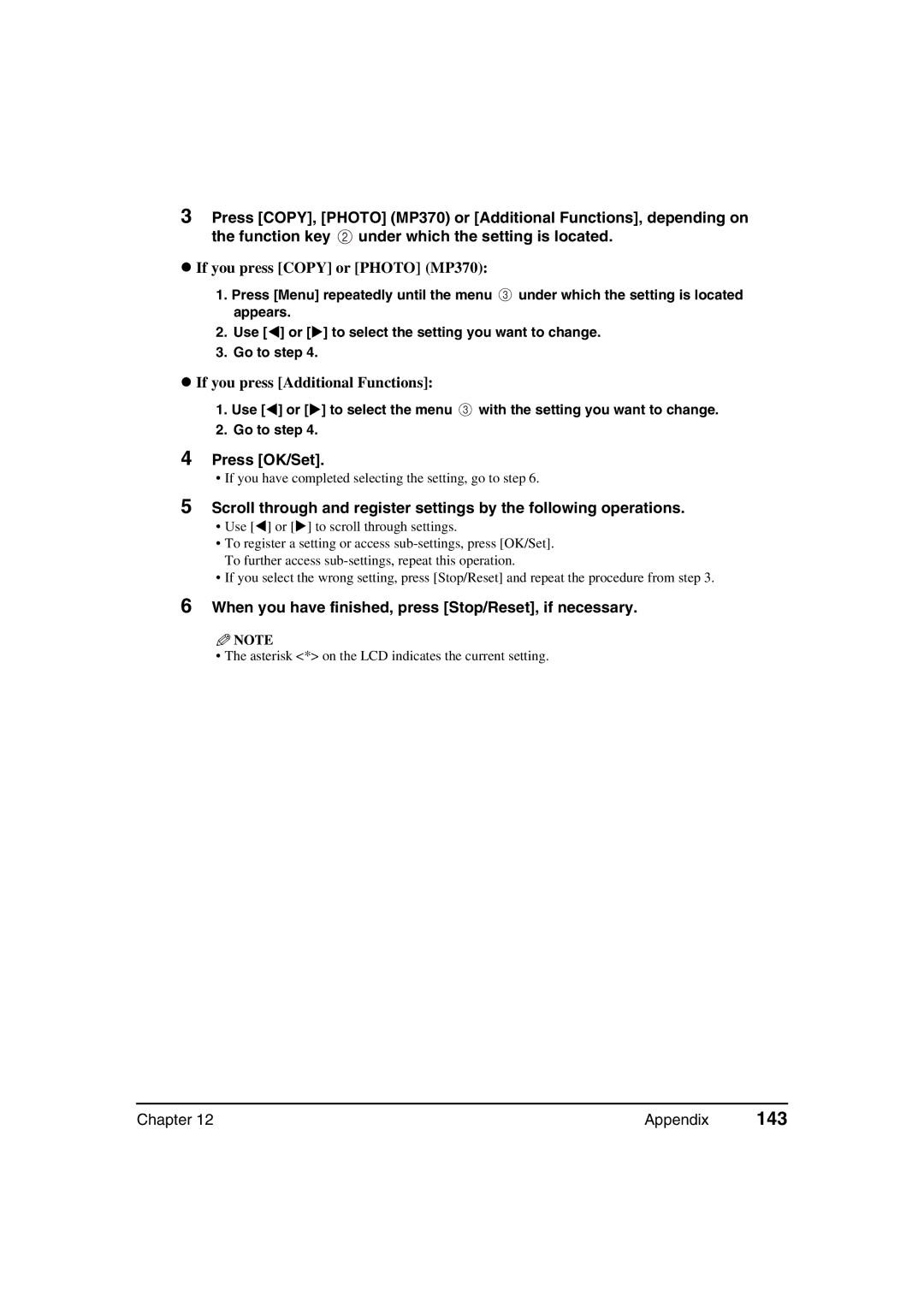3Press [COPY], [PHOTO] (MP370) or [Additional Functions], depending on the function key ![]() under which the setting is located.
under which the setting is located.
zIf you press [COPY] or [PHOTO] (MP370):
1.Press [Menu] repeatedly until the menu ![]() under which the setting is located appears.
under which the setting is located appears.
2. Use [ ] or [ ] to select the setting you want to change.
3. Go to step 4.
zIf you press [Additional Functions]:
1. Use [ ] or [ ] to select the menu | with the setting you want to change. |
2. Go to step 4.
4Press [OK/Set].
•If you have completed selecting the setting, go to step 6.
5Scroll through and register settings by the following operations.
• Use [ ] or [ ] to scroll through settings.
•To register a setting or access
•If you select the wrong setting, press [Stop/Reset] and repeat the procedure from step 3.
6When you have finished, press [Stop/Reset], if necessary.
![]() NOTE
NOTE
• The asterisk <*> on the LCD indicates the current setting.
Chapter 12 | Appendix | 143 |