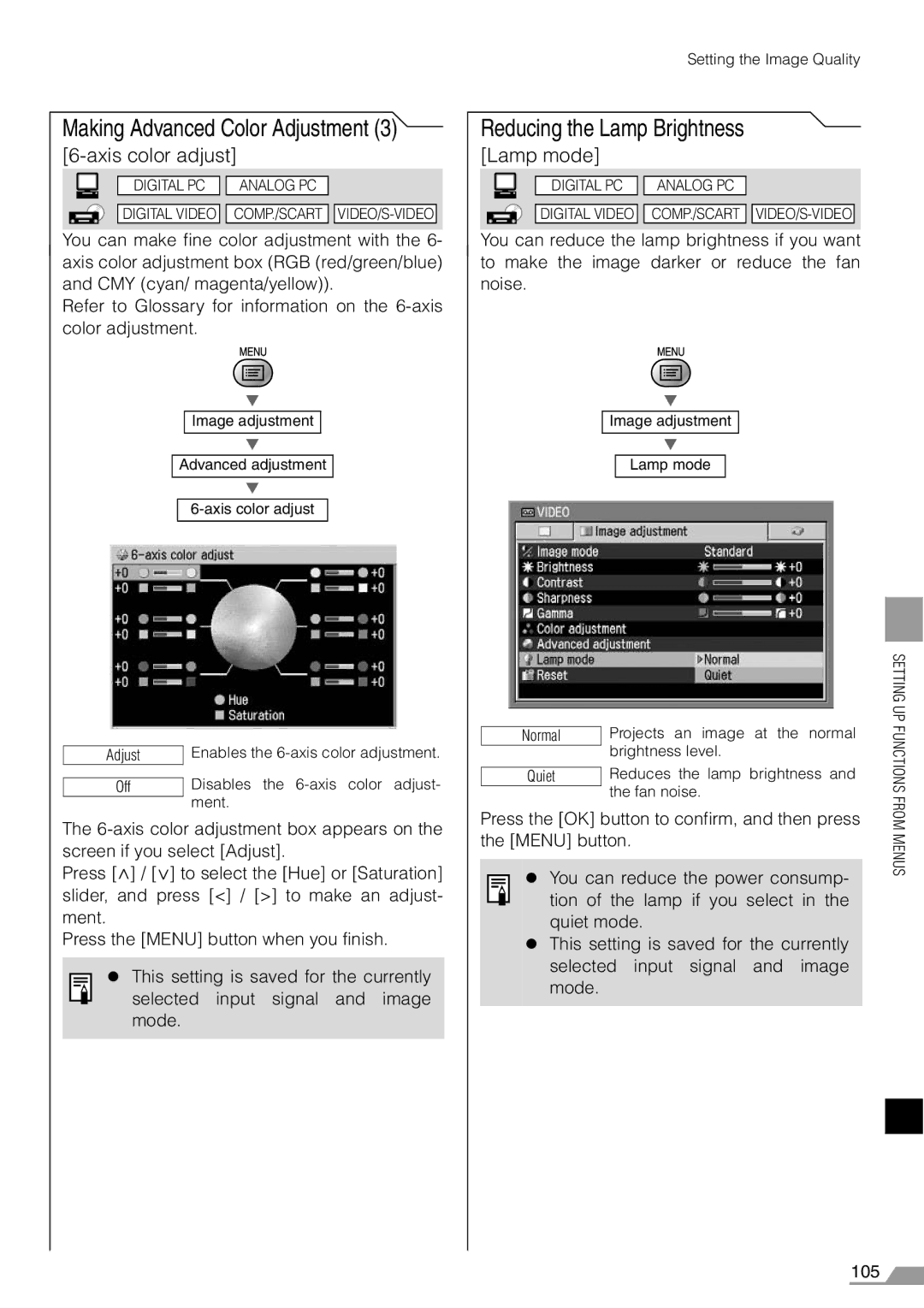Making Advanced Color Adjustment (3)
[6-axis color adjust]
|
|
|
|
|
|
|
|
|
|
|
|
|
| DIGITAL PC | ANALOG PC |
|
|
|
|
|
|
|
|
|
|
|
|
|
|
|
| DIGITAL VIDEO | COMP./SCART | ||
|
|
|
|
|
|
|
|
|
You can make fine color adjustment with the 6- axis color adjustment box (RGB (red/green/blue) and CMY (cyan/ magenta/yellow)).
Refer to Glossary for information on the
T
Image adjustment
T
Advanced adjustment
T
Adjust | Enables the |
| Disables the |
Off | |
| ment. |
The
Press [<] / [<] to select the [Hue] or [Saturation] slider, and press [<] / [>] to make an adjust- ment.
Press the [MENU] button when you finish.
zThis setting is saved for the currently selected input signal and image
mode.
Setting the Image Quality
Reducing the Lamp Brightness
[Lamp mode]
|
|
|
|
|
|
|
|
|
|
|
|
|
| DIGITAL PC | ANALOG PC |
|
|
|
|
|
|
|
|
|
|
|
|
|
|
|
| DIGITAL VIDEO | COMP./SCART | ||
|
|
|
|
| ||||
|
|
|
|
|
|
|
|
|
You can reduce the lamp brightness if you want to make the image darker or reduce the fan noise.
T
Image adjustment
T
Lamp mode
Normal | Projects an image at the normal |
| brightness level. |
| |
| Reduces the lamp brightness and |
Quiet | |
| the fan noise. |
Press the [OK] button to confirm, and then press the [MENU] button.
z You can reduce the power consump- tion of the lamp if you select in the quiet mode.
zThis setting is saved for the currently selected input signal and image mode.
SETTING UP FUNCTIONS FROM MENUS
105