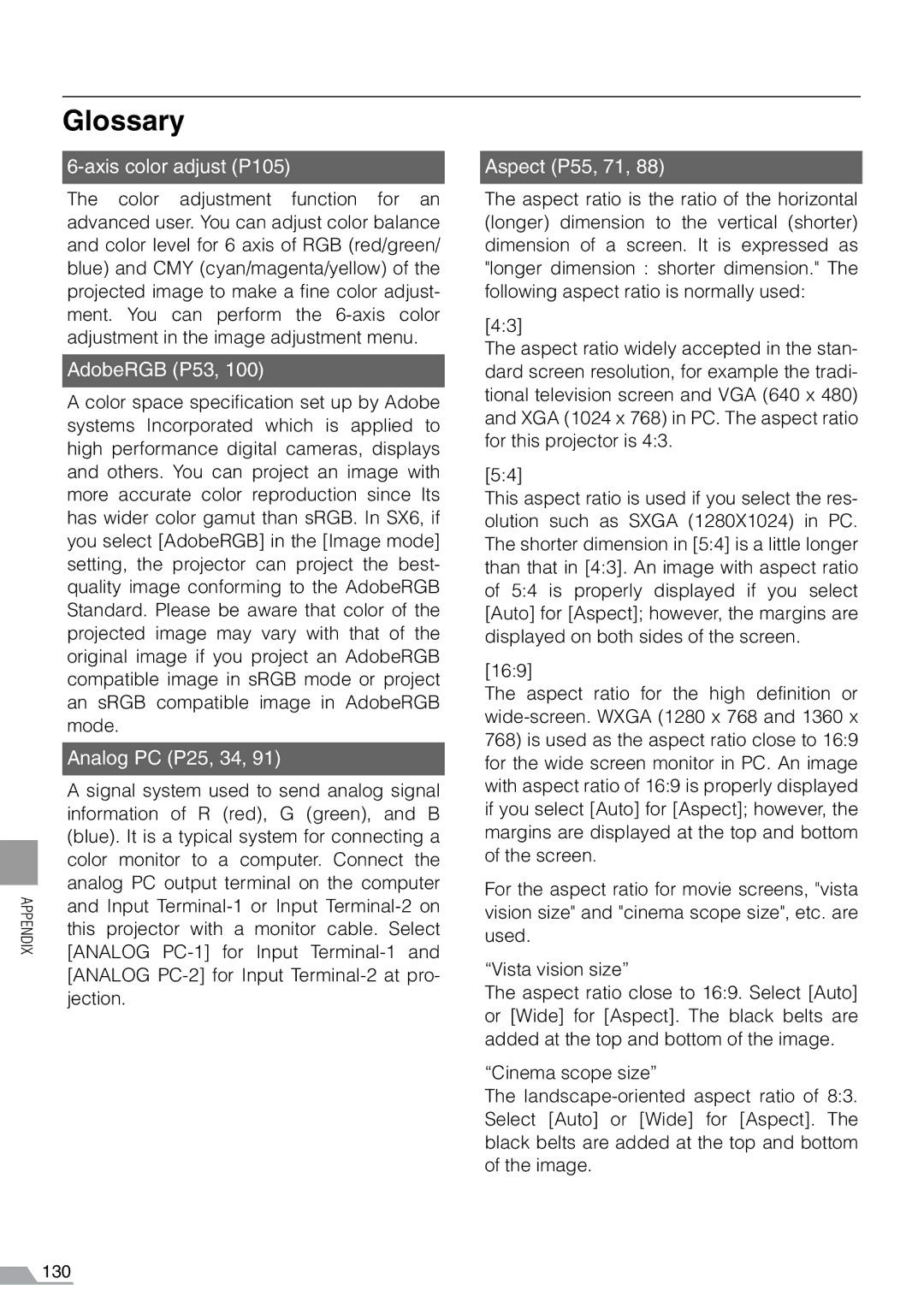APPENDIX
Glossary
6-axis color adjust (P105)
The color adjustment function for an advanced user. You can adjust color balance and color level for 6 axis of RGB (red/green/ blue) and CMY (cyan/magenta/yellow) of the projected image to make a fine color adjust- ment. You can perform the
AdobeRGB (P53, 100)
A color space specification set up by Adobe systems Incorporated which is applied to high performance digital cameras, displays and others. You can project an image with more accurate color reproduction since Its has wider color gamut than sRGB. In SX6, if you select [AdobeRGB] in the [Image mode] setting, the projector can project the best- quality image conforming to the AdobeRGB Standard. Please be aware that color of the projected image may vary with that of the original image if you project an AdobeRGB compatible image in sRGB mode or project an sRGB compatible image in AdobeRGB mode.
Analog PC (P25, 34, 91)
A signal system used to send analog signal information of R (red), G (green), and B (blue). It is a typical system for connecting a color monitor to a computer. Connect the analog PC output terminal on the computer and Input
Aspect (P55, 71, 88)
The aspect ratio is the ratio of the horizontal (longer) dimension to the vertical (shorter) dimension of a screen. It is expressed as "longer dimension : shorter dimension." The following aspect ratio is normally used:
[4:3]
The aspect ratio widely accepted in the stan- dard screen resolution, for example the tradi- tional television screen and VGA (640 x 480) and XGA (1024 x 768) in PC. The aspect ratio for this projector is 4:3.
[5:4]
This aspect ratio is used if you select the res- olution such as SXGA (1280X1024) in PC. The shorter dimension in [5:4] is a little longer than that in [4:3]. An image with aspect ratio of 5:4 is properly displayed if you select [Auto] for [Aspect]; however, the margins are displayed on both sides of the screen.
[16:9]
The aspect ratio for the high definition or
768)is used as the aspect ratio close to 16:9 for the wide screen monitor in PC. An image with aspect ratio of 16:9 is properly displayed if you select [Auto] for [Aspect]; however, the margins are displayed at the top and bottom of the screen.
For the aspect ratio for movie screens, "vista vision size" and "cinema scope size", etc. are used.
“Vista vision size”
The aspect ratio close to 16:9. Select [Auto] or [Wide] for [Aspect]. The black belts are added at the top and bottom of the image.
“Cinema scope size”
The
130