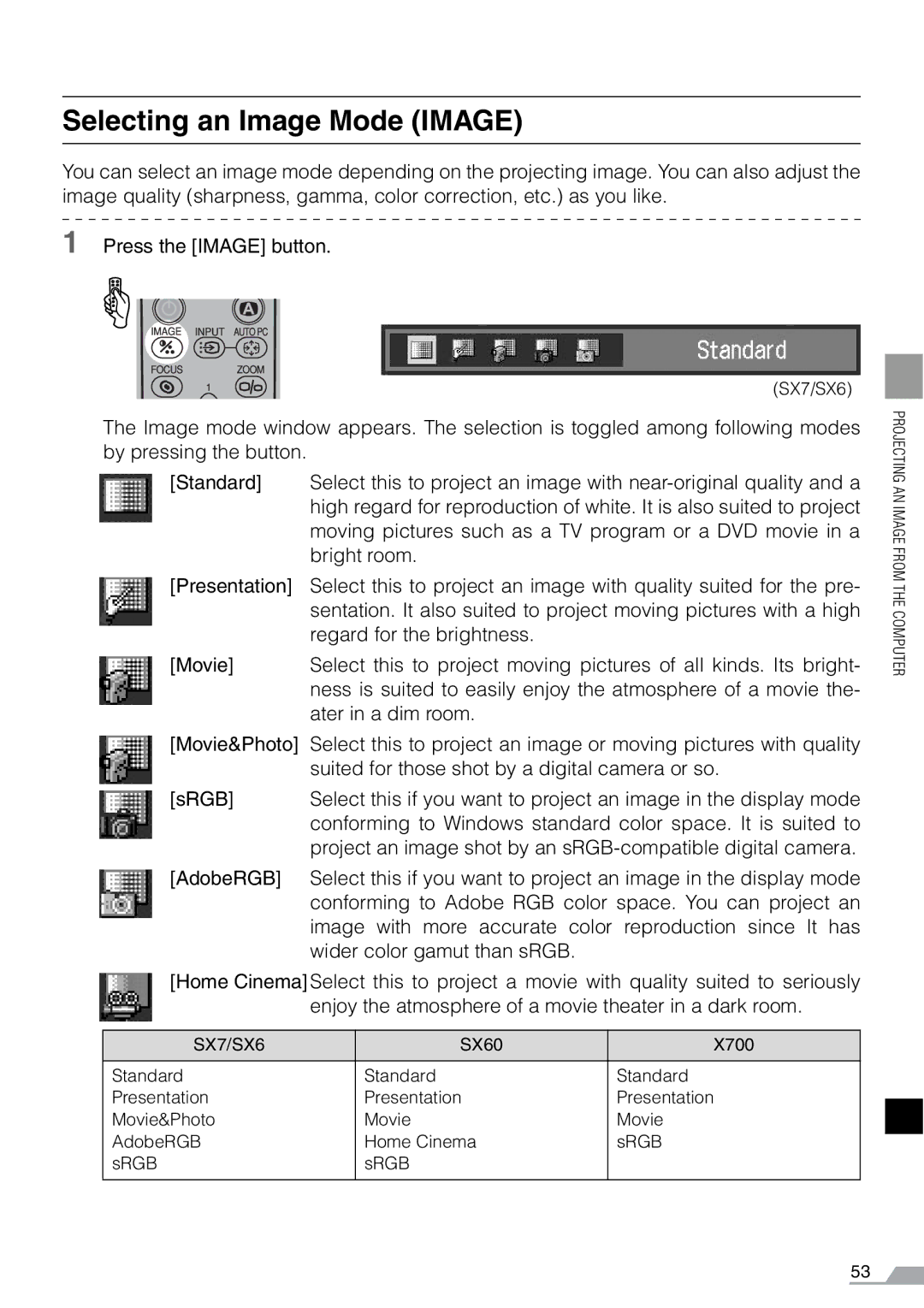Selecting an Image Mode (IMAGE)
You can select an image mode depending on the projecting image. You can also adjust the image quality (sharpness, gamma, color correction, etc.) as you like.
1 Press the [IMAGE] button.
(SX7/SX6)
The Image mode window appears. The selection is toggled among following modes by pressing the button.
[Standard] Select this to project an image with
[Presentation] Select this to project an image with quality suited for the pre- sentation. It also suited to project moving pictures with a high regard for the brightness.
[Movie] Select this to project moving pictures of all kinds. Its bright- ness is suited to easily enjoy the atmosphere of a movie the- ater in a dim room.
[Movie&Photo] Select this to project an image or moving pictures with quality
suited for those shot by a digital camera or so.
[sRGB] | Select this if you want to project an image in the display mode |
| conforming to Windows standard color space. It is suited to |
| project an image shot by an |
[AdobeRGB] | Select this if you want to project an image in the display mode |
| conforming to Adobe RGB color space. You can project an |
| image with more accurate color reproduction since It has |
| wider color gamut than sRGB. |
[Home Cinema] Select this to project a movie with quality suited to seriously enjoy the atmosphere of a movie theater in a dark room.
SX7/SX6 | SX60 | X700 |
Standard | Standard | Standard |
Presentation | Presentation | Presentation |
Movie&Photo | Movie | Movie |
AdobeRGB | Home Cinema | sRGB |
sRGB | sRGB |
|
|
|
|
PROJECTING AN IMAGE FROM THE COMPUTER
53