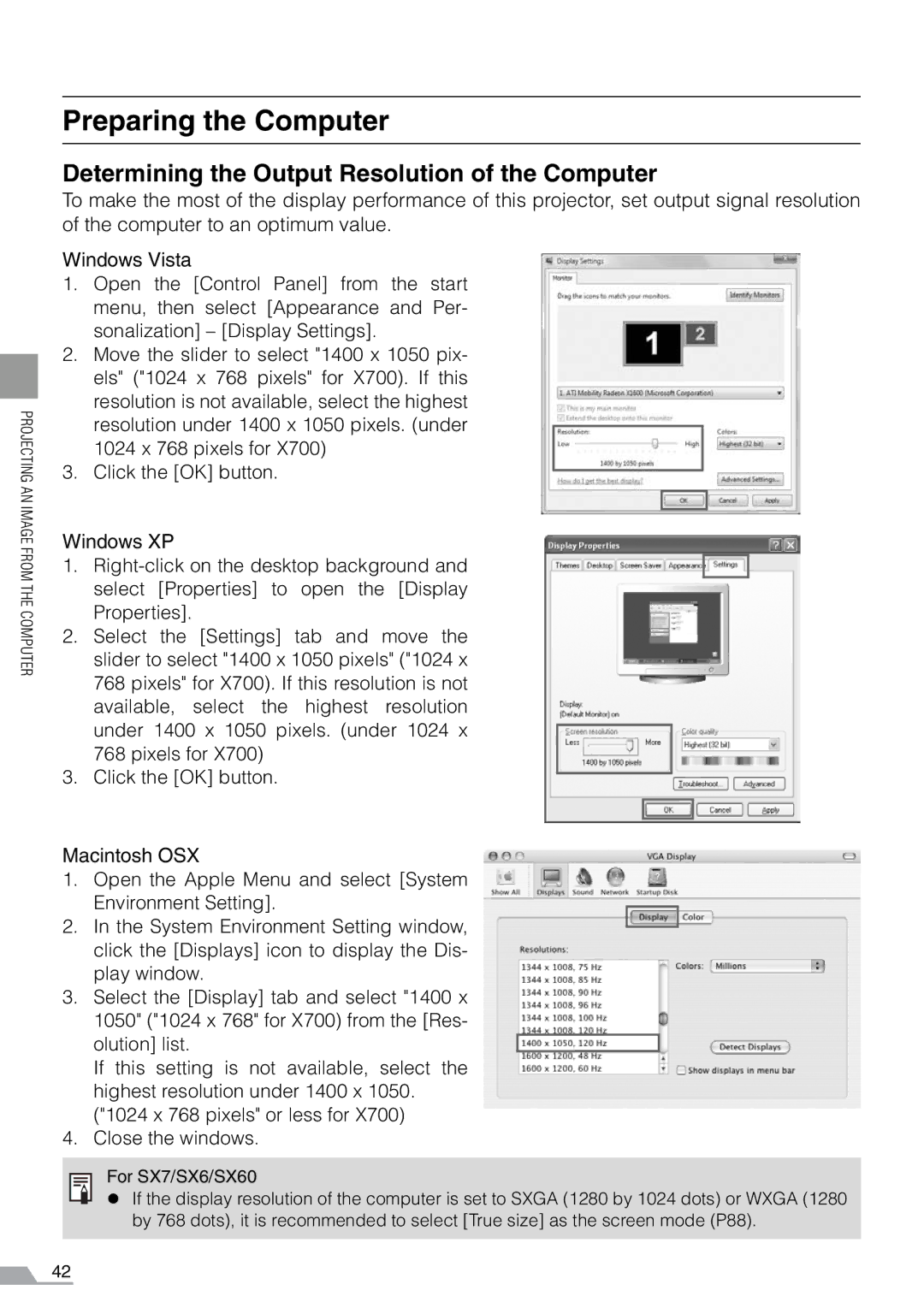PROJECTING AN IMAGE FROM THE COMPUTER
Preparing the Computer
Determining the Output Resolution of the Computer
To make the most of the display performance of this projector, set output signal resolution of the computer to an optimum value.
Windows Vista
1.Open the [Control Panel] from the start menu, then select [Appearance and Per- sonalization] – [Display Settings].
2.Move the slider to select "1400 x 1050 pix- els" ("1024 x 768 pixels" for X700). If this resolution is not available, select the highest resolution under 1400 x 1050 pixels. (under 1024 x 768 pixels for X700)
3.Click the [OK] button.
Windows XP
1.
2.Select the [Settings] tab and move the slider to select "1400 x 1050 pixels" ("1024 x 768 pixels" for X700). If this resolution is not available, select the highest resolution under 1400 x 1050 pixels. (under 1024 x 768 pixels for X700)
3.Click the [OK] button.
Macintosh OSX
1.Open the Apple Menu and select [System Environment Setting].
2.In the System Environment Setting window, click the [Displays] icon to display the Dis- play window.
3.Select the [Display] tab and select "1400 x 1050" ("1024 x 768" for X700) from the [Res-
olution] list.
If this setting is not available, select the highest resolution under 1400 x 1050. ("1024 x 768 pixels" or less for X700)
4. Close the windows.
For SX7/SX6/SX60
z If the display resolution of the computer is set to SXGA (1280 by 1024 dots) or WXGA (1280 by 768 dots), it is recommended to select [True size] as the screen mode (P88).
42