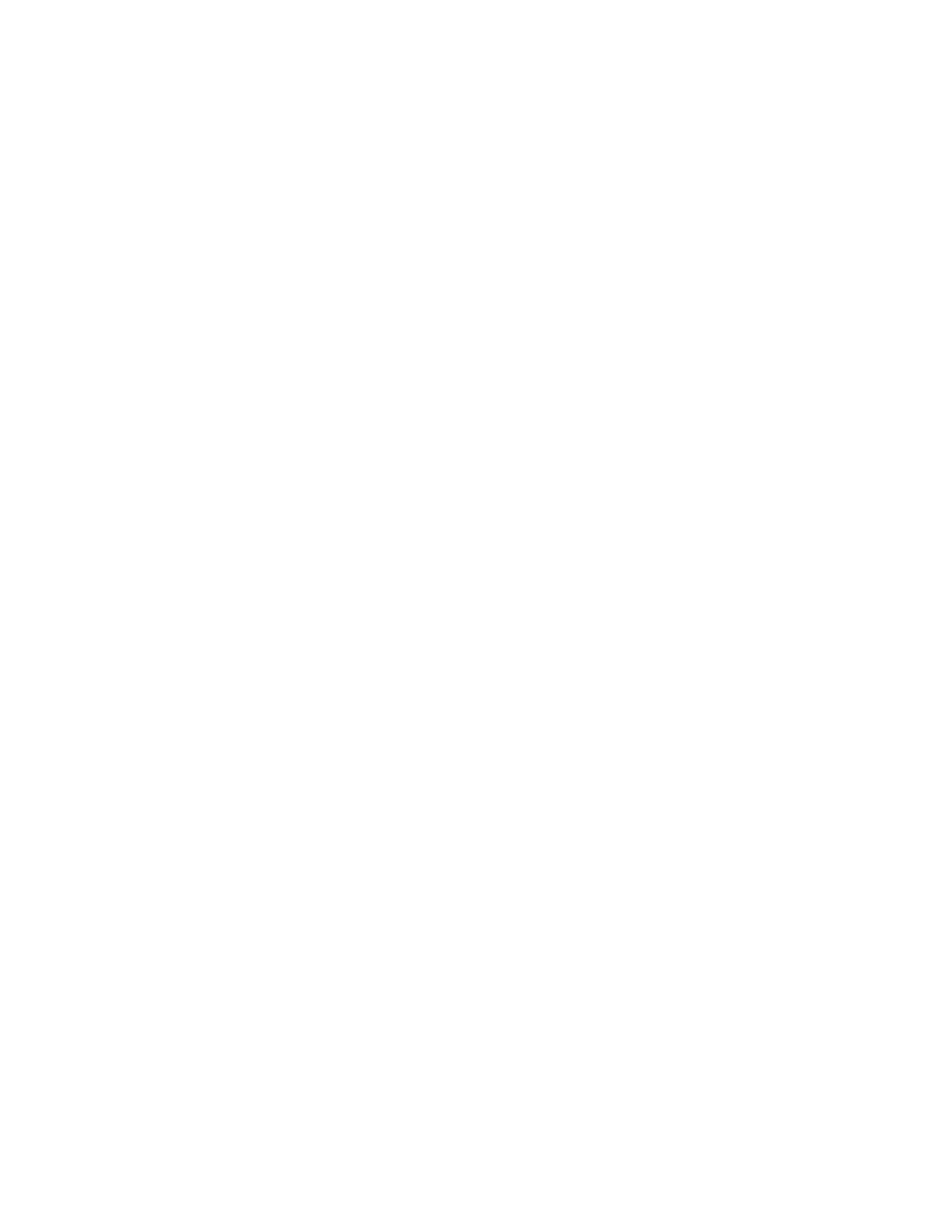Chapter 2 Install Basic Components
Power On the Printer
Following are instructions for powering on the printer after you have installed the ribbon and loaded paper.
Figure 36. The Power Switch
1.When you start this procedure, verify that paper and ribbon are installed, the forms thickness lever is lowered, and the tractor doors are closed. This prevents a “LOAD PAPER” or “CLOSE PLATEN” error message from displaying after the printer is powered on.
2.Set the power switch to the ON position (Figure 36). The printer initializes and runs several
If the status indicator flashes and a fault message displays, this indicates a fault condition; refer to the fault messages section in Chapter 6, “Routine Service and Diagnostics.”
44