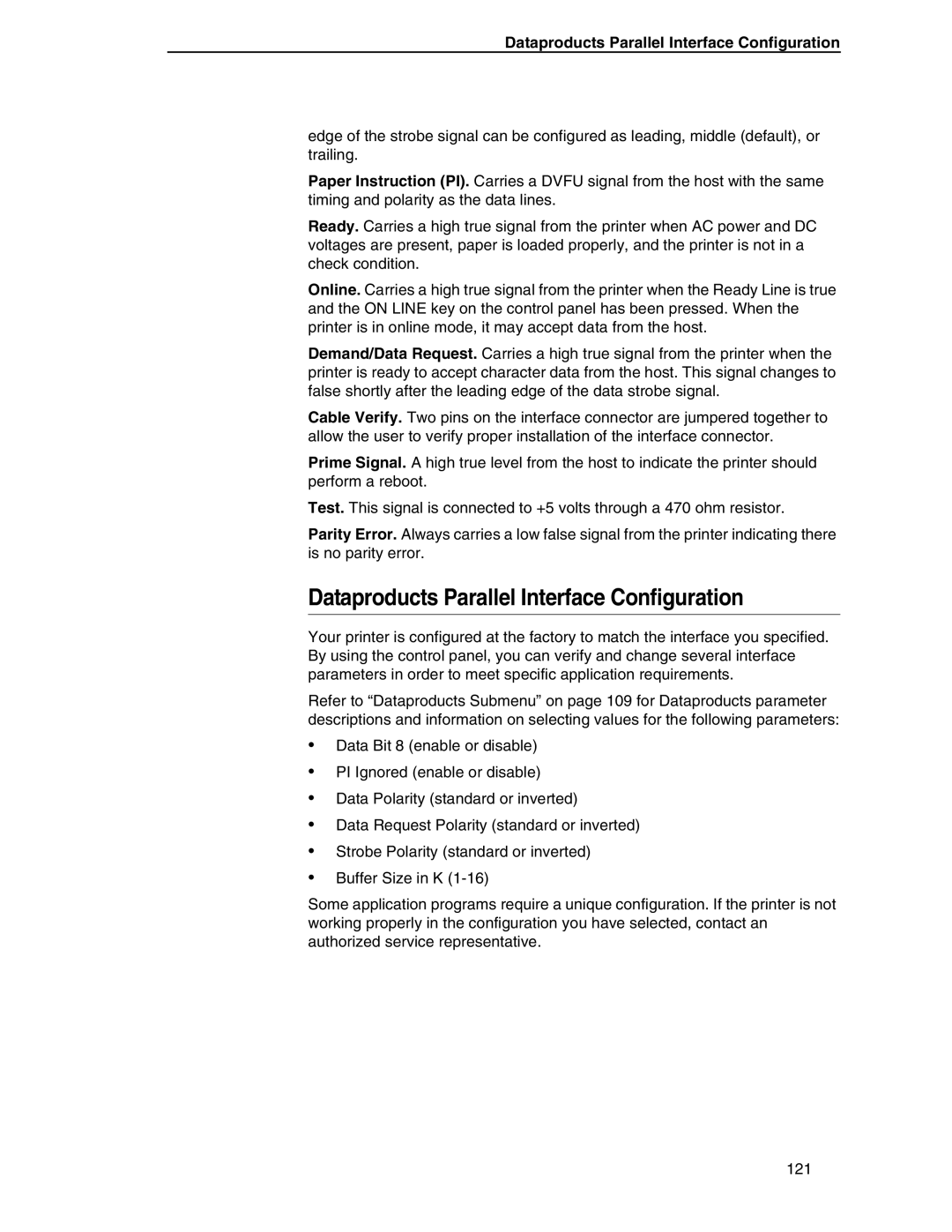Dataproducts Parallel Interface Configuration
edge of the strobe signal can be configured as leading, middle (default), or trailing.
Paper Instruction (PI). Carries a DVFU signal from the host with the same timing and polarity as the data lines.
Ready. Carries a high true signal from the printer when AC power and DC voltages are present, paper is loaded properly, and the printer is not in a check condition.
Online. Carries a high true signal from the printer when the Ready Line is true and the ON LINE key on the control panel has been pressed. When the printer is in online mode, it may accept data from the host.
Demand/Data Request. Carries a high true signal from the printer when the printer is ready to accept character data from the host. This signal changes to false shortly after the leading edge of the data strobe signal.
Cable Verify. Two pins on the interface connector are jumpered together to allow the user to verify proper installation of the interface connector.
Prime Signal. A high true level from the host to indicate the printer should perform a reboot.
Test. This signal is connected to +5 volts through a 470 ohm resistor.
Parity Error. Always carries a low false signal from the printer indicating there is no parity error.
Dataproducts Parallel Interface Configuration
Your printer is configured at the factory to match the interface you specified. By using the control panel, you can verify and change several interface parameters in order to meet specific application requirements.
Refer to “Dataproducts Submenu” on page 109 for Dataproducts parameter descriptions and information on selecting values for the following parameters:
•Data Bit 8 (enable or disable)
•PI Ignored (enable or disable)
•Data Polarity (standard or inverted)
•Data Request Polarity (standard or inverted)
•Strobe Polarity (standard or inverted)
•Buffer Size in K
Some application programs require a unique configuration. If the printer is not working properly in the configuration you have selected, contact an authorized service representative.
121