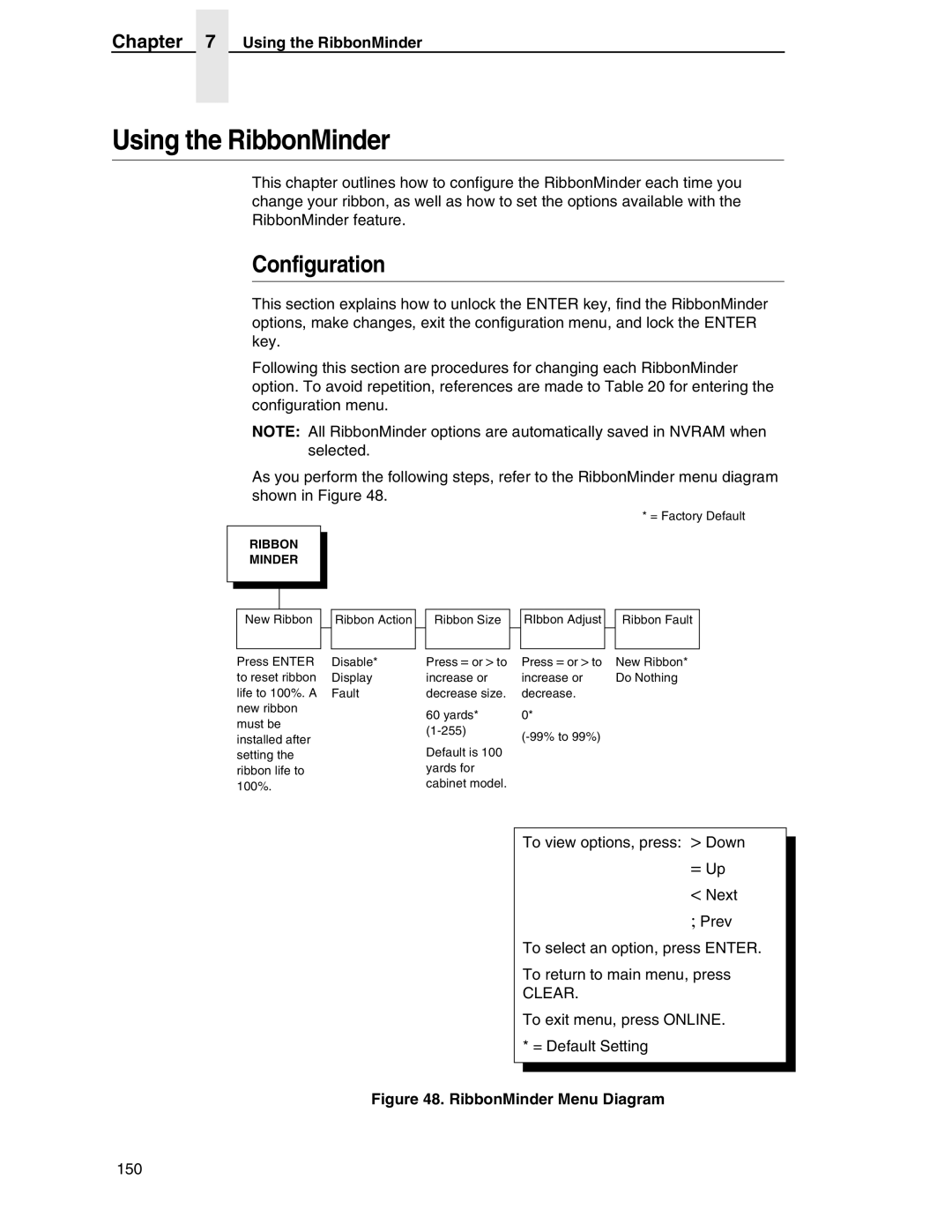Chapter 7 Using the RibbonMinder
Using the RibbonMinder
This chapter outlines how to configure the RibbonMinder each time you change your ribbon, as well as how to set the options available with the RibbonMinder feature.
Configuration
This section explains how to unlock the ENTER key, find the RibbonMinder options, make changes, exit the configuration menu, and lock the ENTER key.
Following this section are procedures for changing each RibbonMinder option. To avoid repetition, references are made to Table 20 for entering the configuration menu.
NOTE: All RibbonMinder options are automatically saved in NVRAM when selected.
As you perform the following steps, refer to the RibbonMinder menu diagram shown in Figure 48.
RIBBON
MINDER
|
|
|
|
|
|
|
|
|
|
|
|
|
|
|
|
|
|
|
|
|
| New Ribbon |
|
| Ribbon Action |
| Ribbon Size |
| |
|
|
|
|
|
|
|
|
|
|
* = Factory Default
RIbbon Adjust |
| Ribbon Fault |
|
|
|
Press ENTER | Disable* |
to reset ribbon | Display |
life to 100%. A | Fault |
new ribbon |
|
must be |
|
installed after |
|
setting the |
|
ribbon life to |
|
100%. |
|
Press = or > to | Press = or > to | New Ribbon* |
increase or | increase or | Do Nothing |
decrease size. | decrease. |
|
60 yards* | 0* |
|
| ||
|
| |
Default is 100 |
|
|
yards for |
|
|
cabinet model. |
|
|
To view options, press: > Down = Up < Next ; Prev
To select an option, press ENTER.
To return to main menu, press
CLEAR.
To exit menu, press ONLINE. * = Default Setting
Figure 48. RibbonMinder Menu Diagram
150