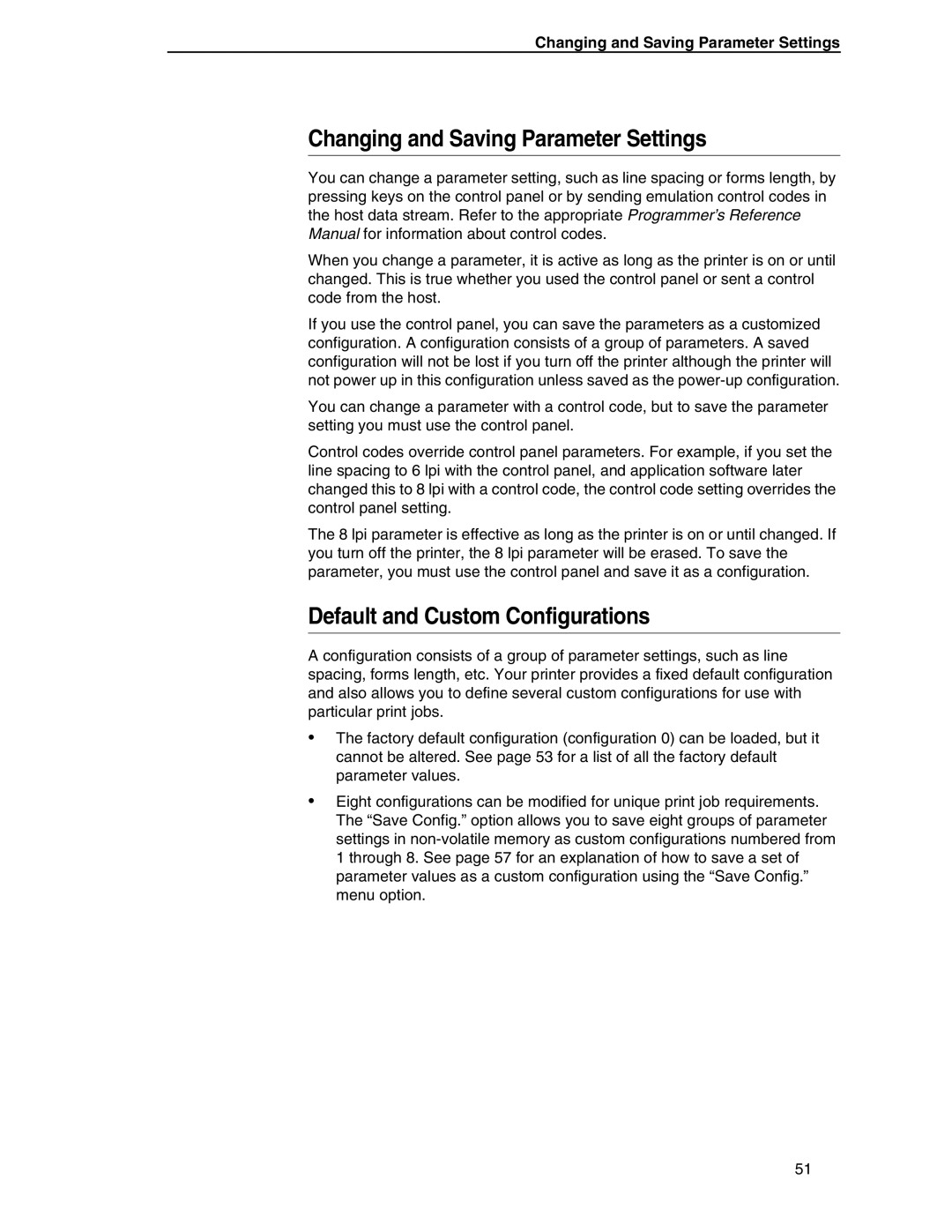Changing and Saving Parameter Settings
Changing and Saving Parameter Settings
You can change a parameter setting, such as line spacing or forms length, by pressing keys on the control panel or by sending emulation control codes in the host data stream. Refer to the appropriate Programmer’s Reference Manual for information about control codes.
When you change a parameter, it is active as long as the printer is on or until changed. This is true whether you used the control panel or sent a control code from the host.
If you use the control panel, you can save the parameters as a customized configuration. A configuration consists of a group of parameters. A saved configuration will not be lost if you turn off the printer although the printer will not power up in this configuration unless saved as the
You can change a parameter with a control code, but to save the parameter setting you must use the control panel.
Control codes override control panel parameters. For example, if you set the line spacing to 6 lpi with the control panel, and application software later changed this to 8 lpi with a control code, the control code setting overrides the control panel setting.
The 8 lpi parameter is effective as long as the printer is on or until changed. If you turn off the printer, the 8 lpi parameter will be erased. To save the parameter, you must use the control panel and save it as a configuration.
Default and Custom Configurations
A configuration consists of a group of parameter settings, such as line spacing, forms length, etc. Your printer provides a fixed default configuration and also allows you to define several custom configurations for use with particular print jobs.
•The factory default configuration (configuration 0) can be loaded, but it cannot be altered. See page 53 for a list of all the factory default parameter values.
•Eight configurations can be modified for unique print job requirements. The “Save Config.” option allows you to save eight groups of parameter settings in
51