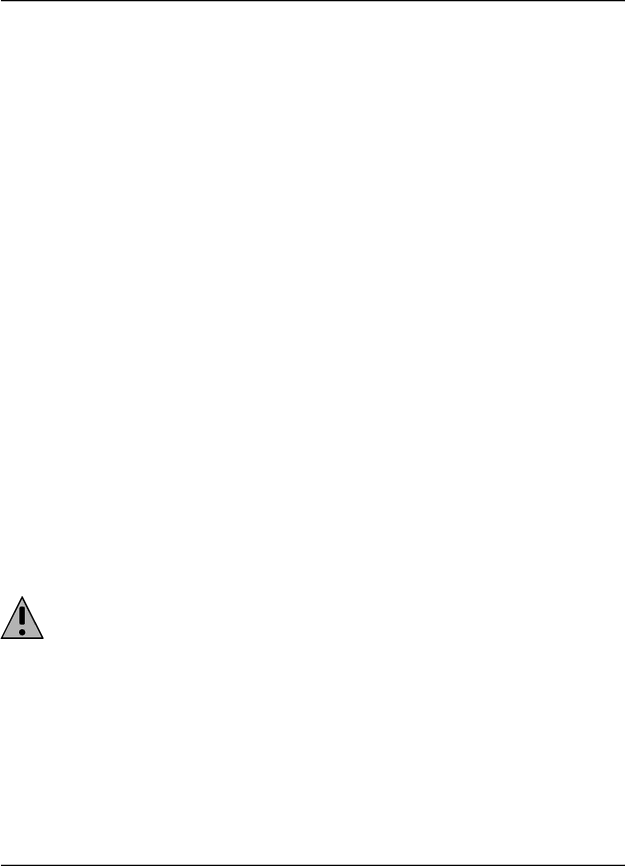
The VT100 Configuration Tool
Navigating in the VT100 Configuration Tool screen
The following table describes the function keys that let you navigate the VT100 Configuration Tool’s screen:
Key | Function |
Up arrow | Moves the cursor to the previous field. |
|
|
Down arrow | Moves the cursor to the next field. |
|
|
Right arrow | Displays the |
| to the right. |
|
|
Left arrow | Displays the previous menu level. In a text field, it moves the cursor one |
| character to the left. |
|
|
Enter | Validates the configuration setting and displays the next field, or displays the |
| next menu. |
|
|
Tab | Displays the next field. |
|
|
Space bar | Displays the next choice available (in fields offering multiple choices). |
|
|
F2 | Selects a specific field. Press F2, and enter the letter corresponding to the field |
| you want to edit. |
|
|
F4 | Toggles between text and graphics modes (text mode is the default). |
|
|
ESC | Cancels your configuration setting (if a change was made) or moves to the |
| previous menu level (if no change was made). |
|
|
4From ‘Open Profile’ in the main menu, use the
5In the ‘Protocols’ field of the main menu, specify the
Note: To obtain maximum Multilink PPP performance, your computer's serial port should be capable of 230.4 kbps transfer. On an
Warning: When using Multilink PPP for incoming calls, only SPAP or PAP authentica- tion are supported.