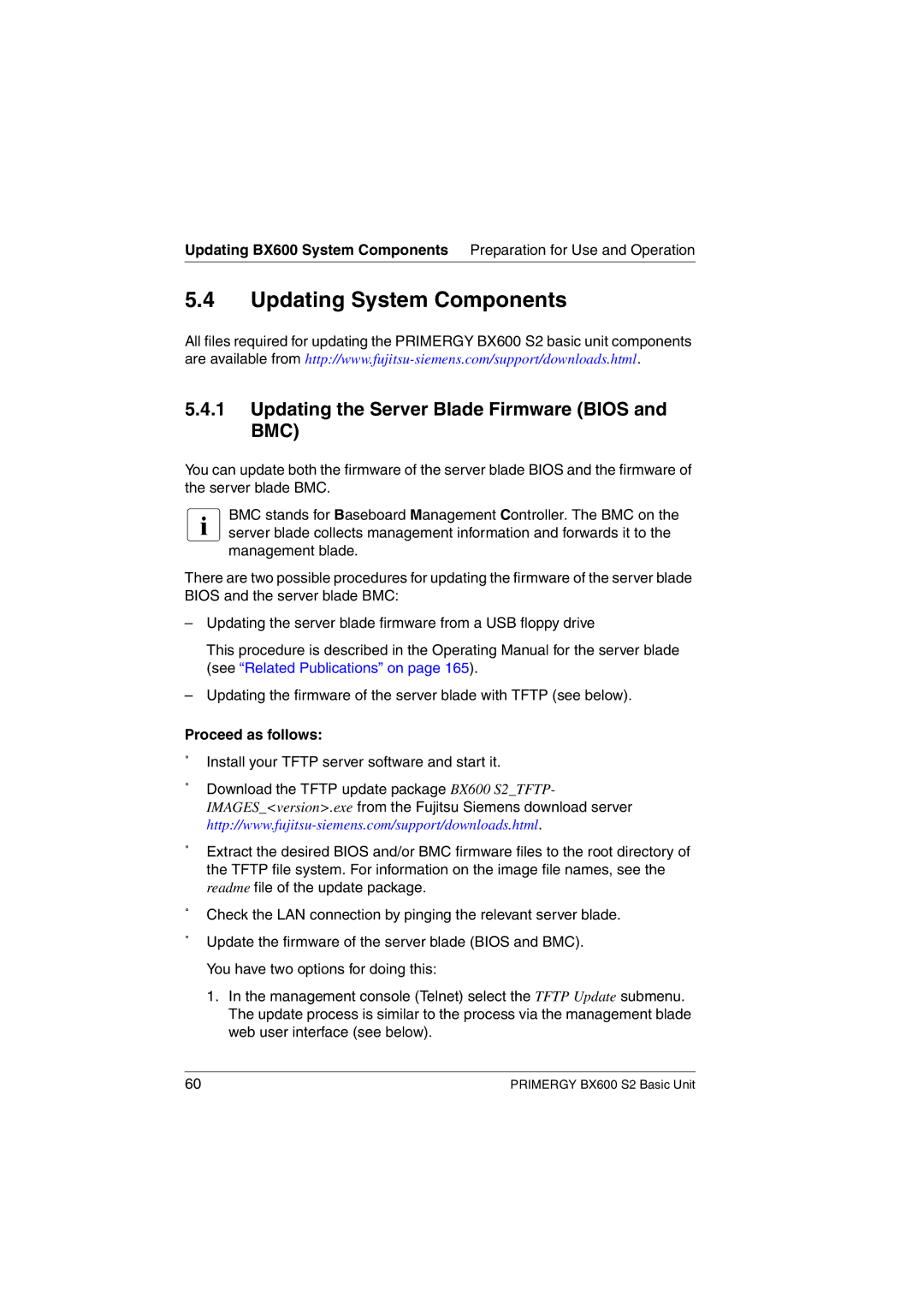Updating BX600 System Components Preparation for Use and Operation
5.4Updating System Components
All files required for updating the PRIMERGY BX600 S2 basic unit components are available from
5.4.1Updating the Server Blade Firmware (BIOS and BMC)
You can update both the firmware of the server blade BIOS and the firmware of the server blade BMC.
IBMC stands for Baseboard Management Controller. The BMC on the server blade collects management information and forwards it to the management blade.
There are two possible procedures for updating the firmware of the server blade BIOS and the server blade BMC:
–Updating the server blade firmware from a USB floppy drive
This procedure is described in the Operating Manual for the server blade (see “Related Publications” on page 165).
–Updating the firmware of the server blade with TFTP (see below).
Proceed as follows:
ÊInstall your TFTP server software and start it.
ÊDownload the TFTP update package BX600 S2_TFTP-
IMAGES_<version>.exe from the Fujitsu Siemens download server
ÊExtract the desired BIOS and/or BMC firmware files to the root directory of the TFTP file system. For information on the image file names, see the readme file of the update package.
ÊCheck the LAN connection by pinging the relevant server blade.
ÊUpdate the firmware of the server blade (BIOS and BMC). You have two options for doing this:
1.In the management console (Telnet) select the TFTP Update submenu. The update process is similar to the process via the management blade web user interface (see below).
60 | PRIMERGY BX600 S2 Basic Unit |