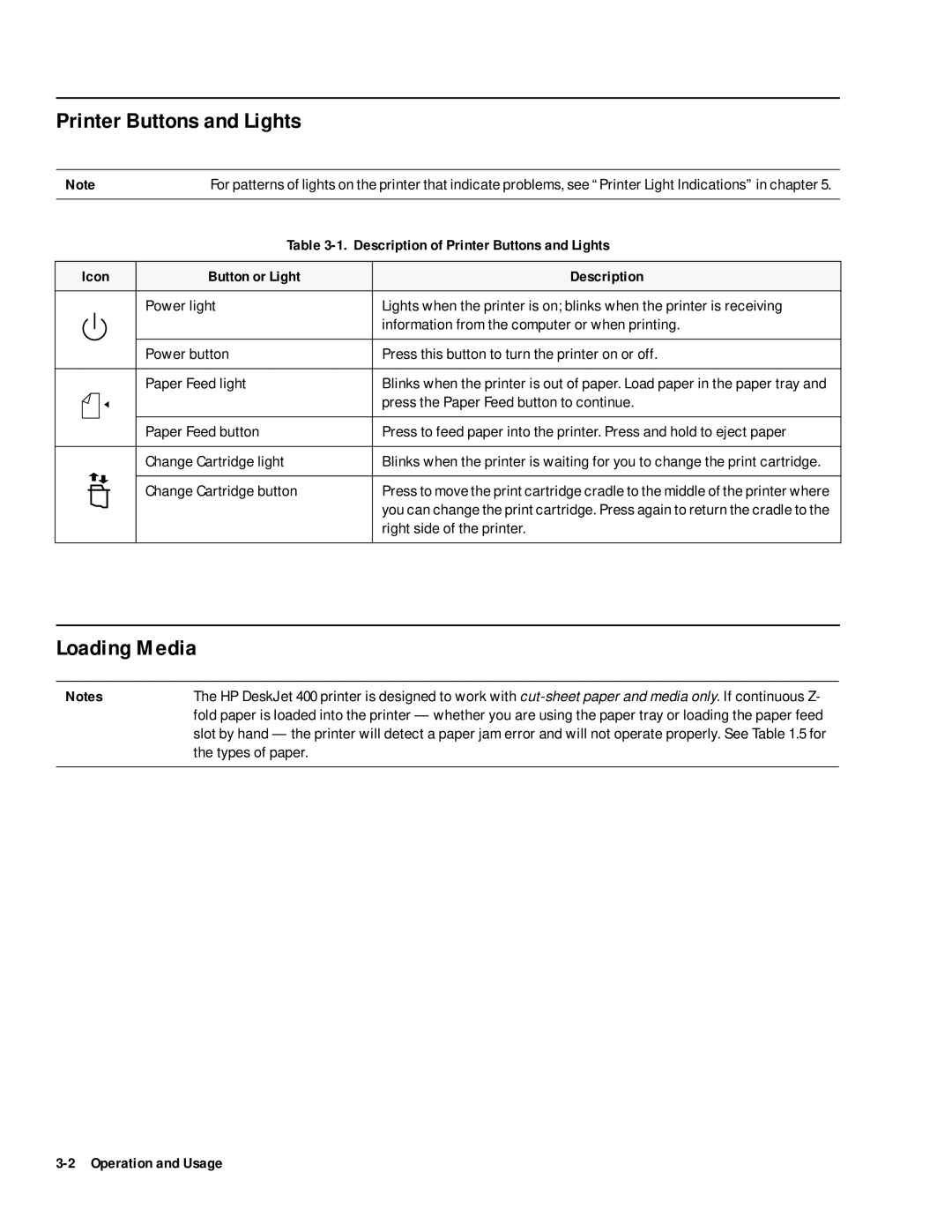Printer Buttons and Lights
Note | For patterns of lights on the printer that indicate problems, see “Printer Light Indications” in chapter 5. | |||||||
|
|
|
|
|
|
| Table | |
|
|
|
|
|
|
|
|
|
Icon | Button or Light | Description | ||||||
|
|
|
|
|
|
|
|
|
|
|
|
|
|
|
| Power light | Lights when the printer is on; blinks when the printer is receiving |
|
|
|
|
|
|
|
| information from the computer or when printing. |
|
|
|
|
|
|
|
| |
|
|
|
|
|
|
|
|
|
|
|
|
|
|
|
| Power button | Press this button to turn the printer on or off. |
|
|
|
|
|
|
|
|
|
|
|
|
|
|
|
| Paper Feed light | Blinks when the printer is out of paper. Load paper in the paper tray and |
|
|
|
|
|
|
|
| press the Paper Feed button to continue. |
|
|
|
|
|
|
|
|
|
|
|
|
|
|
|
| Paper Feed button | Press to feed paper into the printer. Press and hold to eject paper |
|
|
|
|
|
|
|
|
|
|
|
|
|
|
|
| Change Cartridge light | Blinks when the printer is waiting for you to change the print cartridge. |
|
|
|
|
|
|
|
|
|
|
|
|
|
|
|
| Change Cartridge button | Press to move the print cartridge cradle to the middle of the printer where |
|
|
|
|
|
|
| ||
|
|
|
|
|
|
|
| you can change the print cartridge. Press again to return the cradle to the |
|
|
|
|
|
|
|
| right side of the printer. |
|
|
|
|
|
|
|
|
|
Loading Media
Notes | The HP DeskJet 400 printer is designed to work with |
| fold paper is loaded into the printer — whether you are using the paper tray or loading the paper feed |
| slot by hand — the printer will detect a paper jam error and will not operate properly. See Table 1.5 for |
| the types of paper. |
|
|