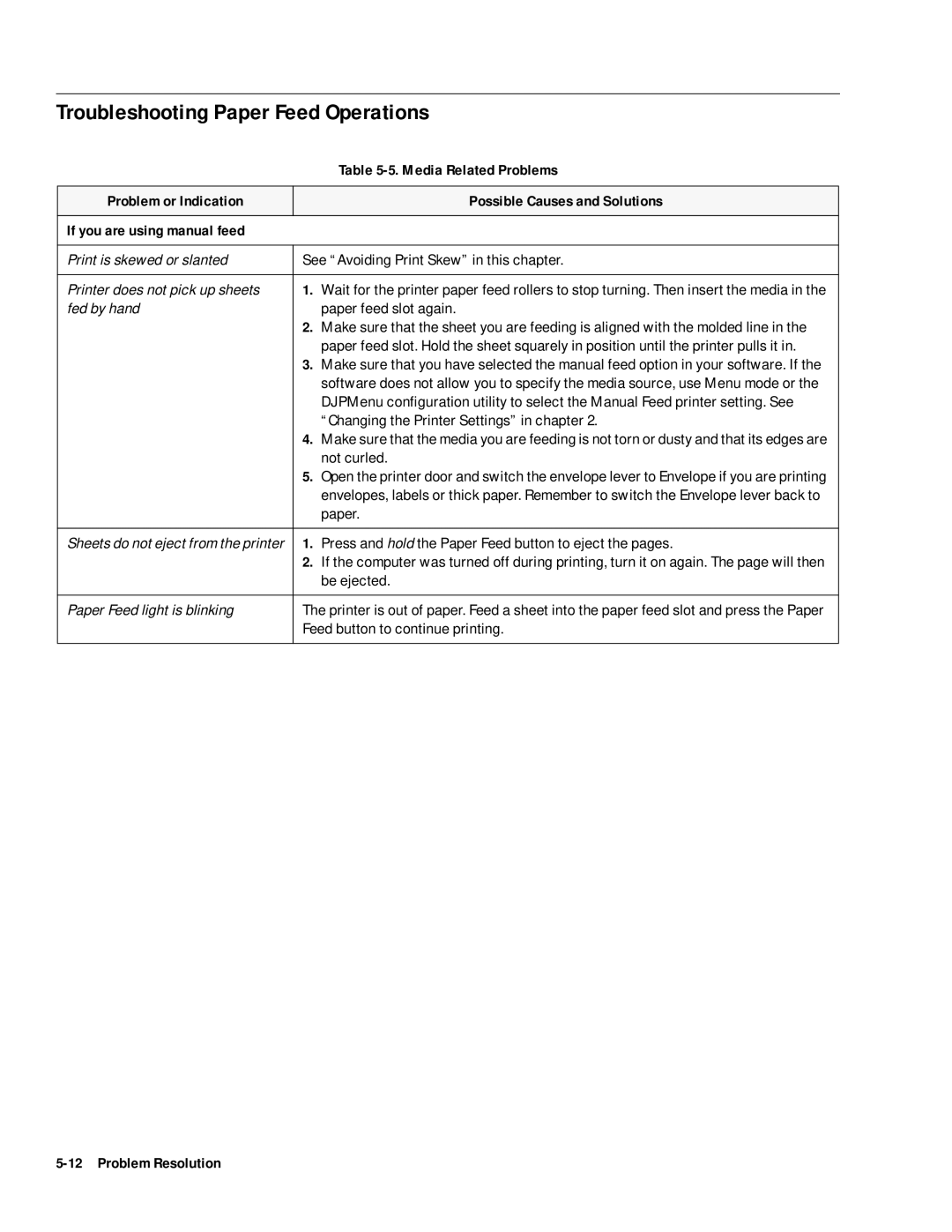Troubleshooting Paper Feed Operations
|
| Table |
|
|
|
Problem or Indication |
| Possible Causes and Solutions |
|
|
|
If you are using manual feed |
|
|
|
| |
Print is skewed or slanted | See “Avoiding Print Skew” in this chapter. | |
|
| |
Printer does not pick up sheets | 1. Wait for the printer paper feed rollers to stop turning. Then insert the media in the | |
fed by hand |
| paper feed slot again. |
| 2. | Make sure that the sheet you are feeding is aligned with the molded line in the |
|
| paper feed slot. Hold the sheet squarely in position until the printer pulls it in. |
| 3. | Make sure that you have selected the manual feed option in your software. If the |
|
| software does not allow you to specify the media source, use Menu mode or the |
|
| DJPMenu configuration utility to select the Manual Feed printer setting. See |
|
| “Changing the Printer Settings” in chapter 2. |
| 4. | Make sure that the media you are feeding is not torn or dusty and that its edges are |
|
| not curled. |
| 5. | Open the printer door and switch the envelope lever to Envelope if you are printing |
|
| envelopes, labels or thick paper. Remember to switch the Envelope lever back to |
|
| paper. |
|
| |
Sheets do not eject from the printer | 1. Press and hold the Paper Feed button to eject the pages. | |
| 2. | If the computer was turned off during printing, turn it on again. The page will then |
|
| be ejected. |
|
| |
Paper Feed light is blinking | The printer is out of paper. Feed a sheet into the paper feed slot and press the Paper | |
| Feed button to continue printing. | |
|
|
|