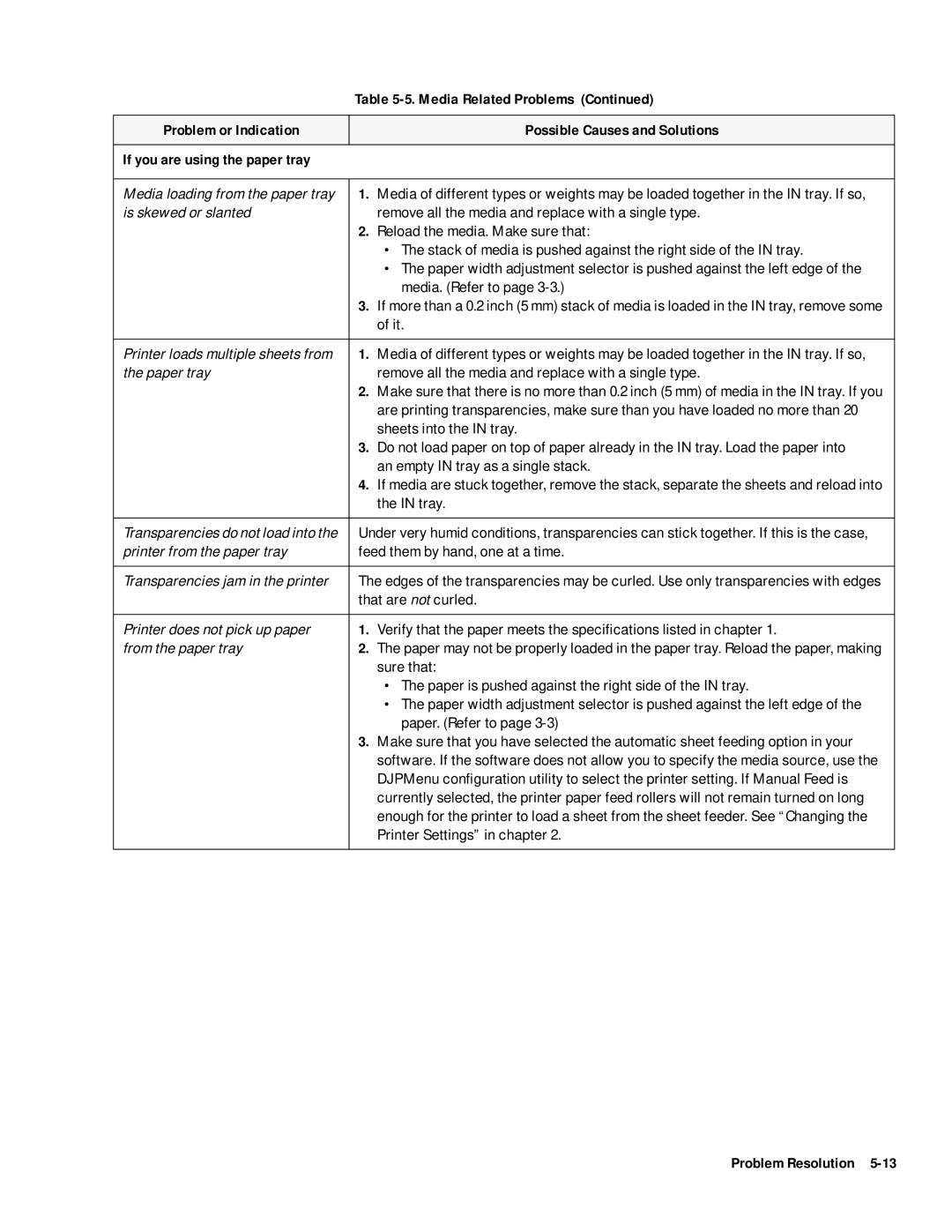Table
Problem or Indication
Possible Causes and Solutions
If you are using the paper tray
Media loading from the paper tray | 1. Media of different types or weights may be loaded together in the IN tray. If so, | |
is skewed or slanted |
| remove all the media and replace with a single type. |
| 2. | Reload the media. Make sure that: |
|
| • The stack of media is pushed against the right side of the IN tray. |
|
| • The paper width adjustment selector is pushed against the left edge of the |
|
| media. (Refer to page |
| 3. | If more than a 0.2 inch (5 mm) stack of media is loaded in the IN tray, remove some |
|
| of it. |
|
| |
Printer loads multiple sheets from | 1. Media of different types or weights may be loaded together in the IN tray. If so, | |
the paper tray |
| remove all the media and replace with a single type. |
| 2. | Make sure that there is no more than 0.2 inch (5 mm) of media in the IN tray. If you |
|
| are printing transparencies, make sure than you have loaded no more than 20 |
|
| sheets into the IN tray. |
| 3. | Do not load paper on top of paper already in the IN tray. Load the paper into |
|
| an empty IN tray as a single stack. |
| 4. | If media are stuck together, remove the stack, separate the sheets and reload into |
|
| the IN tray. |
|
| |
Transparencies do not load into the | Under very humid conditions, transparencies can stick together. If this is the case, | |
printer from the paper tray | feed them by hand, one at a time. | |
|
| |
Transparencies jam in the printer | The edges of the transparencies may be curled. Use only transparencies with edges | |
| that are not curled. | |
|
|
|
Printer does not pick up paper | 1. | Verify that the paper meets the specifications listed in chapter 1. |
from the paper tray | 2. | The paper may not be properly loaded in the paper tray. Reload the paper, making |
|
| sure that: |
|
| • The paper is pushed against the right side of the IN tray. |
|
| • The paper width adjustment selector is pushed against the left edge of the |
|
| paper. (Refer to page |
| 3. | Make sure that you have selected the automatic sheet feeding option in your |
|
| software. If the software does not allow you to specify the media source, use the |
|
| DJPMenu configuration utility to select the printer setting. If Manual Feed is |
|
| currently selected, the printer paper feed rollers will not remain turned on long |
|
| enough for the printer to load a sheet from the sheet feeder. See “Changing the |
|
| Printer Settings” in chapter 2. |
|
|
|