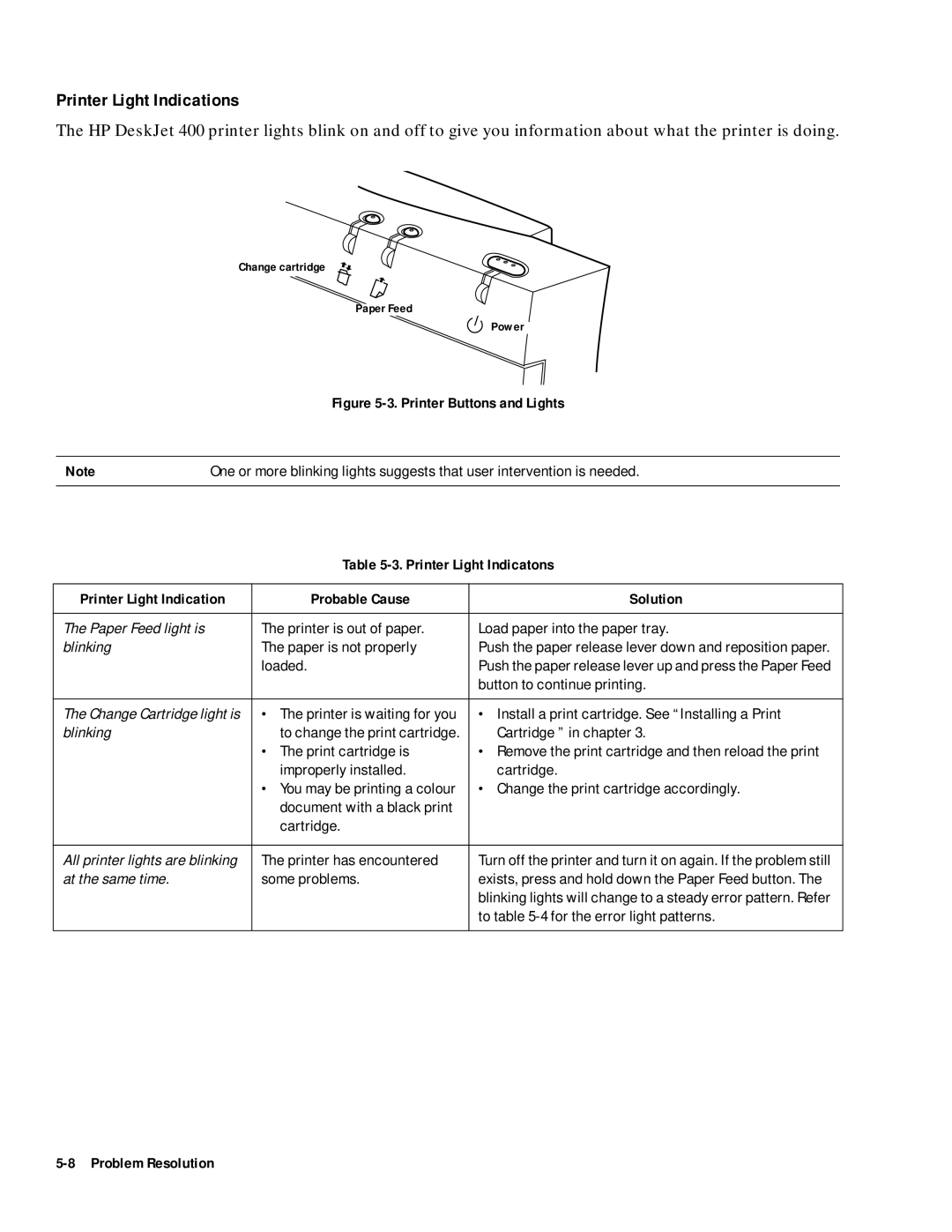Printer Light Indications
The HP DeskJet 400 printer lights blink on and off to give you information about what the printer is doing.
Change cartridge
Paper Feed
Power
Figure 5-3. Printer Buttons and Lights
Note | One or more blinking lights suggests that user intervention is needed. |
Table 5-3. Printer Light Indicatons
Printer Light Indication | Probable Cause | Solution |
|
|
|
The Paper Feed light is | The printer is out of paper. | Load paper into the paper tray. |
blinking | The paper is not properly | Push the paper release lever down and reposition paper. |
| loaded. | Push the paper release lever up and press the Paper Feed |
|
| button to continue printing. |
|
|
|
The Change Cartridge light is | • The printer is waiting for you | • Install a print cartridge. See “Installing a Print |
blinking | to change the print cartridge. | Cartridge ” in chapter 3. |
| • The print cartridge is | • Remove the print cartridge and then reload the print |
| improperly installed. | cartridge. |
| • You may be printing a colour | • Change the print cartridge accordingly. |
| document with a black print |
|
| cartridge. |
|
|
|
|
All printer lights are blinking | The printer has encountered | Turn off the printer and turn it on again. If the problem still |
at the same time. | some problems. | exists, press and hold down the Paper Feed button. The |
|
| blinking lights will change to a steady error pattern. Refer |
|
| to table |
|
|
|