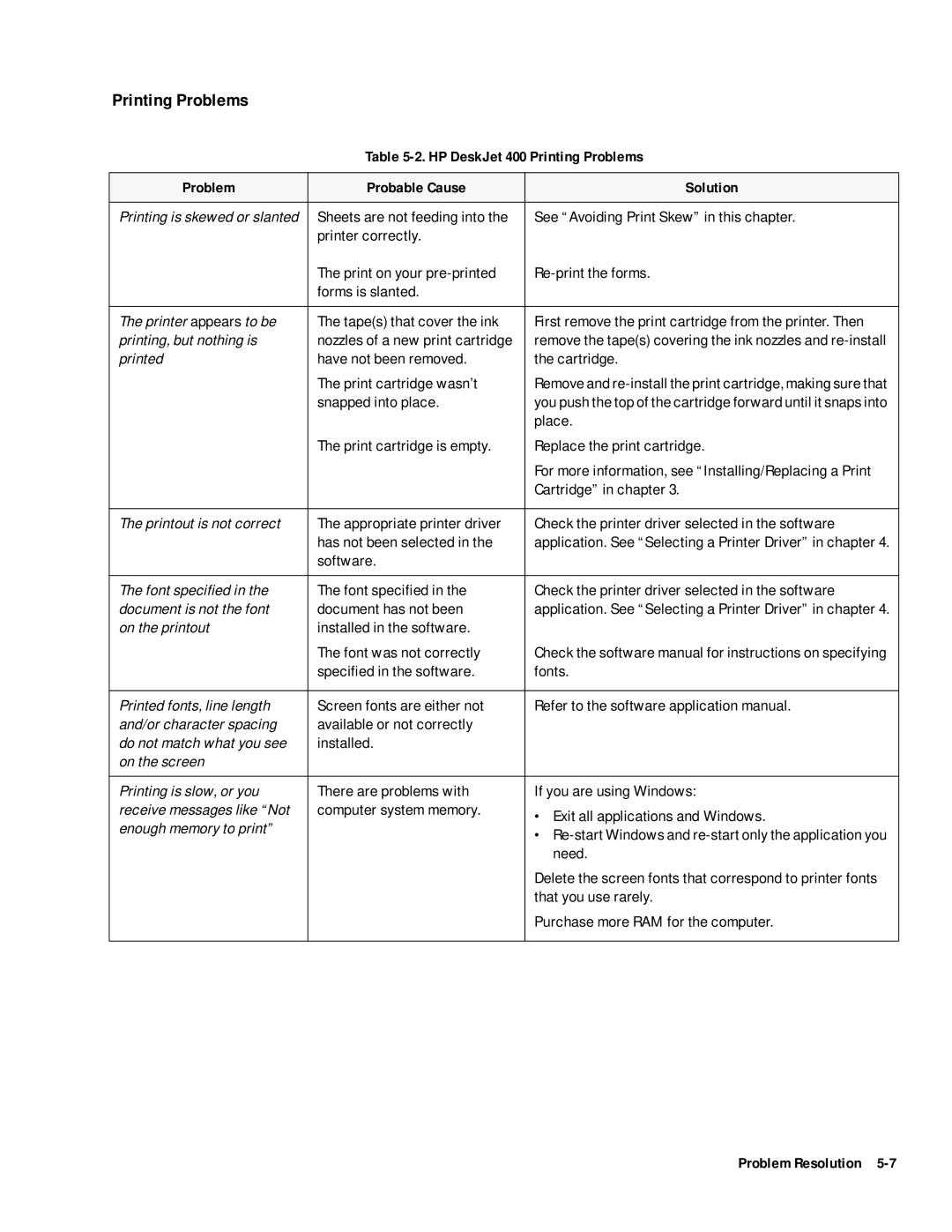Printing Problems
Table 5-2. HP DeskJet 400 Printing Problems
Problem | Probable Cause | Solution |
|
|
|
Printing is skewed or slanted | Sheets are not feeding into the | See “Avoiding Print Skew” in this chapter. |
| printer correctly. |
|
| The print on your | |
| forms is slanted. |
|
|
|
|
The printer appears to be | The tape(s) that cover the ink | First remove the print cartridge from the printer. Then |
printing, but nothing is | nozzles of a new print cartridge | remove the tape(s) covering the ink nozzles and |
printed | have not been removed. | the cartridge. |
| The print cartridge wasn’t | Remove and |
| snapped into place. | you push the top of the cartridge forward until it snaps into |
|
| place. |
| The print cartridge is empty. | Replace the print cartridge. |
|
| For more information, see “Installing/Replacing a Print |
|
| Cartridge” in chapter 3. |
|
|
|
The printout is not correct | The appropriate printer driver | Check the printer driver selected in the software |
| has not been selected in the | application. See “Selecting a Printer Driver” in chapter 4. |
| software. |
|
|
|
|
The font specified in the | The font specified in the | Check the printer driver selected in the software |
document is not the font | document has not been | application. See “Selecting a Printer Driver” in chapter 4. |
on the printout | installed in the software. |
|
| The font was not correctly | Check the software manual for instructions on specifying |
| specified in the software. | fonts. |
|
|
|
Printed fonts, line length | Screen fonts are either not | Refer to the software application manual. |
and/or character spacing | available or not correctly |
|
do not match what you see | installed. |
|
on the screen |
|
|
|
|
|
Printing is slow, or you | There are problems with | If you are using Windows: |
receive messages like “Not | computer system memory. | • Exit all applications and Windows. |
enough memory to print” |
| |
| • | |
|
| |
|
| need. |
|
| Delete the screen fonts that correspond to printer fonts |
|
| that you use rarely. |
|
| Purchase more RAM for the computer. |
|
|
|