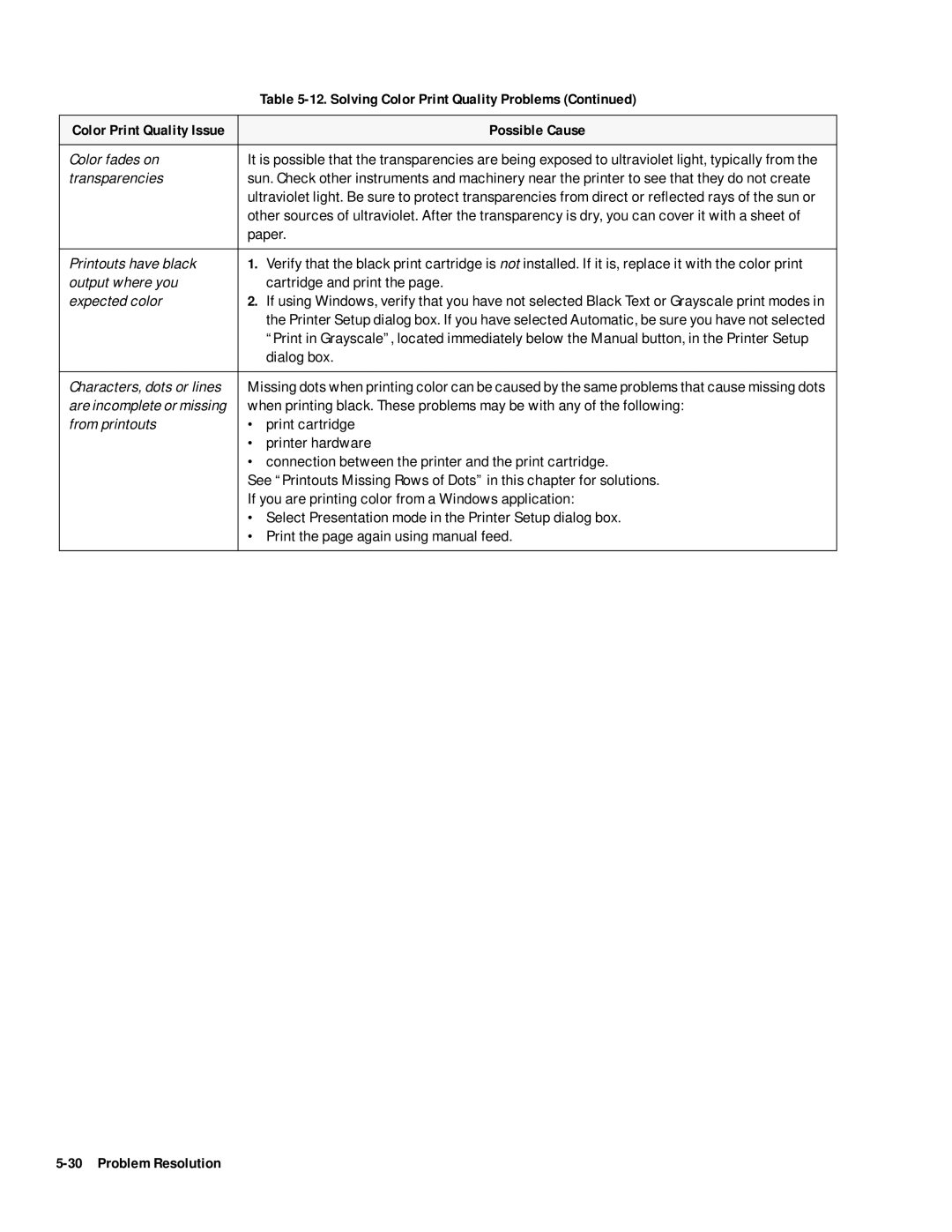|
| Table |
|
|
|
Color Print Quality Issue |
| Possible Cause |
|
| |
Color fades on | It is possible that the transparencies are being exposed to ultraviolet light, typically from the | |
transparencies | sun. Check other instruments and machinery near the printer to see that they do not create | |
| ultraviolet light. Be sure to protect transparencies from direct or reflected rays of the sun or | |
| other sources of ultraviolet. After the transparency is dry, you can cover it with a sheet of | |
| paper. | |
|
|
|
Printouts have black | 1. | Verify that the black print cartridge is not installed. If it is, replace it with the color print |
output where you |
| cartridge and print the page. |
expected color | 2. | If using Windows, verify that you have not selected Black Text or Grayscale print modes in |
|
| the Printer Setup dialog box. If you have selected Automatic, be sure you have not selected |
|
| “Print in Grayscale”, located immediately below the Manual button, in the Printer Setup |
|
| dialog box. |
|
| |
Characters, dots or lines | Missing dots when printing color can be caused by the same problems that cause missing dots | |
are incomplete or missing | when printing black. These problems may be with any of the following: | |
from printouts | • | print cartridge |
| • | printer hardware |
| • | connection between the printer and the print cartridge. |
| See “Printouts Missing Rows of Dots” in this chapter for solutions. | |
| If you are printing color from a Windows application: | |
| • | Select Presentation mode in the Printer Setup dialog box. |
| • | Print the page again using manual feed. |
|
|
|
Page 93
Image 93