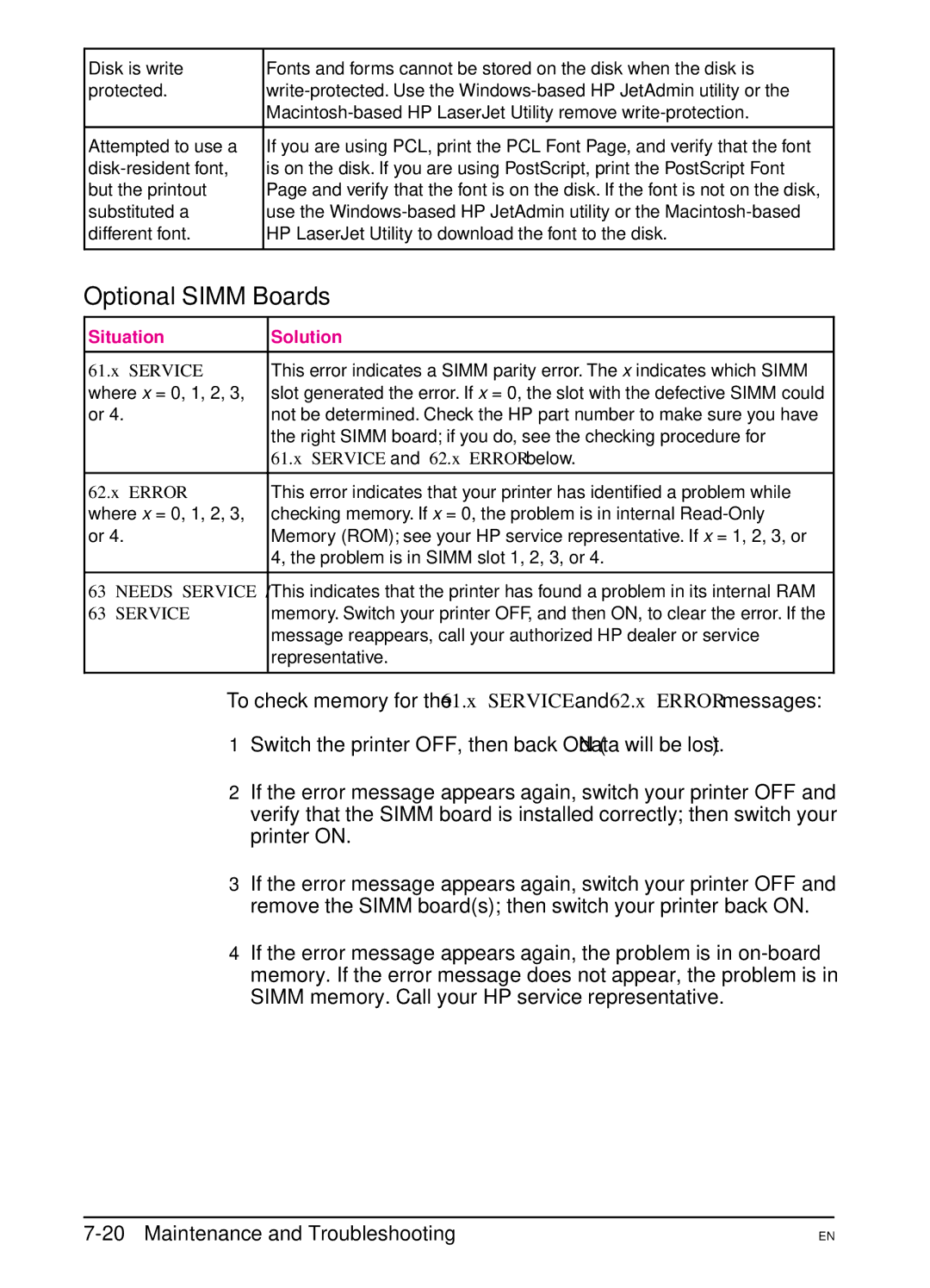Disk is write | Fonts and forms cannot be stored on the disk when the disk is |
protected. | |
| |
|
|
Attempted to use a | If you are using PCL, print the PCL Font Page, and verify that the font |
is on the disk. If you are using PostScript, print the PostScript Font | |
but the printout | Page and verify that the font is on the disk. If the font is not on the disk, |
substituted a | use the |
different font. | HP LaserJet Utility to download the font to the disk. |
|
|
Optional SIMM Boards
Situation | Solution |
|
|
61.x SERVICE | This error indicates a SIMM parity error. The x indicates which SIMM |
where x = 0, 1, 2, 3, | slot generated the error. If x = 0, the slot with the defective SIMM could |
or 4. | not be determined. Check the HP part number to make sure you have |
| the right SIMM board; if you do, see the checking procedure for |
| 61.x SERVICE and 62.x ERROR below. |
|
|
62.x ERROR | This error indicates that your printer has identified a problem while |
where x = 0, 1, 2, 3, | checking memory. If x = 0, the problem is in internal |
or 4. | Memory (ROM); see your HP service representative. If x = 1, 2, 3, or |
| 4, the problem is in SIMM slot 1, 2, 3, or 4. |
|
|
63 NEEDS SERVICE / | This indicates that the printer has found a problem in its internal RAM |
63 SERVICE | memory. Switch your printer OFF, and then ON, to clear the error. If the |
| message reappears, call your authorized HP dealer or service |
| representative. |
|
|
To check memory for the 61.x SERVICE and 62.x ERROR messages:
1Switch the printer OFF, then back ON (data will be lost).
2If the error message appears again, switch your printer OFF and verify that the SIMM board is installed correctly; then switch your printer ON.
3If the error message appears again, switch your printer OFF and remove the SIMM board(s); then switch your printer back ON.
4If the error message appears again, the problem is in
EN