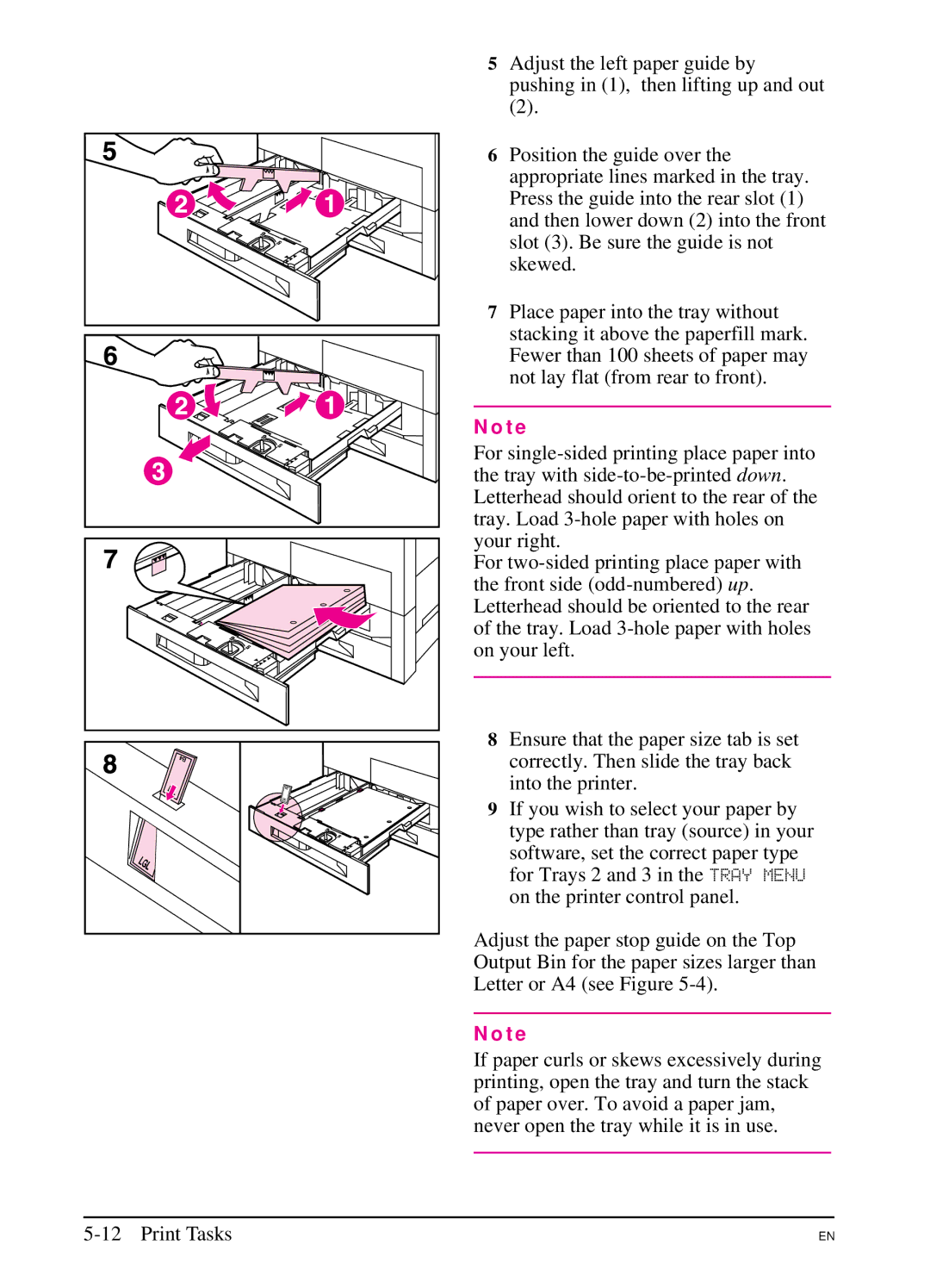5Adjust the left paper guide by pushing in (1), then lifting up and out
(2).
6Position the guide over the appropriate lines marked in the tray. Press the guide into the rear slot (1) and then lower down (2) into the front slot (3). Be sure the guide is not skewed.
7Place paper into the tray without stacking it above the paperfill mark. Fewer than 100 sheets of paper may not lay flat (from rear to front).
N o t e
For
For
8Ensure that the paper size tab is set correctly. Then slide the tray back into the printer.
9If you wish to select your paper by type rather than tray (source) in your software, set the correct paper type for Trays 2 and 3 in the TRAY MENU on the printer control panel.
Adjust the paper stop guide on the Top Output Bin for the paper sizes larger than Letter or A4 (see Figure
N o t e
If paper curls or skews excessively during printing, open the tray and turn the stack of paper over. To avoid a paper jam, never open the tray while it is in use.
EN