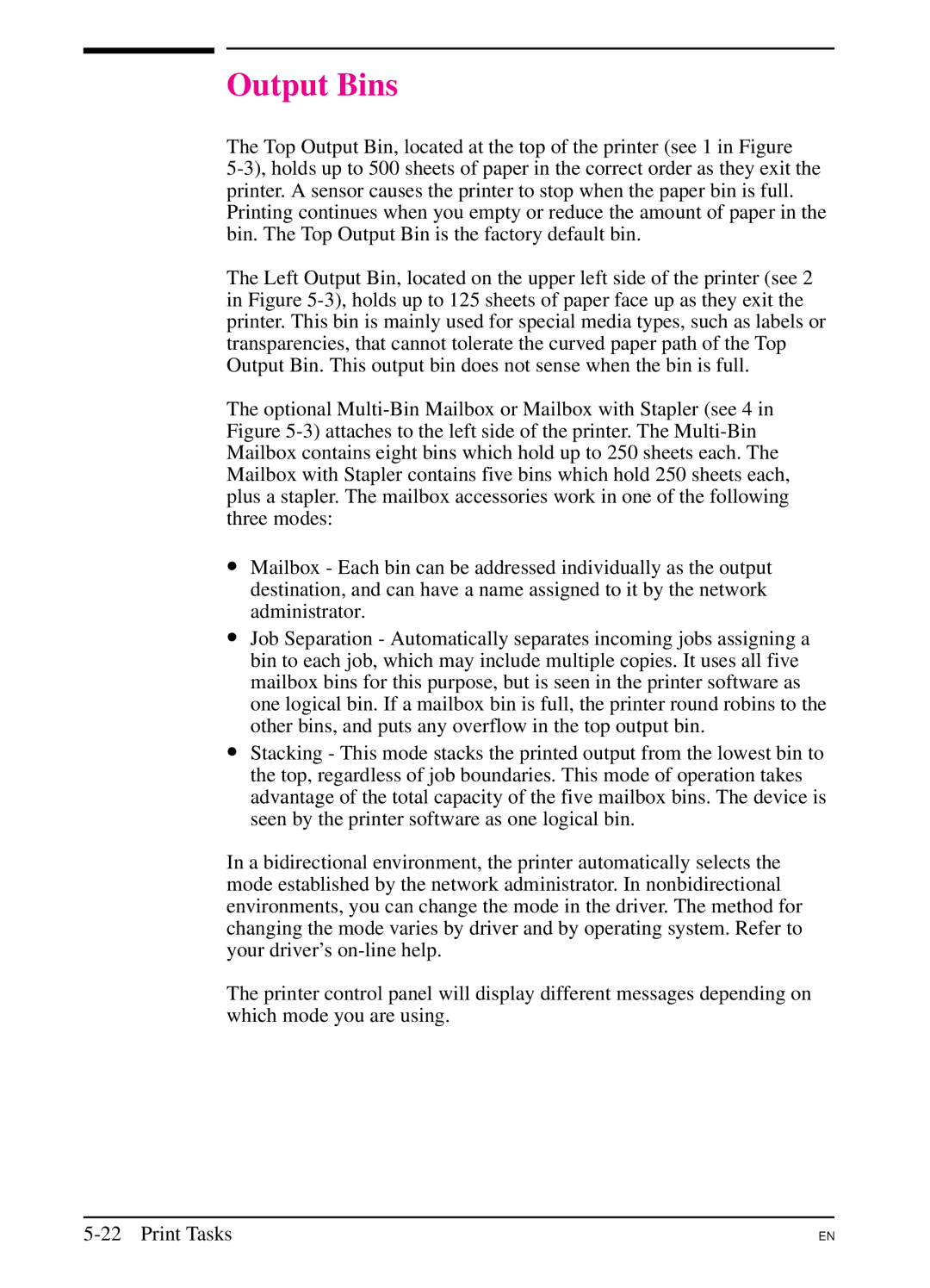Output Bins
The Top Output Bin, located at the top of the printer (see 1 in Figure
The Left Output Bin, located on the upper left side of the printer (see 2 in Figure
The optional
∙Mailbox - Each bin can be addressed individually as the output destination, and can have a name assigned to it by the network administrator.
∙Job Separation - Automatically separates incoming jobs assigning a bin to each job, which may include multiple copies. It uses all five mailbox bins for this purpose, but is seen in the printer software as one logical bin. If a mailbox bin is full, the printer round robins to the other bins, and puts any overflow in the top output bin.
∙Stacking - This mode stacks the printed output from the lowest bin to the top, regardless of job boundaries. This mode of operation takes advantage of the total capacity of the five mailbox bins. The device is seen by the printer software as one logical bin.
In a bidirectional environment, the printer automatically selects the mode established by the network administrator. In nonbidirectional environments, you can change the mode in the driver. The method for changing the mode varies by driver and by operating system. Refer to your driver’s
The printer control panel will display different messages depending on which mode you are using.
EN