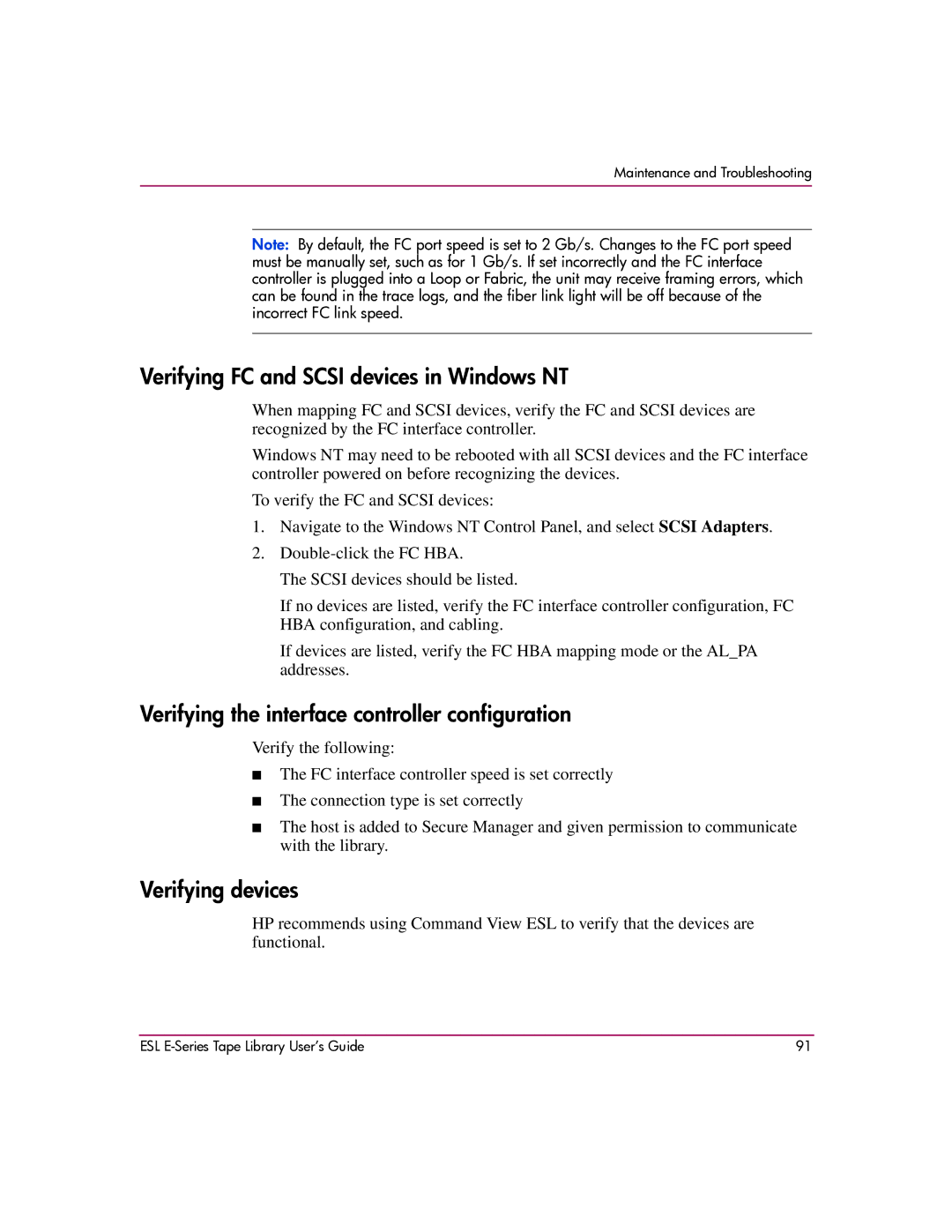Maintenance and Troubleshooting
Note: By default, the FC port speed is set to 2 Gb/s. Changes to the FC port speed must be manually set, such as for 1 Gb/s. If set incorrectly and the FC interface controller is plugged into a Loop or Fabric, the unit may receive framing errors, which can be found in the trace logs, and the fiber link light will be off because of the incorrect FC link speed.
Verifying FC and SCSI devices in Windows NT
When mapping FC and SCSI devices, verify the FC and SCSI devices are recognized by the FC interface controller.
Windows NT may need to be rebooted with all SCSI devices and the FC interface controller powered on before recognizing the devices.
To verify the FC and SCSI devices:
1.Navigate to the Windows NT Control Panel, and select SCSI Adapters.
2.
The SCSI devices should be listed.
If no devices are listed, verify the FC interface controller configuration, FC HBA configuration, and cabling.
If devices are listed, verify the FC HBA mapping mode or the AL_PA addresses.
Verifying the interface controller configuration
Verify the following:
■The FC interface controller speed is set correctly
■The connection type is set correctly
■The host is added to Secure Manager and given permission to communicate with the library.
Verifying devices
HP recommends using Command View ESL to verify that the devices are functional.
ESL | 91 |